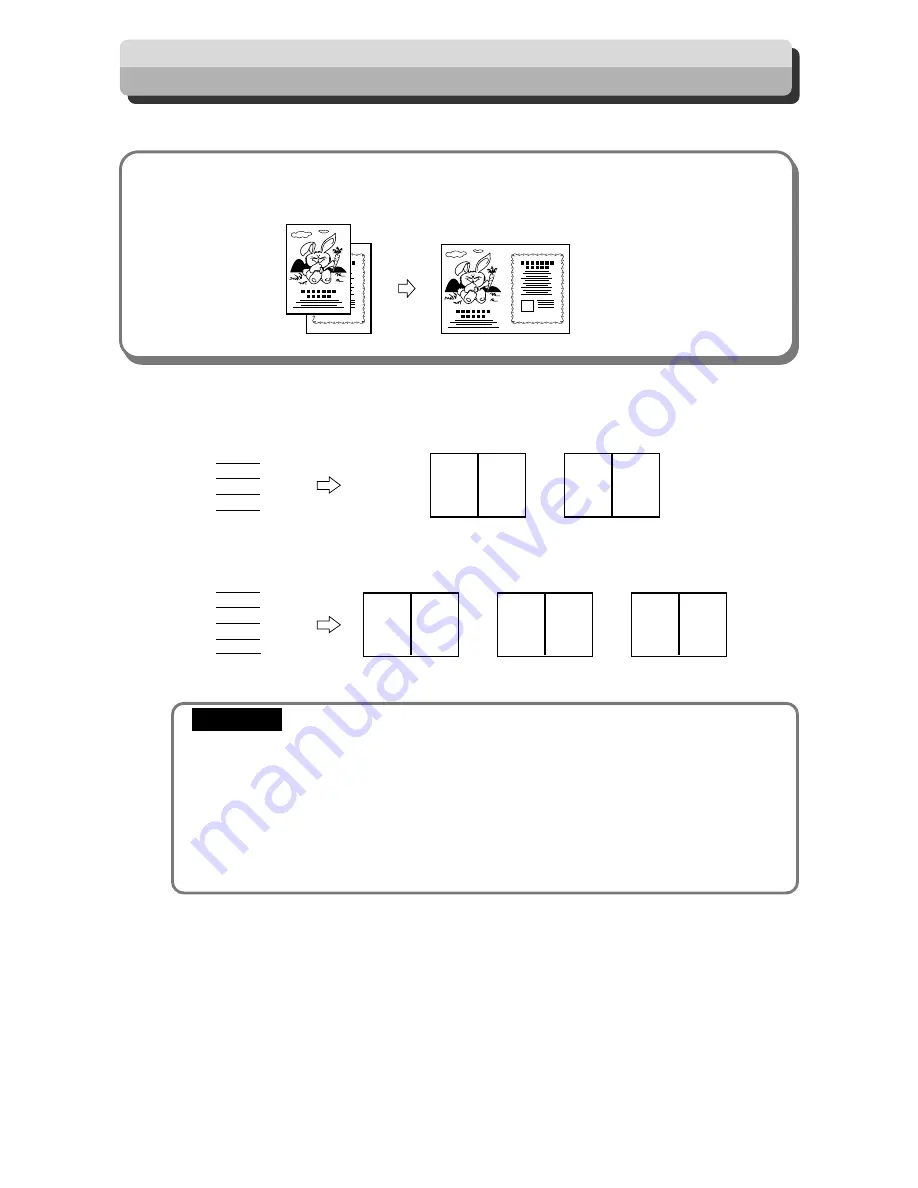
54
Printing Two Different Document Pages on One Page
■
2 IN 1 Function
This mode prints two different document pages on one page.
Documents
Printout
Two-in-one (2-IN-1) Function allows you to print two small documents on one page and also easily print for
creating booklets that will be saddle stitched.
When you use 2-IN-1 Function, the layout is as follows:
• If you are printing the documents at 100%, select a printing paper that is the size of the two
documents.
• When you enlarge or reduce two documents size by side, select a zoom ratio so that the
documents fit exactly on one page.
•Select “2-IN-1 Function” before starting mastermaking.
• Correct layout may not be obtainable with other than standard size papers.
Note the following when using 2-IN-1 Function:
• You must load the document in the ADF in portrait orientation.
• You must select a paper size and zoom ratio that will accommodate two documents.
1
2
3
4
Documents (even number)
1
2
3
4
5
Documents (odd number)
Printout1
2
1
Printout2
4
3
Printout3
5
Printout1
2
1
Printout2
4
3
IMPORTANT
Summary of Contents for DP - M300
Page 9: ...7 Maintenance...
Page 30: ...28...
Page 44: ...42 MEMO...
Page 50: ...48...
Page 76: ...74 Close the front cover Replacing the Ink Pack Front cover...
Page 84: ...82 Lower the lever Close the front cover Replacing the Drum Unit Lever Front cover...
Page 103: ...101 6 2 1 Troubleshooting MEMO...
Page 104: ...102 MEMO...
Page 108: ...106...
Page 114: ...112...






























