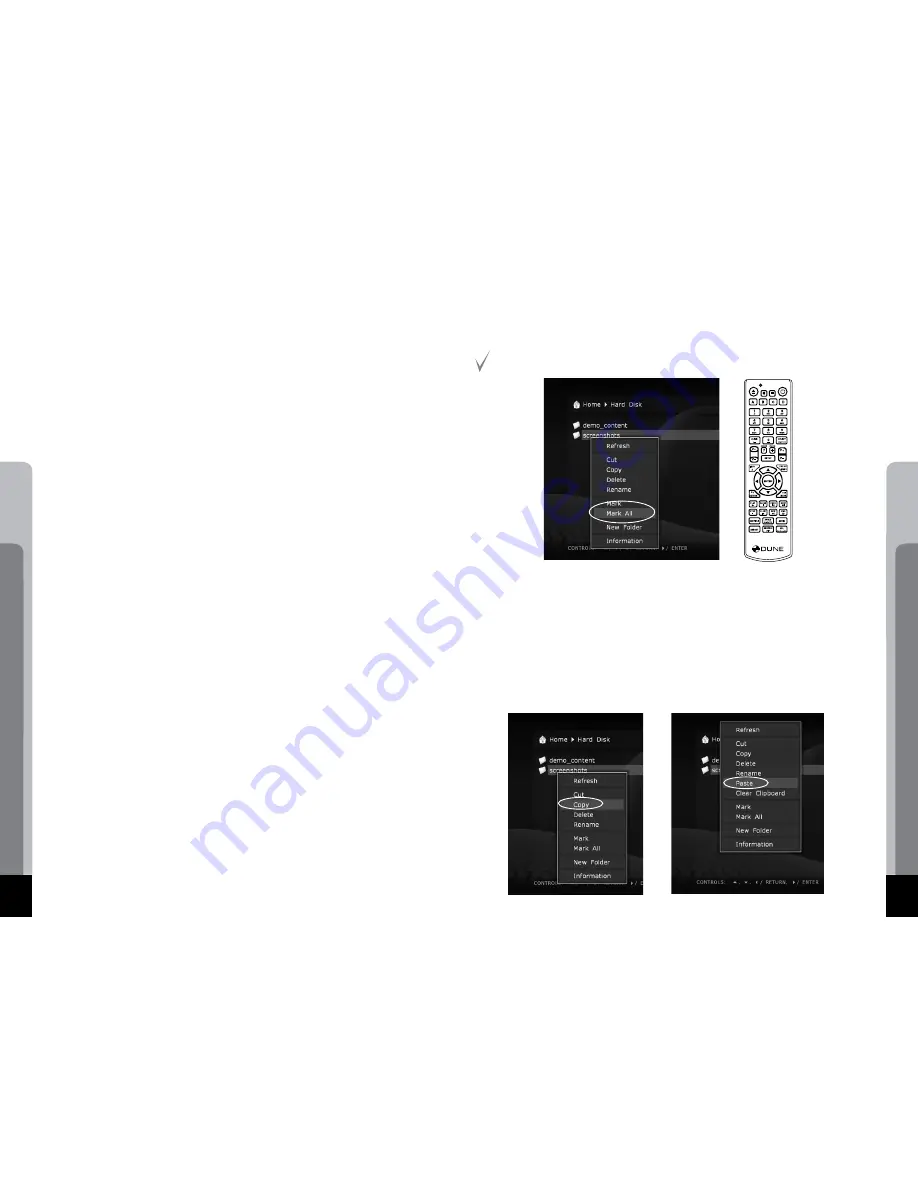
Dune HD Base 2.0
26
User manual
27
PLAY:
Start playing of all media files in the current folder (except for the files in subfolders) starting from the
current file (you need to select a starting file using arrow buttons).
Start playback of DVD-Video folder or Blu-ray folder.
Start playback of all files in the selected folder, including files in subfolders, in alphabetical
order.
Start playback of all marked files (in the same order as displayed).
MENU: Show context menu with a list of available additional commands for the selected
file/folder and the current folder. Using the context menu allows you to execute the follow-
ing commands:
●
Display information on the selected file/folder (also allows to test file reading speed).
●
Open a DVD-Video structure (browse disc contents instead of starting the playback).
●
Mark or unmark the selected file/folder.
●
Mark or unmark all files/folders in the current folder.
●
Delete marked file(s)/folder(s).
●
Copy marked file(s)/folder(s) (files/folders names are put to the clipboard).
●
Cut marked file(s)/folder(s) (files/folders names are put to the clipboard).
●
Paste previously copied/cut files/folders from the clipboard to the current folder (i.e. per-
form copying/moving of files/folders).
●
Refresh the current folder contents.
●
Create a folder.
●
Create a network folder (only on Main screen).
●
Change network folder definition.
●
Delete network folder.
SELECT: Mark or unmark the selected file/folder, then move the selection to the next file/
folder in the list.
CLEAR (<-): Delete the selected file/folder or marked files/folders
(a confirmation is requested).
INFO: Display information on files/folders or the selected drive (also allows
to test the file reading speed).
ANGLE/ROTATE: Refresh the contents of the current folder.
REPEAT: Return to the Main screen (the root folder) of the file browser.
SETUP: Switch to the Setup menu.
MODE: Switch to the quick setting of video output mode.
A (Red): (being pressed three times sequentially): Generate a debug dump in the current
folder.
Marking Files and Folders
To execute operations with several files/folders at the same time, you may mark these
files/folders. Use SELECT button on your RC or commands of the context menu.
You may mark files/folders only within the current folder. In case of switching to another
folder, the information on marks will be reset.
Copying and Moving Files and Folders
●
Copying and moving files/folders is performed using the clipboard, much like it is done
on a PC.
●
To copy files/folders you need first to copy them to the clipboard, then go to the target
folder and perform the Paste action.
●
To move files/folders, you should first cut them to the clipboard, then go to the target folder
and perform the Paste action.
●
Cut, Copy and Paste actions may be executed using the context menu.
●
In case of copying or moving a folder, its content will be copied/moved entirely, including
all subfolders and their contents.
Summary of Contents for HD Base 2.0
Page 1: ...Dune HD Base 2 0 User Manual...
Page 24: ...Dune HD Base 2 0 46...
Page 25: ...www o2media eu...

























