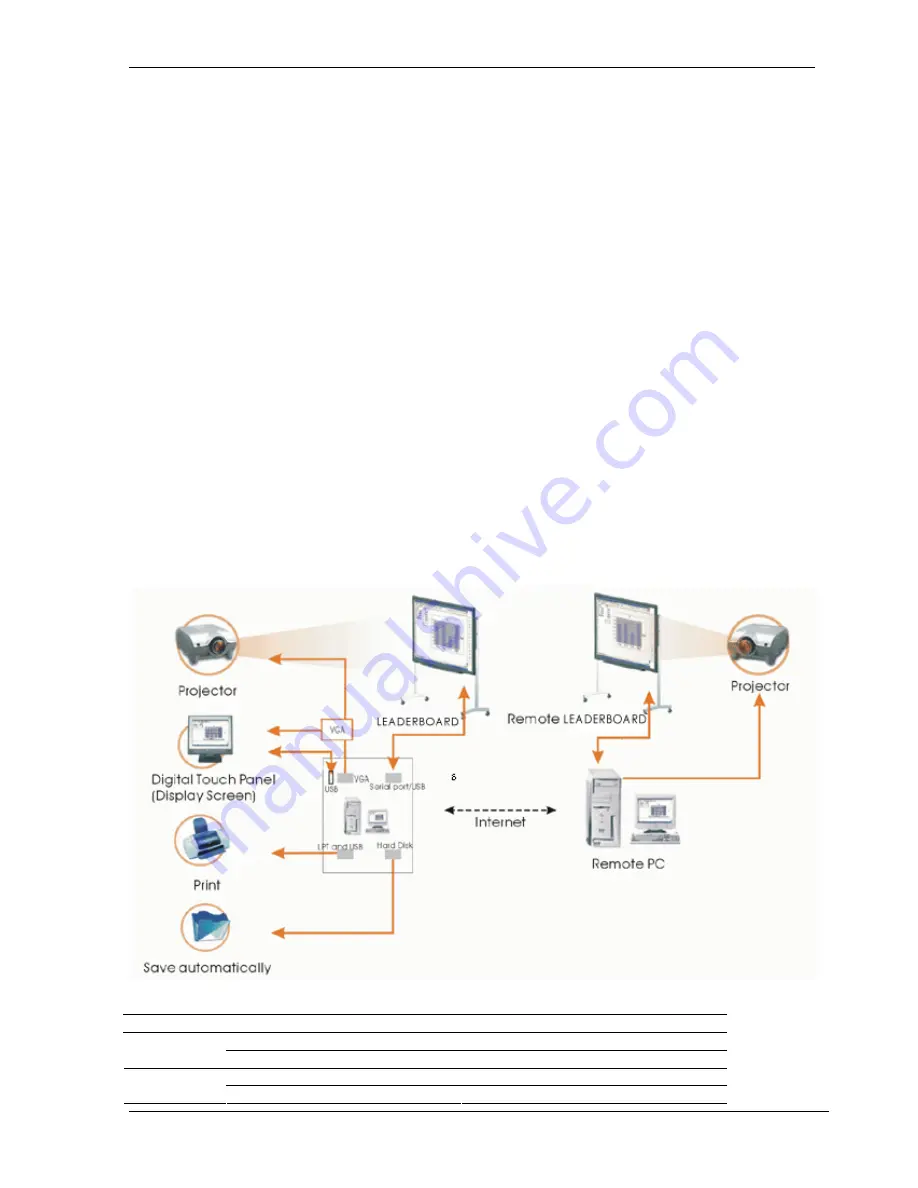
Introduction
Introduction
The Interactive whiteboard is a combination of electronic, software, and Internet technologies. It is a
revolution replacing the old blackboard-and-chalk that has lasted for hundreds of years.
Interactive whiteboard is a computer based input device, which, when connected with projector can
provide functions such as writing, annotating, drawing, editing, printing and storage. It‘s expected that the
interactive whiteboard will be used for teaching, meetings, remote education and information exchange.
Features
z
The board uses electromagnetic induction and digital locating to establish the position of the pen.
This provides an interactive environment for teaching and demonstration when connected with a PC
and projector.
z
The electronic pen can control the PC in place of the mouse.
z
Using electronic pen, you can write, note, erase, copy, clone, replay and save files.
z
Placing the pen above a button will generate a preview of the buttons function.
z
The software provides functions such as magnifying, editing, searchlight, replaying, calligraphy effect,
camera, screen and customized template.
z
The board provides high tracking accuracy, quick response and sensitive operation. The advanced
processing algorithm adopted in this device results much better response speed and the operation
sensitivity compared to pressure sensitive whiteboard and infrared-ultrasonic whiteboards.
z
It also provides a low reflection, high wear-proof surface for a suitable projected image. The long-life
board surface can endure over 10 million pen strokes.
z
The board resolution is up to 4096
×
4096 which permits the writing and drawing of fine lines.
Topological Diagram
System Requirements
Minimal
configuration
Suggested Configuration
PII 450MHz
PIII 800MHz or more
Hardware
Configuration 128 MB RAM
256 MB RAM or more
Windows SE, ME, 2000, XP
Windows2000, XP
Software
configuration
Microsoft Internet Explorer 6.0.0
Microsoft Internet Explorer 6.0.0
4


























