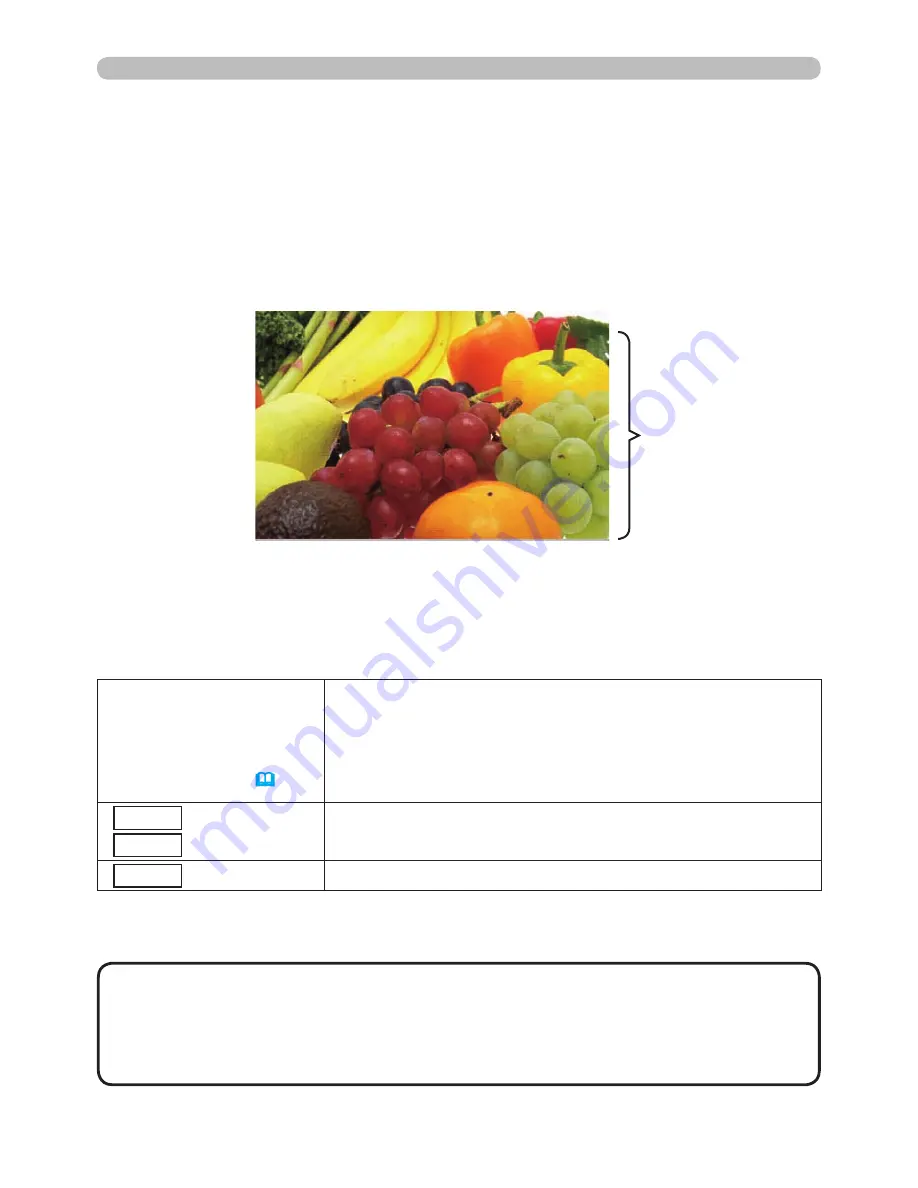
4.2.2 Display in full screen
Full screen display (fig.4.2.2) shows a full display image on the PC. To make Full-
screen display, click [MENU] button in the Web Remote Control menu on the
screen. When select [PC-LESS Presentation], then [Thumbnail] from the menu,
click [ENTER] so that moves to be full-screen display.
Fig.4.2.2 Full-screen Display
4.2 Utilize “PC-LESS Presentation” – Advanced - (Continued)
While displaying in full screen, following operation can be accessible from the
Web Remote Control.
* These operations are not accessible while projector OSD menu is displayed.
• It is not possible to change the input port by INPUT button of keypad
when displaying the THUMBNAIL, SLIDE SHOW, or DIRECTORY.
• Displays the projector Menu before changing the input port.
• Image might not be displayed properly at the beginning or end of MP4 file
playback.
NOTE
◄/►
or
▲/▼
(Selected on KEY
CONFIG. MENU
60
)
• Rotate image 90 degrees clockwise or otherwise. Once image
is rotated, it keeps the display image even though it is switched.
(Thumbnail or slide show display) To return the original, rotating
the image 360 degrees or erase play list in memory card. (Refer
to section 4.3)
• Moving the slide forward or backward.
ENTER
INPUT
Remote control
Keypad
Displaying thumbnail.
MENU
Remote control
Displays PC-LESS PRESENTATION Menu.
Full-screen Display
4. Utilize projector – Advanced -
Summary of Contents for ImagePro 8944
Page 1: ...LCD Projector Model 8944 USER S MANUAL 401 8944 00...
Page 2: ......
Page 74: ...72 Specifications Specifications continued 418 319 154 139 unit mm...
Page 75: ...Model 8944 73...
Page 98: ......
















































