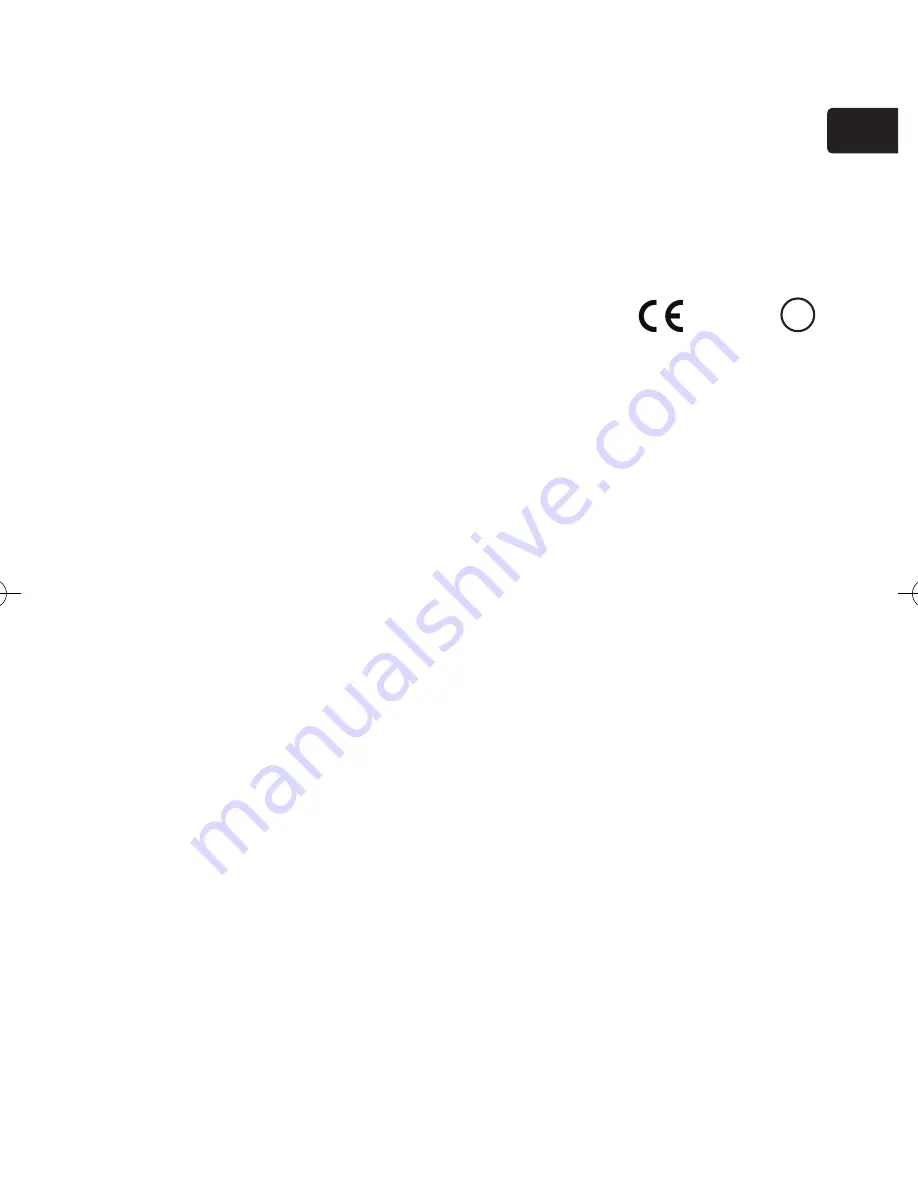
7
ENGLISH
Information for users applicable in European Union countries
The manufacturer (Gemtek) hereby declare that this equipment
(wireless network card), model SD-Link11g is in compliance
with the essential requirements and other relevant provisions of
Directive 1999/5/EC.
Regulatory notices (continued)
For using with a wireless LAN
FCC Important note
To comply with FCC RF exposure compliance requirements, the antenna used for this
transmitter must be installed to provide a separation distance of at least 20 cm from all
persons and must not be collocated or operating in conjunction with any other antenna or
transmitter.
0560
!
Summary of Contents for ImagePro 8913-W
Page 1: ...LCD Projector Model 8913 W USER S MANUAL 080010...
Page 2: ......


















