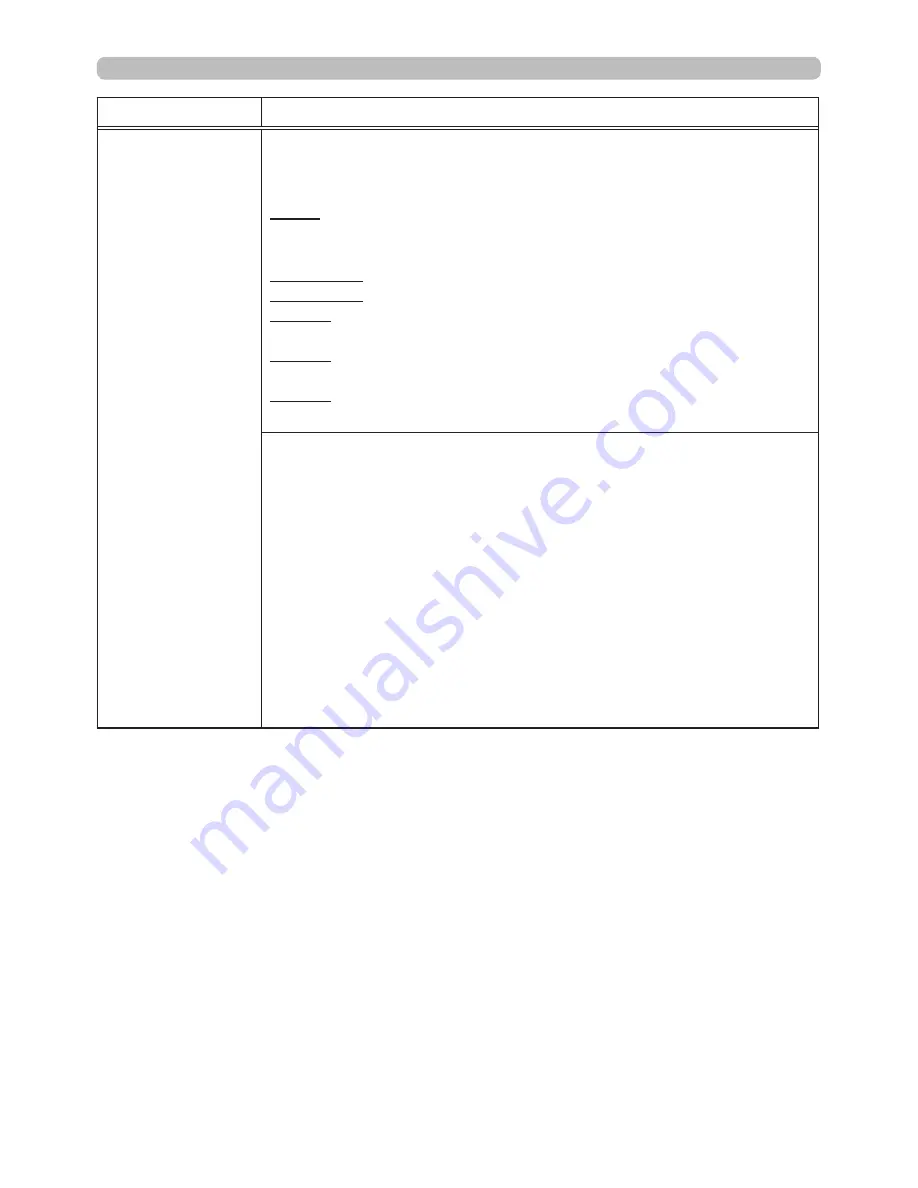
60
OPTION menu
Item
Description
SERVICE
ALTITUDE
Switches the rotation speed of the cooling fans. It is recommended
to leave it at AUTO.
AUTO: The projector changes the rotation speed automatically to
suit the altitude and other environmental factors. Choose an
option below when there is a trouble with the AUTO mode.
NORMAL-1: This mode can be used below 610m (2000ft.).
NORMAL-2: This mode can be used below 1219m (4000ft.).
HIGH-1: This mode can be used between 1219 to 1676m (4000 to
5500ft.).
HIGH-2: This mode can be used between 1676 to 3048m (5500 to
10000ft.).
HIGH-3: This mode can be used between 3048 to 4200m (10000 to
13780ft.).
LENS TYPE
(1) Select the current lens type and press the ► or ENTER button.
If AUTO is selected, the projector determines the lens type
automatically.
(2) A message dialog is displayed for confirmation. Press the ► or
ENTER button to save the lens type.
• This setting has an influence on the keystone distortion etc.
• The lens type determined by the projector will be displayed on the
right of "AUTO".
• If the projector cannot determine the lens type automatically when
this item is set to AUTO, "UNKNOWN LENS" is displayed on the
right of "AUTO".
• About the optional lens, ask your dealer.
(continued on next page)
















































