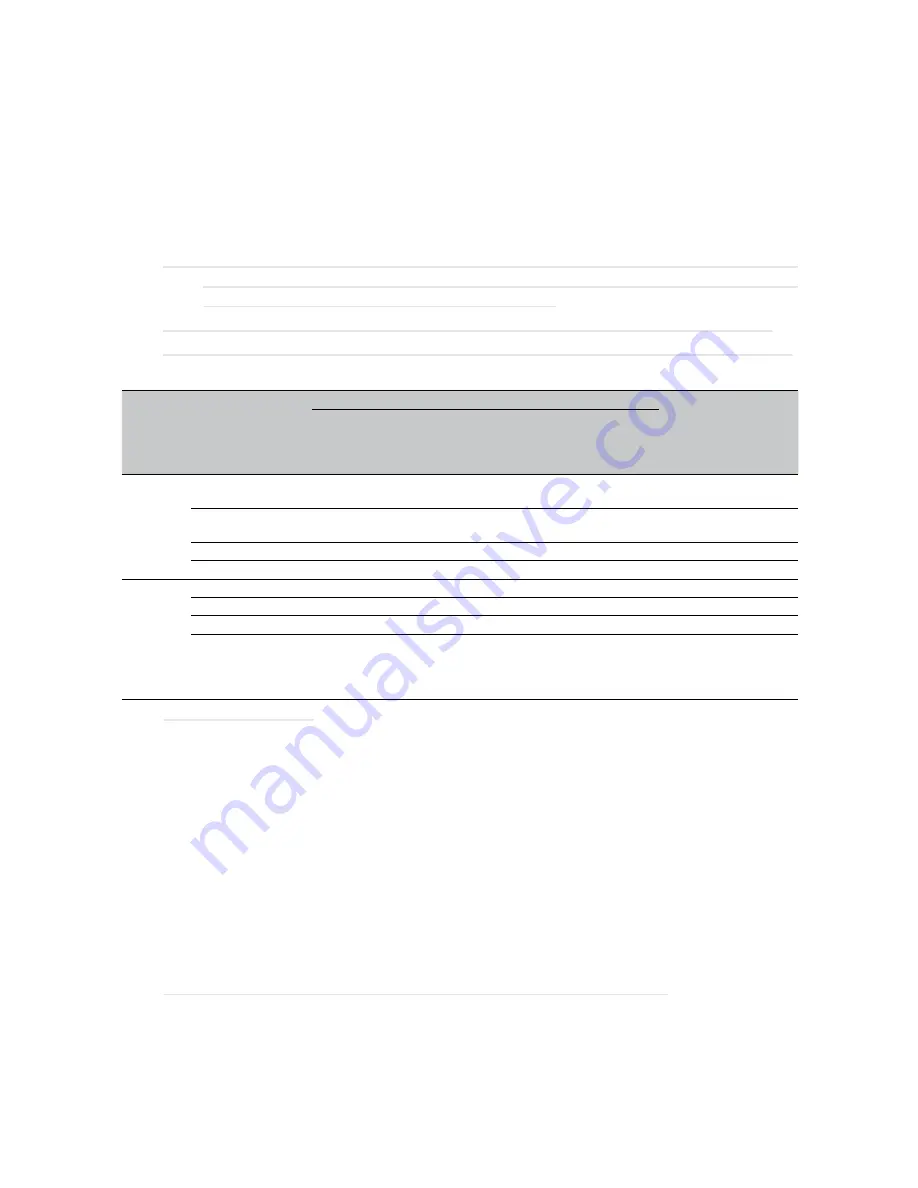
OSD description
English-70
•
HDBaseT/IR
Press
ENTER
/ ► to enter the
HDBaseT/IR
menu.
•
HDBaseT– IR/RS232/RJ45
Press ◄► to enter and enable or disable HDBaseT–IR/RS232/RJ45 Control.
•
Front IR
Press ◄► to enter and enable or disable Front IR.
•
Rear IR
Press ◄► to enter and enable or disable Rear IR.
Note: Enable
HDBaseT– IR/RS232/RJ45 control
function when you desire to use HDBaseT TX
box. (Remove RS232 and RJ45/LAN control function from Projector to HDBaseT TX box.)
See HDBaseT– IR/RS232/RJ45 control function table.
Note: When HDBaseT– IR/RS232/RJ45 enable,
Low Power Mode
will auto set to
HDBaseT
.
Note: HDBaseT– IR/RS232/RJ45 control is disabled when the HDBaseT TX box signal is cutoff.
HDBaseT– IR/RS232/RJ45 control function table
Control
Side
Function
Projector Mode
Remark
Low Power Mode
On (<0.5W)
Low Power Mode
On by Lan (<3W)
HDBaseT control
Enable Low Power
Mode On by
HDBaseT (<6W)
Projector
Front-IR (wireless)
O
O
O (Can disable by
OSD)
Rear-IR (wireless)
O
O
O (Can disable by
OSD)
RS-232
O
O
X
RJ45/LAN
X
O
X
HDBaseT
TX Box
HDBT-IR (wireless)
X
X
O
RS-232
X
X
O
RJ45/LAN
X
X
O
Wired remote
X
X
O
User can connect wired
remote at HDBaseT TX
side to get the wired
function.
O: Enable X: Disable
Advanced 2
Press
ENTER
/ ► to enter the
Advanced 2
menu.
•
Sleep Timer
Press ◄► to enter and set sleep timer. The projector automatically turns off after the preset period
of time.
•
Source Filter
Press
ENTER
/ ► to enter the
Source Filter
menu.
Press ◄► to enter and enable or disable the desire source.
Custom Light
In Custom Light mode press ◄► to enter and adjust the brightness of the projectors to similarity.
Note: When Laser Mode set to Custom Light, Custom Light function Enable.
















































