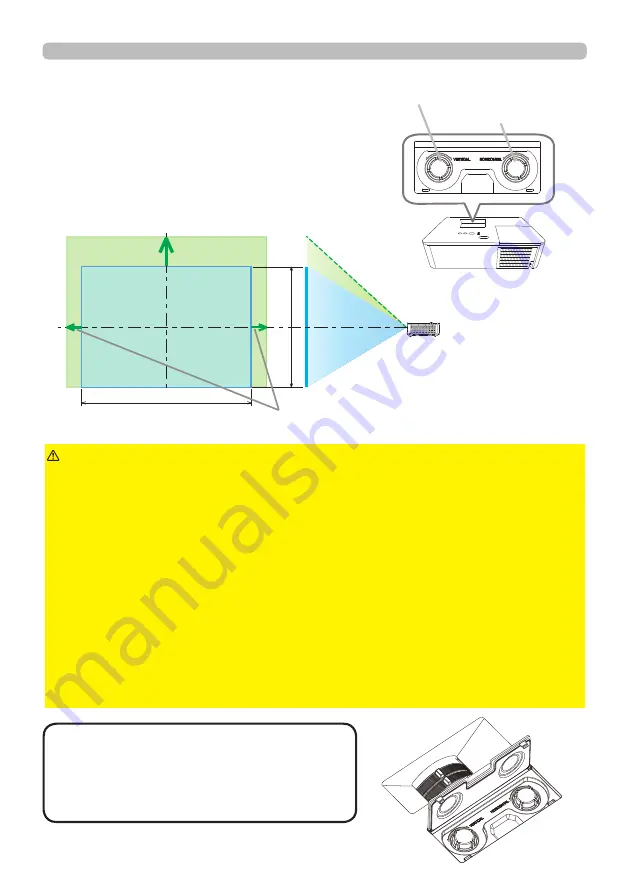
36
Operating
Adjusting the lens shift
1.
Turn the
VERTICAL
adjuster fully counter
clockwise. Then turn it clockwise and
adjust the vertical lens position upward.
2.
Turn the
HORIZONTAL
adjuster clockwise
or counter clockwise to adjust the
horizontal lens position.
CAUTION
►Operate the lens adjusters gently as the lens may malfunction
when subjected to shocks. It may need more strength to turn the adjusters near
the adjustment limits. Be careful not to apply too much strength. If the lens adjuster
is turned excessively, it runs idle by a clutch mechanism inside the adjuster.
Although it makes a clicking sound, it is not a malfunction. When the lens adjuster
runs idle, the lens shift cannot be performed further. Turn the lens adjuster to the
opposite direction to adjust the lens shift. When the lens adjuster is turned too
quickly, it may make a clicking sound by a clutch mechanism. In that case, turn it
slowly to adjust the lens shift.
・
When adjusting the lens shift to the maximal oblique direction, the periphery of
the projected screen may be dark or a shadow may be cast.
・
When adjusting the lens shift vertically, perform it by moving the projected
screen upward. If adjusting the lens shift by moving the projected screen
downward, the projected screen may be adjusted slightly low.
NOTE
• When the lens adjuster runs idle
with a clicking sound and it still makes a sound
by a clutch mechanism even if it is turned to the
opposite direction, turn the lens adjuster while
pressing it downward to perform the lens shift.
V
H
V50%
H5% :
8960W/8961WU
/
8963
H4.4%:
8962WU/8961WU
VERTICAL
adjuster
HORIZONTAL
adjuster






























