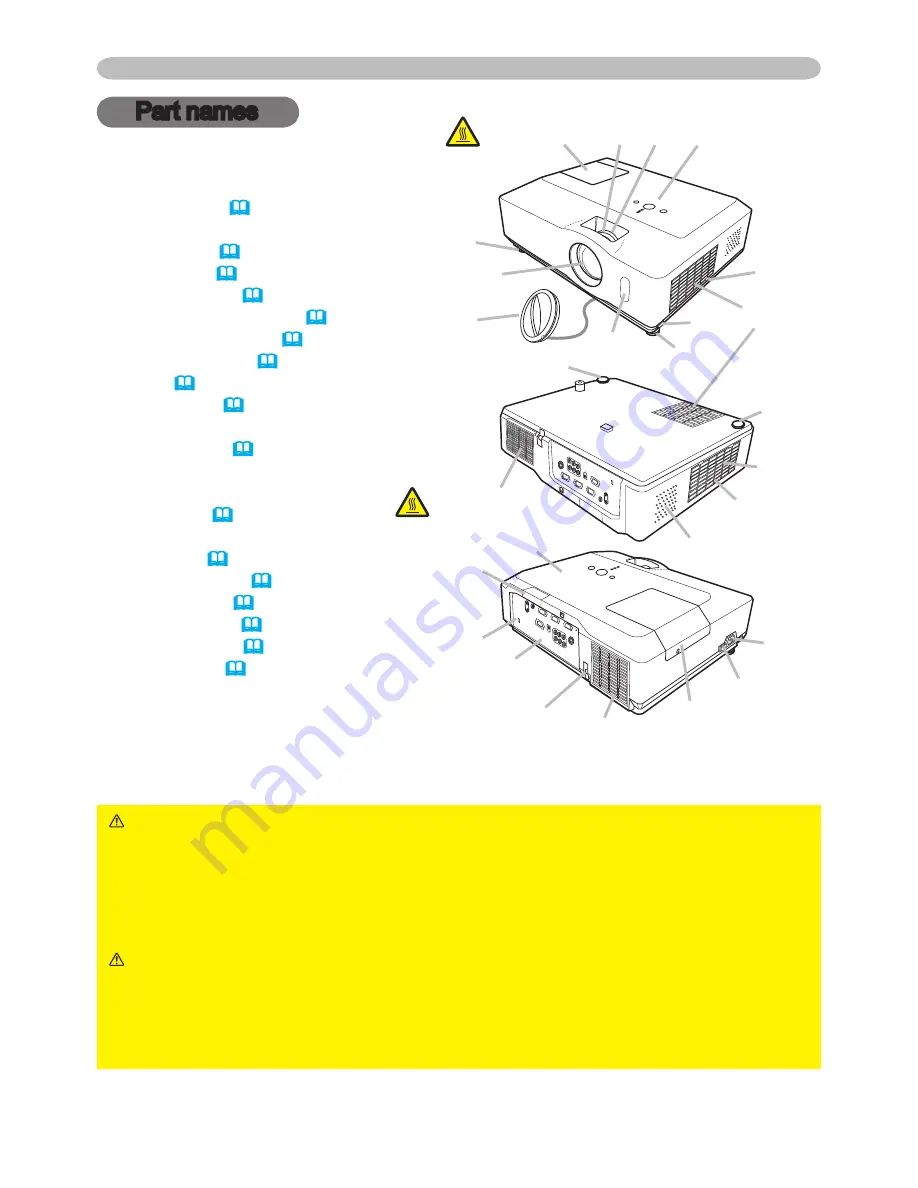
4
Part names
Part names
Projector
(1) Lamp cover (
54
)
The lamp unit is inside.
(2) Focus ring (
18
)
(3) Zoom ring (
18
)
(4) Control panel (
5
)
(5) Elevator buttons (x 2) (
18
)
(6) Elevator feet (x 2) (
18
)
(7) Remote sensor (
13
)
(8) Lens (
18, 58
)
(9) Lens cover (
3
)
(10) Intake vents
(11) Filter cover (
56
)
The air filter and intake vent are
inside.
(12) Speaker (
35
)
(13) Exhaust vent
(14) AC inlet (
12
)
(15) Power switch (
15
)
(16) Rear panel (
5
)
(17) Security bar (
12
)
(18) Security slot (
12
)
(19) Slot cover (
57
)
The internal clock battery is
inside.
WARNING
►
HOT! :
Do not touch around the lamp cover and the exhaust
vents during use or just after use, since it is too hot.
►Do not look into the lens or vents while the lamp is on, since the strong light
is not good for your eyes.
►Do not handle the elevator buttons without holding the projector, since the
projector may drop down.
CAUTION
►Maintain normal ventilation to prevent the projector from heating
up. Do not cover, block or plug up the vents. Do not place anything that can stick or
be sucked to the vents, around the intake vents. Clean the air filter periodically.
►Do not use the security bar and slot to prevent the projector from falling
down, since it is not designed for it.
HOT!
(1)
(2) (3) (4)
(7)
(10)
(9)
(8)
(11)
(6)
(5)
HOT!
(13)
(12)
(6)
(6)
(6)
(18)
(16)
(17)
(15)
(14)
(4)
(13)
(1)
(10)
(11)
(19)







































