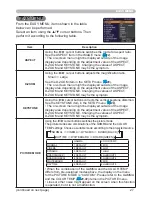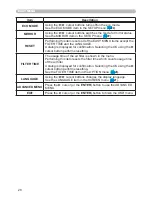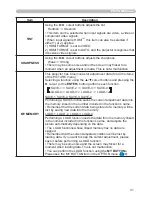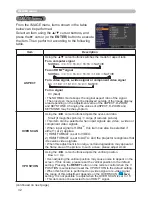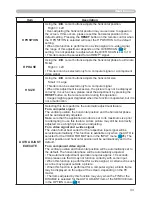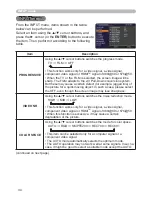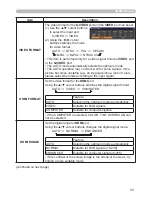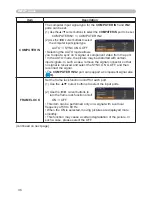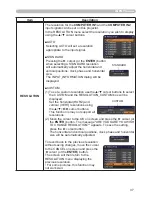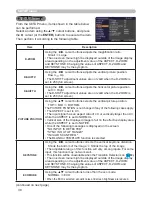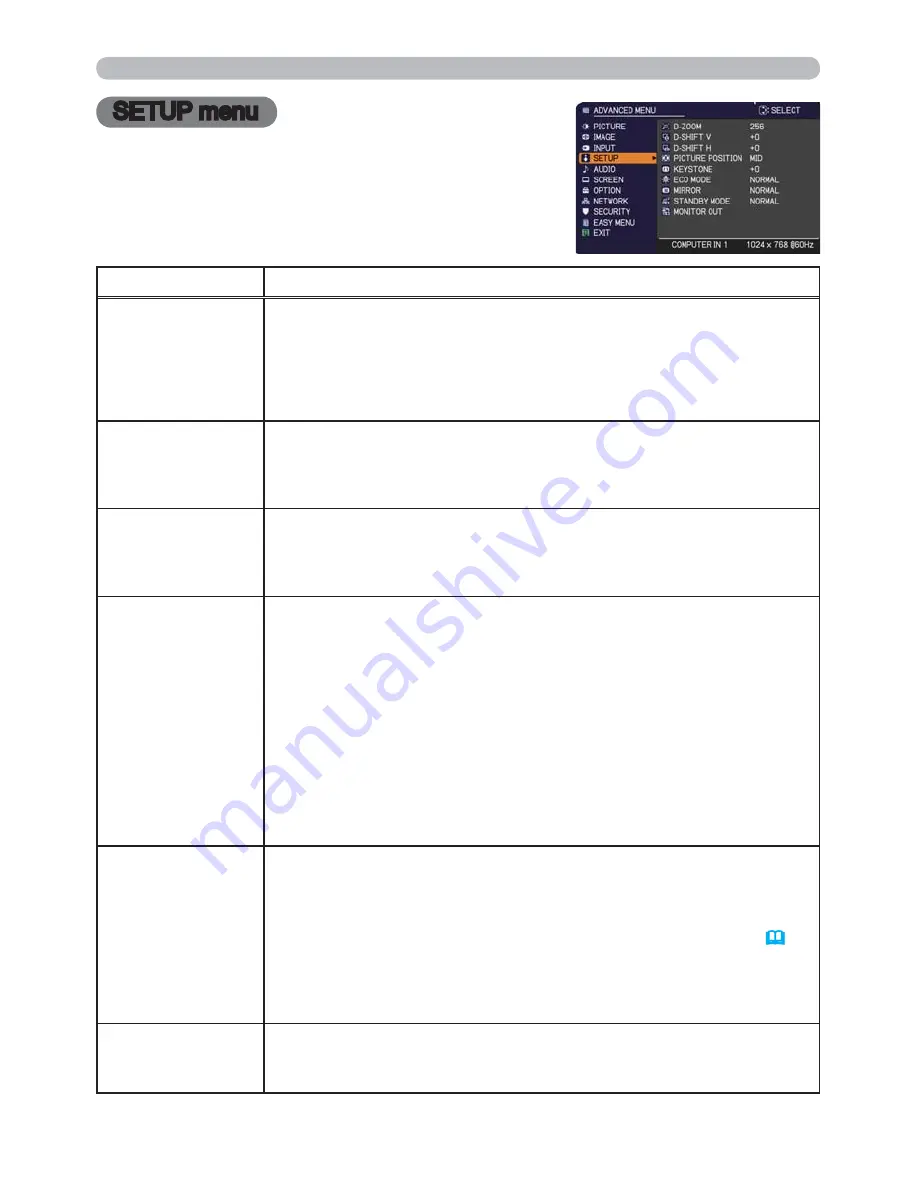
38
SETUP menu
SETUP menu
From the SETUP menu, items shown in the table below
can be performed.
Select an item using the ▲/▼ cursor buttons, and press
the ► cursor (or the
ENTER
) buttonn to execute the item.
Then perform it according to the following table.
Item
Description
D-ZOOM
Using the ◄/► cursor buttons adjusts the magnification ratio.
Small
Large
• The on-screen menu might be displayed outside of the image display
area depending on the adjustment value of the ASPECT, D-ZOOM
and KEYSTONE. Changing the values of ASPECT, D-ZOOM and
KEYSTONE may fix the symptom.
D-SHIFT V
Using the ◄/► cursor buttons adjusts the vertical picture position.
Down
Up
• The D-SHIFT adjustment values are not valid when the D-ZOOM is
set to 256 (full screen).
D-SHIFT H
Using the ◄/► cursor buttons adjusts the horizontal picture position.
Left
Right
• The D-SHIFT adjustment values are not valid when the D-ZOOM is
set to 256 (full screen).
PICTURE POSITION
Using the ▲/▼ cursor buttons selects the vertical picture position.
TOP
MID
BOTTOM
The PICTURE POSITION is not changed if any of the following cases apply.
• The ASPECT is set to 4:3.
• The input signal has an aspect ratio of 4:3 or vertically larger than 4:3,
while the ASPECT is set to NORMAL.
• Vertical size of the displayed image is full on the effective display area,
while the ASPECT is set to NATIVE.
• One of the following messages is displayed on the screen:
"NO INPUT IS DETECTED"
"SYNC IS OUT OF RANGE"
"INVALID SCAN FREQ."
• The BLANK or TEMPLATE function is selected.
KEYSTONE
Using the ◄/► cursor buttons corrects the vertical keystone distortion.
Shrink the bottom of the image
Shrink the top of the image
• The adjustable range of this function will vary among inputs. For some
input, this function may not work well.
• This function will be unavailable when the Transition Detector is on (
63
).
• The on-screen menu might be displayed outside of the image display
area depending on the adjustment value of the ASPECT, D-ZOOM
and KEYSTONE. Changing the values of ASPECT, D-ZOOM and
KEYSTONE may fix the symptom.
ECO MODE
Using the ▲/▼ cursor buttons turns off/on the eco mode.
NORMAL
ECO
• When the ECO is selected, acoustic noise and screen brightness are reduced.
(continued on next page)