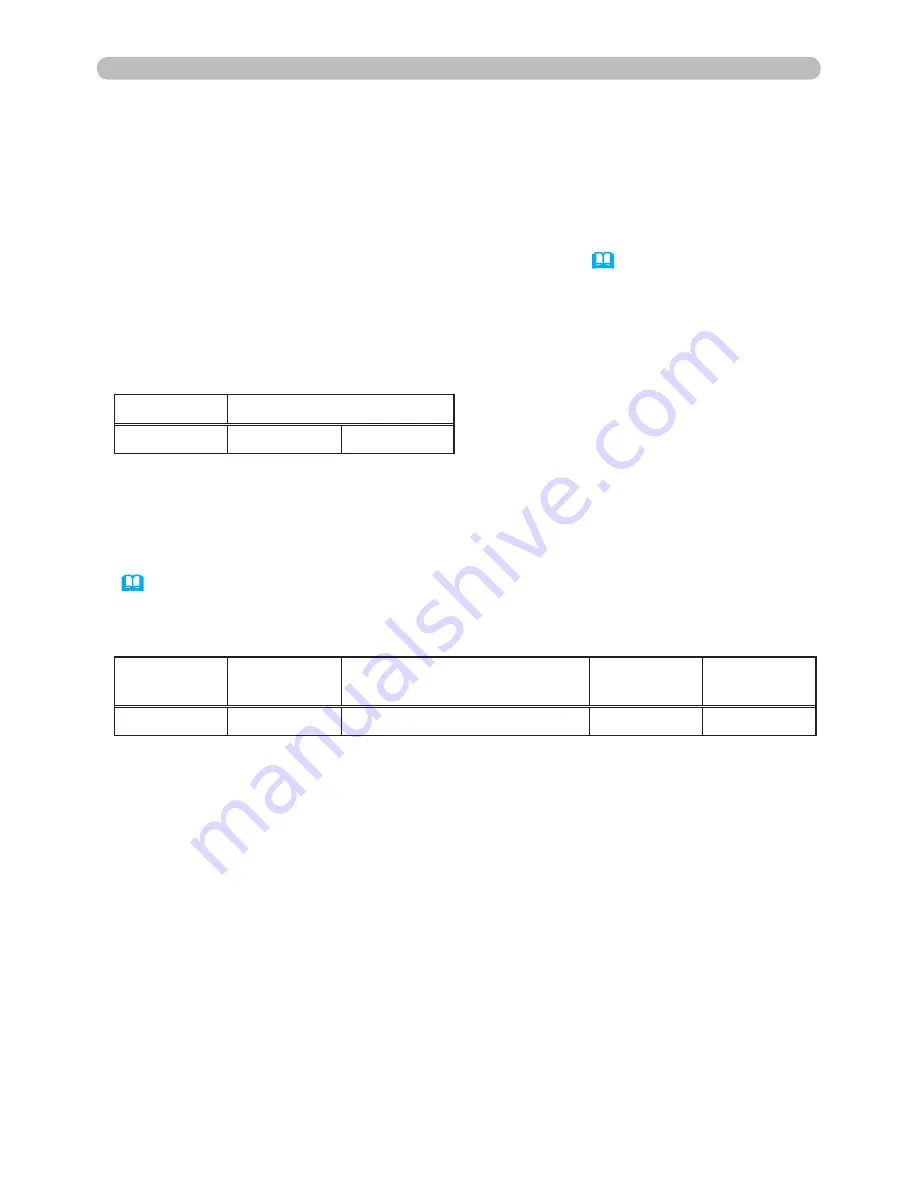
46
3. Network Functions
3.7 Command Control via the Network (continued)
Command Format
Command formats differ among the different communication ports.
● TCP #23
You can use the RS-232C commands without any changes. The reply
data format is the same as the RS-232C commands. (
“RS-232C
Communication” in the User’s Manual – Operating Guide (Technical)
)
However, the following reply will be sent back in the event of authentication
failure when authentication is enabled.
Header
Data length
RS-232C command
Check Sum Connection
ID
0x02
0x0D
13 bytes
1 byte
1 byte
Reply
Error code
0x1F
0x04
0x00
<Reply in the event of an authentication error>
Header
→ 0x02, Fixed
Data length
→ RS-232C commands byte length (0x0D, Fixed)
RS-232C commands → RS-232C commands that start with 0xBE 0xEF
(13 bytes)
Check Sum
→ This is the value to make zero on the addition of the
lower 8 bits from the header to the checksum.
Connection ID
→ Random value from 0 to 255 (This value is attached
to the reply data)
● TCP #9715
Send Data format
The following formatting is added to the header (0x02), Data length (0x0D),
Checksum (1 byte) and Connection ID (1 byte) of the RS-232C commands.
(
“RS-232C Communication” in the User’s Manual – Operating Guide
(Technical)
)






















