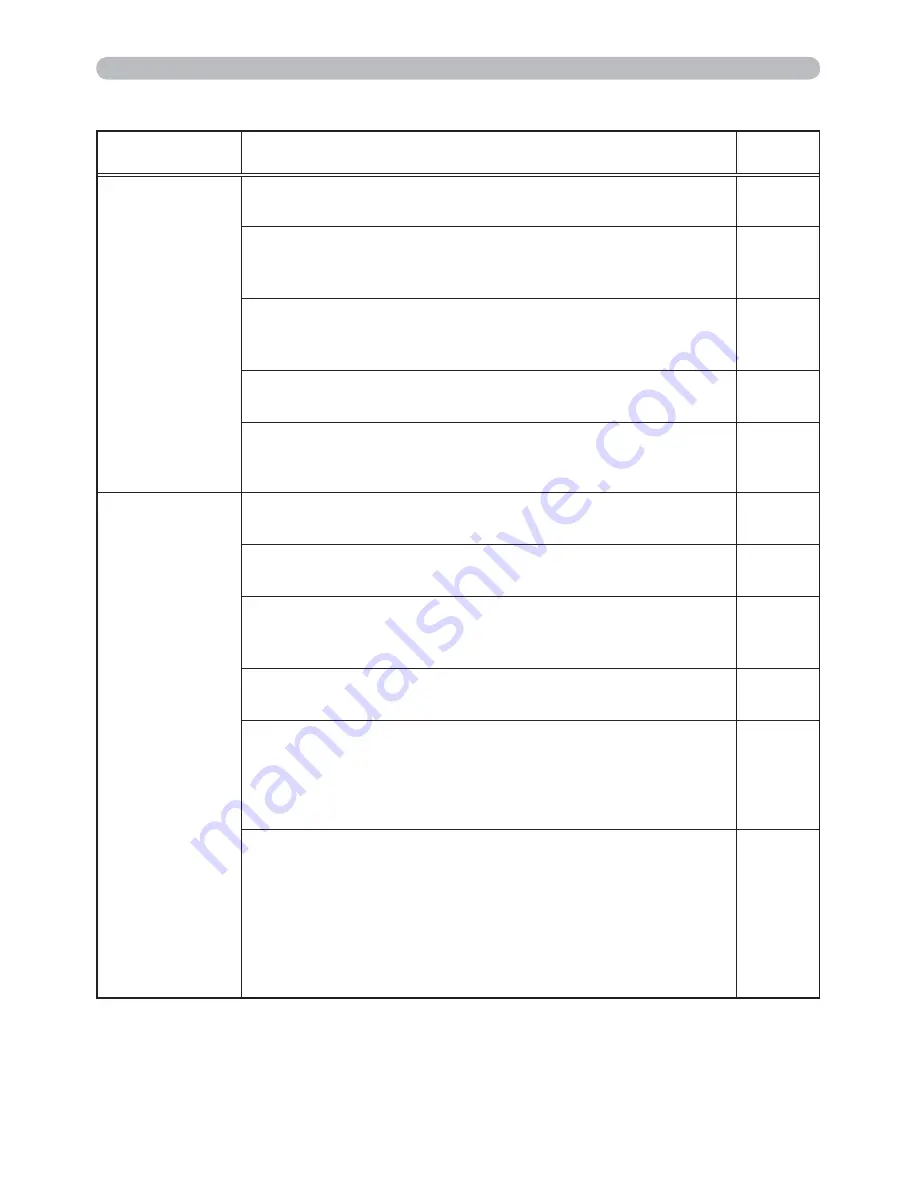
110
Troubleshooting
Phenomena that may be easy to be mistaken for machine defects (continued)
Phenomenon
Cases not involving a machine defect
Reference
page
Sound does not
come out.
The signal cables are not correctly connected.
Correctly connect the audio cables.
9
~
13
The MUTE function is working.
Restore the sound pressing
MUTE
or
/
-
button
on the remote control.
21
The volume is adjusted to an extremely low level.
Adjust the volume to a higher level using the menu function
or the remote control.
21, 47,
48
The AUDIO SOURCE/SPEAKER setting is not correct.
Correctly set the AUDIO SOURCE/SPEAKER in AUDIO menu.
47
The mode selected for HDMI AUDIO is not suitable.
Check each of the two modes provided and select the suit-
able one for your HDMI
TM
audio device.
48
No pictures are
displayed.
The signal cables are not correctly connected.
Correctly connect the connection cables.
9
~
13
The brightness is adjusted to an extremely low level.
Adjust BRIGHTNESS to a higher level using the menu function.
34
The computer cannot detect the projector as a plug and play monitor.
Make sure that the computer can detect a plug and play
monitor using another plug and play monitor.
10
The BLANK screen is displayed.
Press
BLANK
button on the remote control.
28
The USB TYPE B port is selected as the picture input
source even if MOUSE is selected for USB TYPE B.
Select USB DISPLAY for USB TYPE B in OPTION menu to
project the picture input to the port. Otherwise select other
port for picture input.
56
The projector does not recognize the USB storage
device inserted into USB TYPE A port.
Use the REMOVE USB function first, remove the USB
storage device, and then insert it into the port again.
Before removing the USB storage device, be sure to use
the REMOVE USB function on the thumbnail screen, which
appears when the
USB TYPE A
port is selected as the input
source.
12
(continued on next page)
Summary of Contents for 8107HWI
Page 2: ......








































