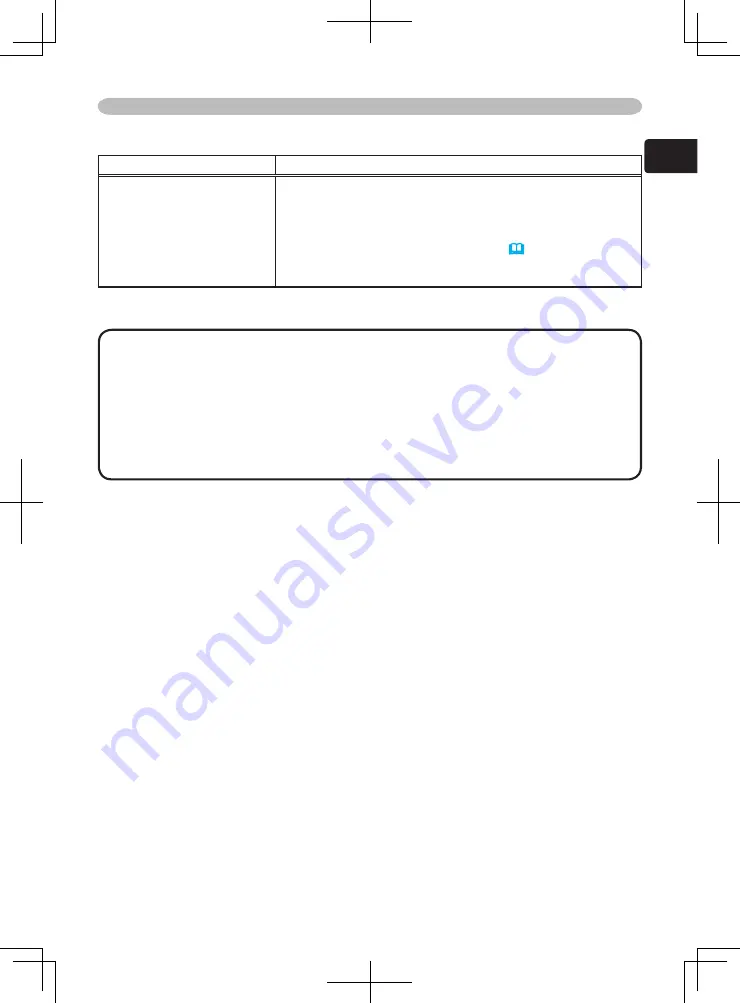
43
ENGLISH
Troubleshooting
Related messages (continued)
Message
Description
CLEAN THE AIR FILTER
POWER OFF FIRST,
THEN CLEAN THE AIR
FILTER.
AFTER CLEANING THE AIR
FILTER,
RESET THE FILTER TIMER.
A note of precaution when cleaning the air filter.
Please immediately turn the power OFF, and clean or
change the air filter by referring to the “Air Filter” section of
this manual. After you have cleaned or changed the air filter,
please be sure to reset the filter timer (
).
NOTE
• A lamp has a finite product life. Lamps are characterized by the
fact that, after long hours of usage, a lamp will no longer light up, or the lamp
will break or burst, etc. This projector is equipped with an automatic shut-down
function, such that the power will automatically be turned off when lamp usage
time has reached 2000 hours. Please be aware, however, that among lamp
types, there are major differences in product lifetimes; a lamp may thus fail to
light even prior to the functioning of the automatic shut-down function of this
projector.
Summary of Contents for 8063C
Page 2: ...LCD Projector Model 8063 8755C User s Manual Operators Guide ...
Page 13: ......
Page 63: ......
Page 78: ......






























