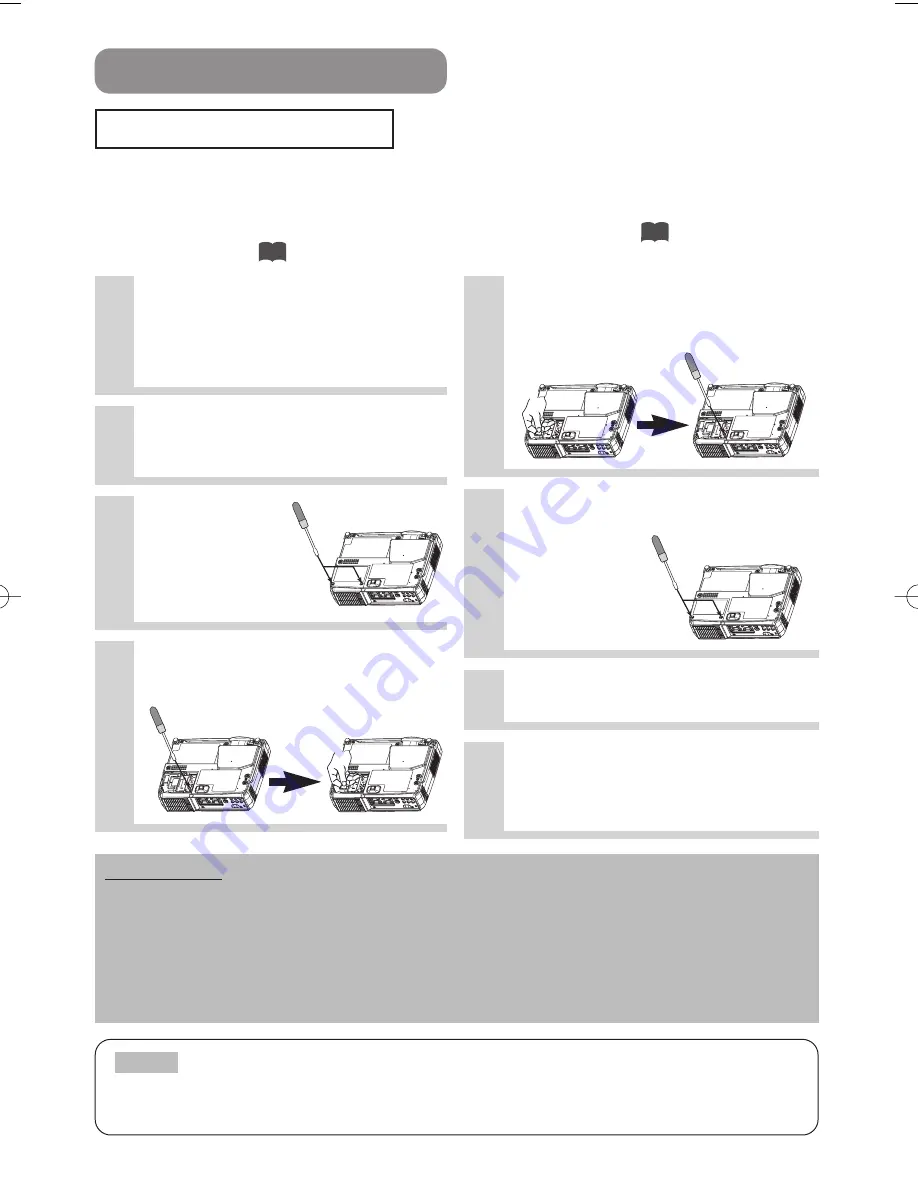
26
•
The LAMP indicator is also red when the lamp unit reaches high temperature.
Before replacing the lamp, switch power OFF, wait approximately 20 minutes, and switch power
ON again. If the LAMP indicator is still red, replace the lamp.
NOTE
THE LAMP (continued)
Replacing the lamp
All projector lamps will wear out eventually. If used for long periods of time, the image could become
darkened, and the color contrast could be impacted as well. We recommend that you replace your lamps
early. If the LAMP indicator turns red, or a message prompts you to replace the lamp when you power up
the projector, the lamp needs to be replaced. (See "Related Messages" (Vol.2 ) and "Regarding the
Indicator Lamps" (Vol.2 ) for details.)
1
Turn off the projector, and unplug the
power cord. Allow the lamp bulb to cool
for at least 45 minutes, and prepare a
new lamp
.
5
Insert the new lamp, and tighten the 1
screw firmly to lock it in place
• Also steadily push the opposite side of the
screwed side of the
lamp into the unit.
6
Replace the lamp cover, and tighten
the 2 screws firmly to lock it in
place
7
Slowly turn the projector so that
the top is facing up
2
After making sure that the projector has
cooled adequately, slowly flip over the
projector, so that the bottom is facing up
3
Unscrew the 2
screws, and
remove the
lamp cover
4
Unscrew the 1 screw, and slowly pull
out the lamp by the handle
• Be careful not to touch the inside of the lamp case.
ATTENTION
• Make sure that the screws are screwed in firmly. Loose screws could result in damage or injury.
• Do not use with lamp cover removed.
• Do not reset the lamp timer without replacing the lamp. Reset the lamp timer always when replacing
the lamp. The message functions will not operate properly if the lamp timer is not reset correctly.
• When the lamp has been replaced after the message of "CHANGE THE LAMP ...THE POWER
WILL TURN OFF AFTER 0 hr." is displayed, or the LAMP indicator is red, complete the following
operation within 10 minutes of switching power ON.
8
Turn on the projector power, and using
the menu, reset the lamp timer
• To reset the lamp timer, from the OPTION
menu, select LAMP TIME.
8
7
01ED-S317-27/Vol1/E/初 02.12.17 8:57 AM ページ 26
Summary of Contents for 28A8755A
Page 1: ...LIQUID CRYSTAL PROJECTOR 28A8755A USER S MANUAL ...
Page 2: ......
Page 32: ......
Page 54: ......
















































