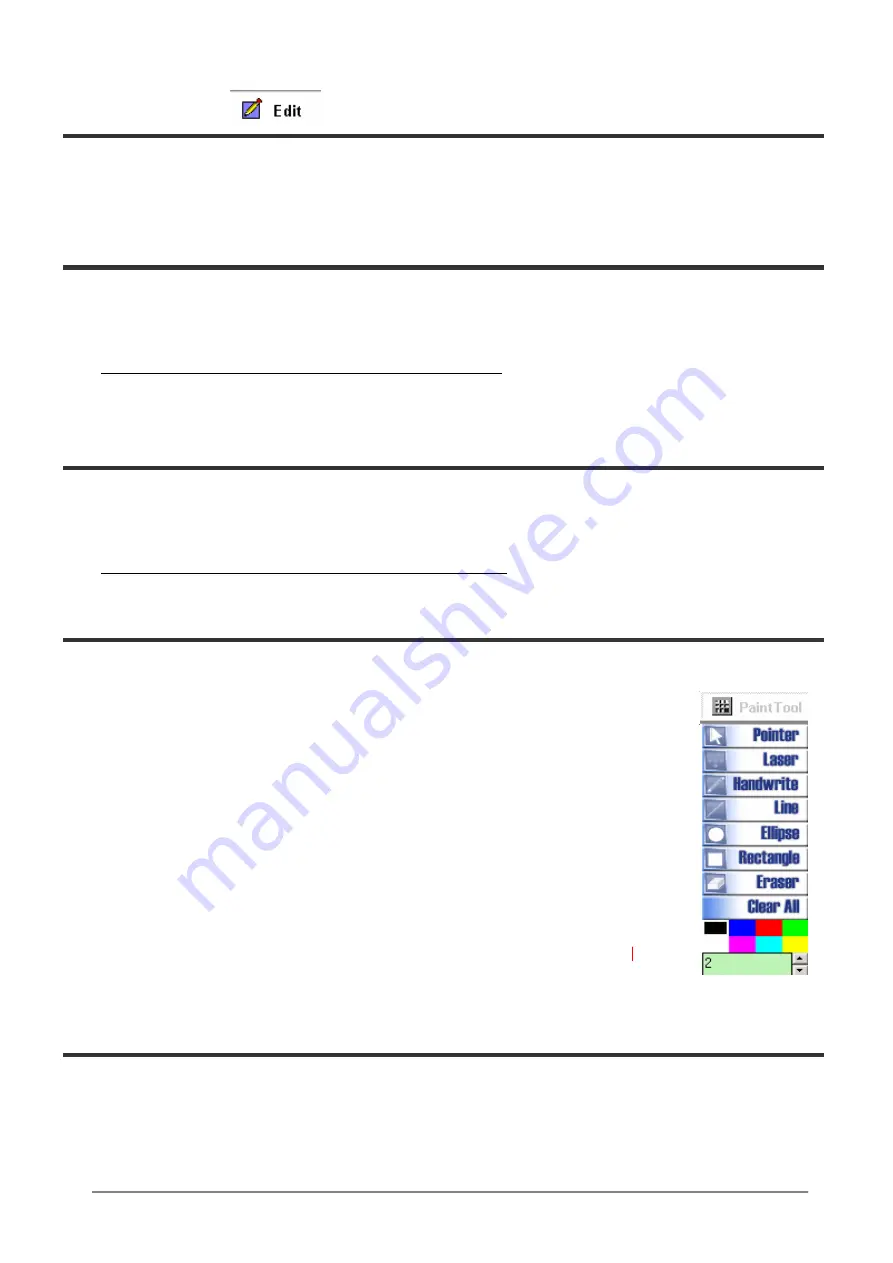
3. Edit mode
Functions in this mode are
File, Paint tool and Full screen
.
The Freeze and capture are not available in edit mode.
4. Freeze
The image can be
frozen
in real time mode
.
(*This function is only available in real time mode)
5. Capture
You c
an
capture image
s
which
are saved
as JPG file
s
in the default
folder
C:\Program File\MR2004\,
(* This function is only available in real time mode.)
6. Paint
and Annotation
tool
This is a basic
annotation or
drawing tool, it c
an
be used in real time and
the
edit mode,
right
click for tool, left click to mark
any
region
in the image.
1.
Pointer
:
Mouse pointer
2.
Laser
:
Click
"
Laser
"
to show a spot on the screen
3.
Handwrite
:
Click and drag to draw a line
or annotate
4.
Line
:
Click and drag to draw a line
5.
Ellipse
:
Click and drag to draw a circle
6.
Rectangle
:
Click and drag to draw a rectangle
7.
Eraser
:
Click and drag to clear lines
8.
Clear all
:
Clear all lines on the picture
9.
Color
:
Choose
the line color
10.
Thickness
:
Choose thickness of lines.
(1 to 99)
7. Full Screen
The image can be
increased
to full screen with th
e
"
full screen
"
function
.
I
t is available in
Real time mode,
and
Edit mode
.
Right -click on the picture
and
then the paint tool will
appear
.
The lower Preview window tool bar appears for the Edit mode.
Use "ESC" to return to normal size window.
22







































