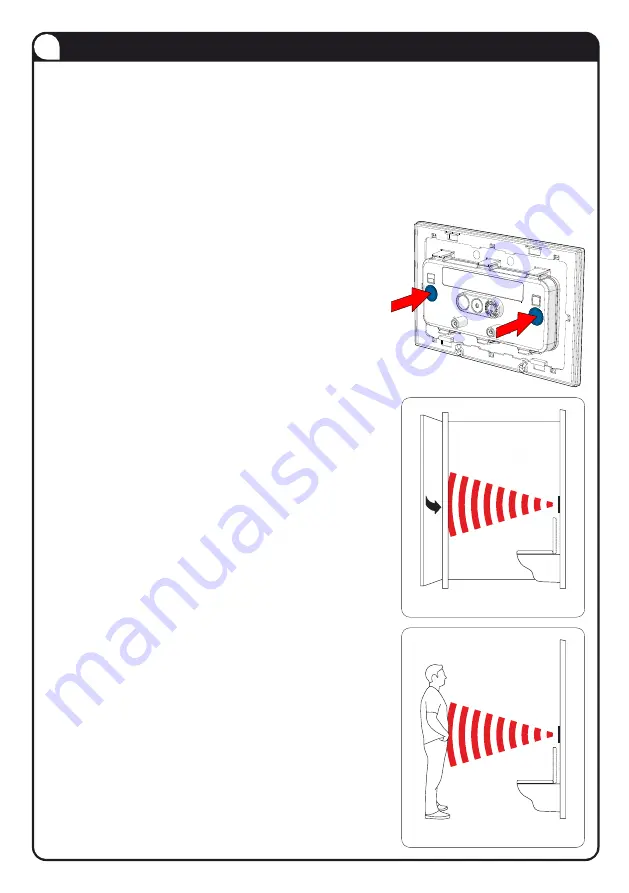
Activation Detection Range (ADR) Configuration
6
Default
The unit will give complete ushing functionality using the factory set default
range of 2m. However, if a permanent object such as an opposing wall or
cubicle door is within 2m, the unit will be permanently illuminated.
The Activation Detection Range or ADR is the distance at which the unit rst
detects a user and illuminates ready for use. There are 3 modes of setup used
to congure the unit to its specic WC environment.
Step 1
Initiate the ADR scanning procedure by
simultaneously pressing both rear buttons.
The unit will begin to beep.
Step 2 (Automatic)
Whilst beeping, promptly place the unit onto the
mounting frame (no need to lock) and vacate the
area ensuring that any cubicle doors are closed.
Step 3
Immediately before scanning, the unit will beep
more rapidly and scanning will commence.
Ensure the area remains in its inactive state for
the duration of the scanning procedure.
Step 4
On completion of the scanning procedure the
unit will sound a long beep. The ADR is now
set just short of the nearest large static object.
Manual
To set a range shorter than the default 2m range.
This procedure is suited to open WC spaces such
as domestic bathrooms. Follow the automatic
setup procedure but replace
Step 2
as below.
Automatic Setup
Sets the unit to ignore permanent objects within
the default 2m range. This procedure is suited to
enclosed WC spaces such as cubicles.
Automatic
Manual
Step 2 (Manual)
Whilst beeping, promptly place the unit onto the
mounting frame (no need to lock). The installer
should stand in front of the unit at the
required ADR range for the duration of the
scanning procedure.








