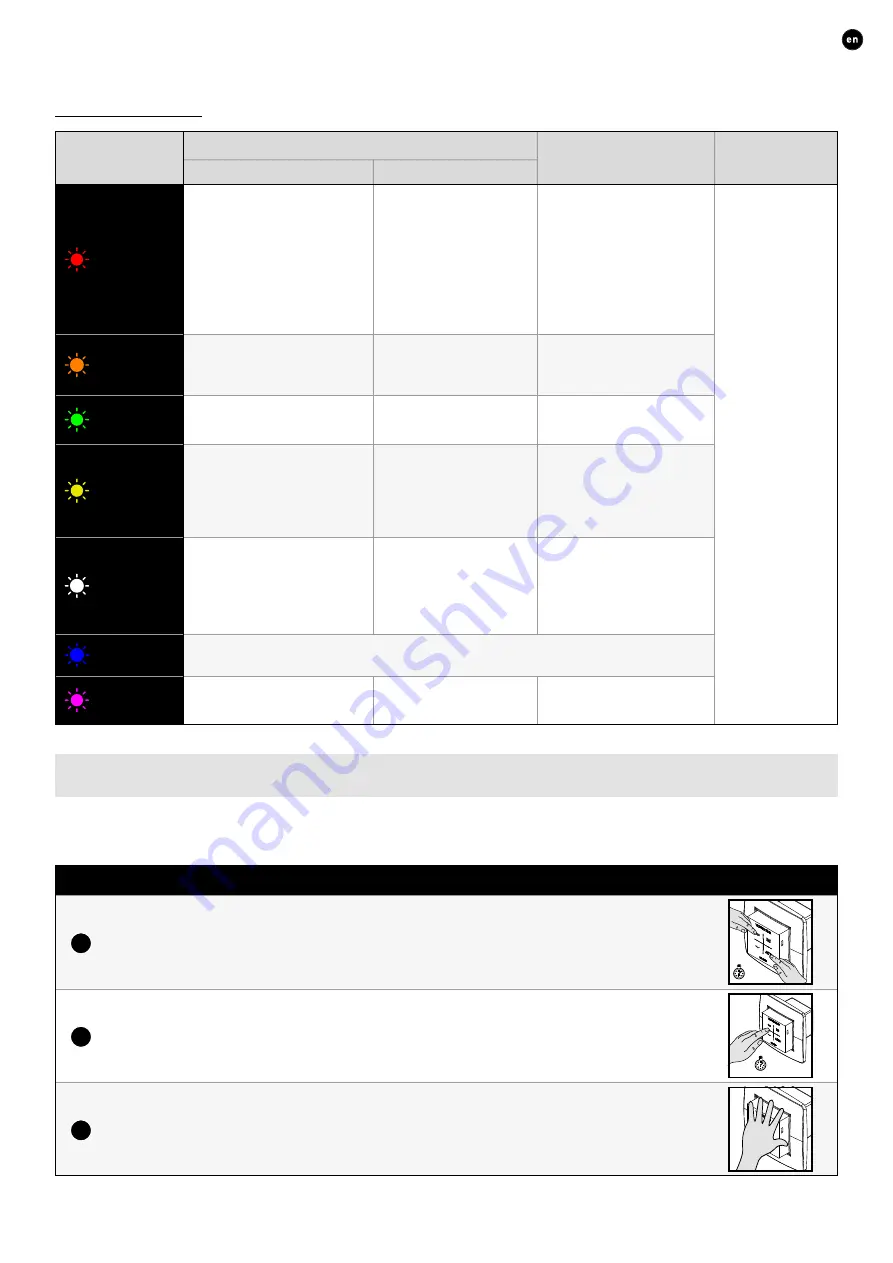
23
ENGLISH
L2003212 Installation guide for DucoBox Energy Comfort (Plus) (Revision A | 18.10.2022)
LED indications
Colour
Blinking (= installation mode)
On continuously
Off
Blinking slowly
Blinking rapidly
Red
DucoBox (master):
Network just cleared� (This
LED indication is temporary;
subsequently, the DucoBox restarts)
Components (slave):
Not in network
Operations (15 seconds after
operation):
Error on the system (at Error/
warning-> on input)
Components (slave):
Logging in
Controls:
Error on the system (at
Error/warning-> Auto)
In case of normal
operation, the
DucoBox LED will turn
off after some time in
order to save energy�
Orange
Operations (15 seconds after
operation):
Warning on the system (at
Error/warning-> on input)
Controls:
Warning on the system (in case
of Error/warning) -> Auto)
Green
In network
In network, waiting to
associate other components
with this component�
Yellow
Transition phase during adjustment
(waiting for pressure
control to stabilise)
A registered control/sensor is in
installation mode but no longer
connected to the Master
Initialising
(system configuration in progress)
White
Normal operation
The brightness of the LED on
the DucoBox and some control
components indicate the
current ventilation percentage
(bright = 100% ventilation)�
Blue
Component is displayed (e�g� if changes are implemented via the master)�
Magenta
DucoBox (master):
Software update via Communication
Print WIFI / SD card
DucoBox (master):
Update completed
07.B
Removing / replacing components
Removing paired components from the network or replacing is only possible within 30 minutes after the component is paired in
or is restarted� Restarting can be done by disconnecting the power for a moment� After a time-span of 30 minutes, remove and
replace operations are ignored� This is valid for all components from date of manufacture
170323
�
Removing a component
1
Activate ‘Installer mode’ by long-pressing 2 diagonal buttons on a paired control� The LED will
flash green rapidly�
5 sec
2
Press once and hold a button on the component to be removed in order to remove it from the
network� ATTENTION: any underlying components will also be removed from the network.
5 sec
3
Deactivate ‘Installer mode’ by pressing the 4 buttons on a paired control simultaneously (or using
the palm of your hand on a control featuring touch buttons)� The LED will turn white�














































