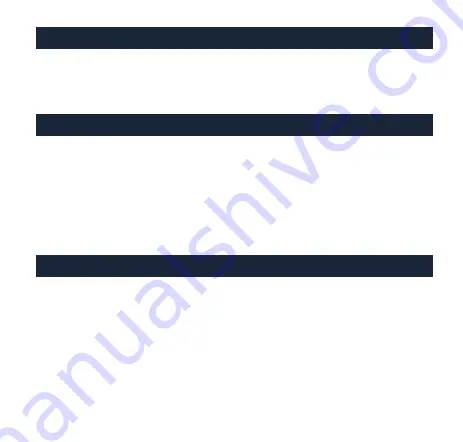
左右手滑鼠切換操作 (注意側鍵同時跟著切換) 只能在一般模式下切換
1. 出廠預設皆為右手模式
2. 右手模式下的第 6 鍵為切換功能開始鍵
3. 操作方式 : 按住第 6 鍵 3 秒
,
整隻滑鼠持續閃紅燈(每 2 秒閃爍 1 次)
再依 序按下左→右鍵
,
滑鼠閃白燈 1 下恢復當前燈效即完成設定。
(若切換為左手模式下
,
第 6 鍵同為切換開始鍵
,
整隻滑鼠持續閃紅燈
(每 2 秒閃爍 1 次)依序按下左→右鍵
,
則切回右手模式)
功能模式 : 第 7 鍵
1.
第
7
鍵預設無按鍵功能
2.
操作方式
:
按住第
7
鍵
3
秒,整隻滑鼠閃紅燈
2
下則開啟功能模式。
此時第
7
鍵則被永久取代成→
Fn
鍵。
(
若要取消
Fn
鍵
,
則再次按下
Fn
鍵
3
秒,待整隻滑鼠閃紅燈
2
下後
恢復當前燈光值
,
Fn
鍵則回到→預設第
7
鍵
)
(檢視 : 有開啟,可按下第 7 鍵 1 秒,滾輪閃 1 下紅燈)
開啟第6與第7鍵功能 (出廠預設為無功能的空按鍵)
操作: 在右手模式(出廠狀態)下按住第6鍵+中鍵3秒,整隻滑鼠閃白燈2下,
即開啟第6鍵(左右手滑鼠切換鈕)與第7鍵(開啟功能模式鈕)功能,
若要關閉此功能即再按住第6鍵+中鍵3秒,待整隻滑鼠閃白燈2下關閉)
Summary of Contents for DMFE20O-OAAPA7B
Page 1: ......
Page 3: ...5 4 7 Fn 6...
Page 4: ...7 Fn 6 5 4...
Page 5: ...1 2 6 3 6 3 2 1 1 6 2 1 7 1 7 2 7 3 2 7 Fn Fn Fn 3 2 Fn 7 7 1 1 6 7 6 3 2 6 7 6 3 2...
Page 6: ...4 Fn 7 5 End Home 5 4 7 Fn 6 Home End...
Page 7: ...LOD Report Rate USB 2 DPI...
Page 8: ...7 91 7 91...
Page 9: ...LOD L D H Rate Hz 125 500 1000 DPI...
Page 11: ...4 ARGB LED...
Page 12: ...DPI 4 1 DPI 4...
Page 13: ...DPI DPI 3 3 5 4 7 6...
Page 14: ...1 1 2 1 1 1 2 4 5 3 6 2 1 2 3 4 7 7 5 4 7 6...
Page 22: ...Back switches function LOD L D H Rate Hz 125 500 1000 DPI...
Page 24: ...4 Adjustable ARGB LEDs for 3 individual sections...
Page 28: ...www duckychannel com tw...






































