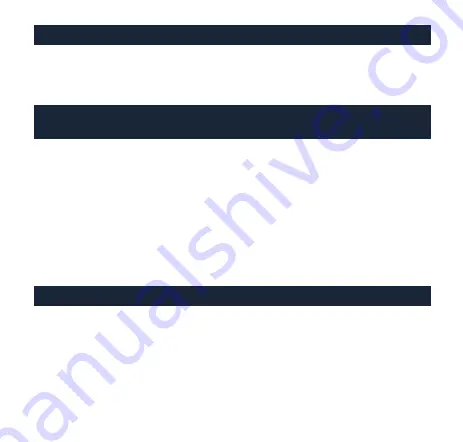
To enable the 6th and 7th button function
Operation : In the right-hand mode, please press the 6th + the middle button for 3 seconds,
the mouse will flash white light 2 times, that is to enable the function of the 6th and 7th
button for key switching operation.
Default: Right-Hand Mode
Right / Left - Hand switch operation (note that the side keys
will follow the switch operation at the same time
1.
Default : Right - Hand mode
2.
The 6th button in the right - hand mode is the start up key
for switching functions
3.
Operation :
Press and hold the 6th button for 3 seconds the whole mouse keeps
flashing red light (blinking once every 2 seconds) then press the
left
→
right button in sequence the mouse flashes white light 1 to
restore the current light Complete the setting. (If you switch to
left - hand mode the 6th button is also the switch start key the entire
mouse continues to flash red (blinks once every 2 seconds) press the
left
→
right button in sequence then switch back to right - hand mode )
Function Mode : The 7th button
1. Default : Non - functional
2. Operation : Press and hold the 7th button for 3 seconds the whole
mouse keeps flashing red light (blinking once every 2 seconds) then
the function mode will be enabled. The 7th button will be switched to
the function key replace
→
Fn key. (To cancel the Fn key press the
Fn key again for 3 seconds. After the entire mouse blinks green light
twice the current light value will be restored. The Fn key will return
to the default 7th button.
Summary of Contents for DMFE20O-OAAPA7B
Page 1: ......
Page 3: ...5 4 7 Fn 6...
Page 4: ...7 Fn 6 5 4...
Page 5: ...1 2 6 3 6 3 2 1 1 6 2 1 7 1 7 2 7 3 2 7 Fn Fn Fn 3 2 Fn 7 7 1 1 6 7 6 3 2 6 7 6 3 2...
Page 6: ...4 Fn 7 5 End Home 5 4 7 Fn 6 Home End...
Page 7: ...LOD Report Rate USB 2 DPI...
Page 8: ...7 91 7 91...
Page 9: ...LOD L D H Rate Hz 125 500 1000 DPI...
Page 11: ...4 ARGB LED...
Page 12: ...DPI 4 1 DPI 4...
Page 13: ...DPI DPI 3 3 5 4 7 6...
Page 14: ...1 1 2 1 1 1 2 4 5 3 6 2 1 2 3 4 7 7 5 4 7 6...
Page 22: ...Back switches function LOD L D H Rate Hz 125 500 1000 DPI...
Page 24: ...4 Adjustable ARGB LEDs for 3 individual sections...
Page 28: ...www duckychannel com tw...











































