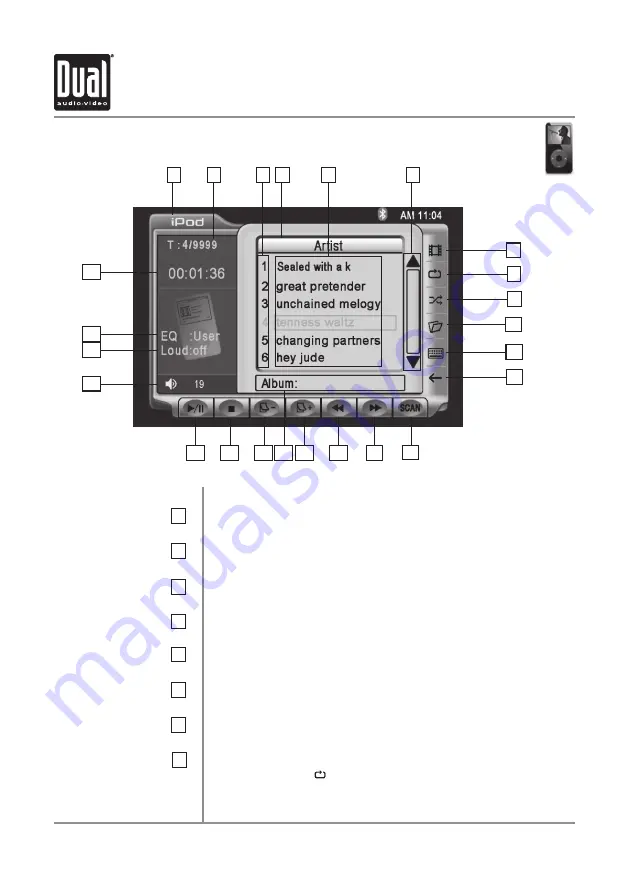
XDVDN8190
OPERATION
67
iPod Operation - OSD Overview (Optional)
iPod Mode
From the main menu, touch the
iPod
icon on the screen.
Current Source Indicator
Displays source currently playing.
Song/Group Number Indicator
Displays current song number and total number of songs/groups.
Song Number List
Shows the number of the song relative to the current group.
Artist
Displays the name of the artist of the current song.
Song/group List
Displays up to 6 songs/groups in order.
Scroll bar
Allows scrolling of song or group list.
Video Mode
Allows viewing of video files.
Repeat
Touch the
icon to repeat current song.
15
14
1
2
3
5
16
17
19
20
21
22
23
24
4
18
1
2
3
4
6
5
8
7
8
6
11
13
7
12
10
9
Summary of Contents for XDVDN8190
Page 91: ...XDVDN8190 OPERATION 90 Notes ...
















































