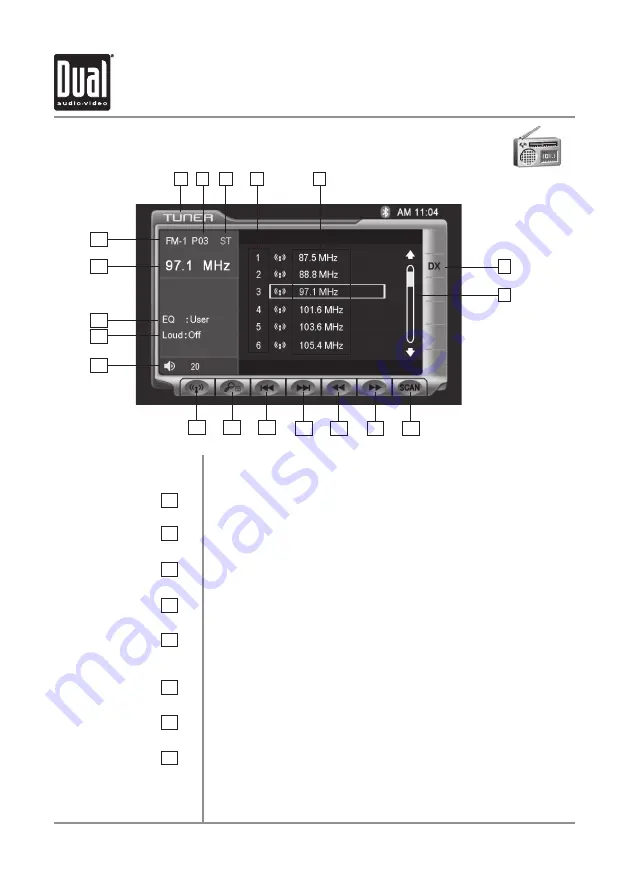
XDVDN8190
OPERATION
29
Tuner Mode
From the main menu, touch TUNER icon on the screen to select AM/FM Tuner
mode.
Current Source Indicator
Displays source currently playing.
Preset Number Indicator
Shows what preset has been selected.
Stereo Indicator
Shows that the frequency selected is received in stereo.
Preset Number List Display
Shows the preset list by preset number.
Preset Station List Display
Shows the preset station list by frequency. Touch frequency to
select a preset. Touch and hold frequency to store presets.
Local / DX Tuning Mode
Shows when local or distance tuning is on.
Preset Display Scroll Bar
Allows scrolling of preset list.
Tuner Scan
Touching this icon will scan through all available stations in the
current band.
10
1
6
7
2
3
4
5
11
12
13
14
15
17
18
19
1
6
7
2
8
3
4
5
16
AM/FM Tuner Operation - OSD Overview
8
9
Summary of Contents for XDVDN8190
Page 91: ...XDVDN8190 OPERATION 90 Notes ...
















































