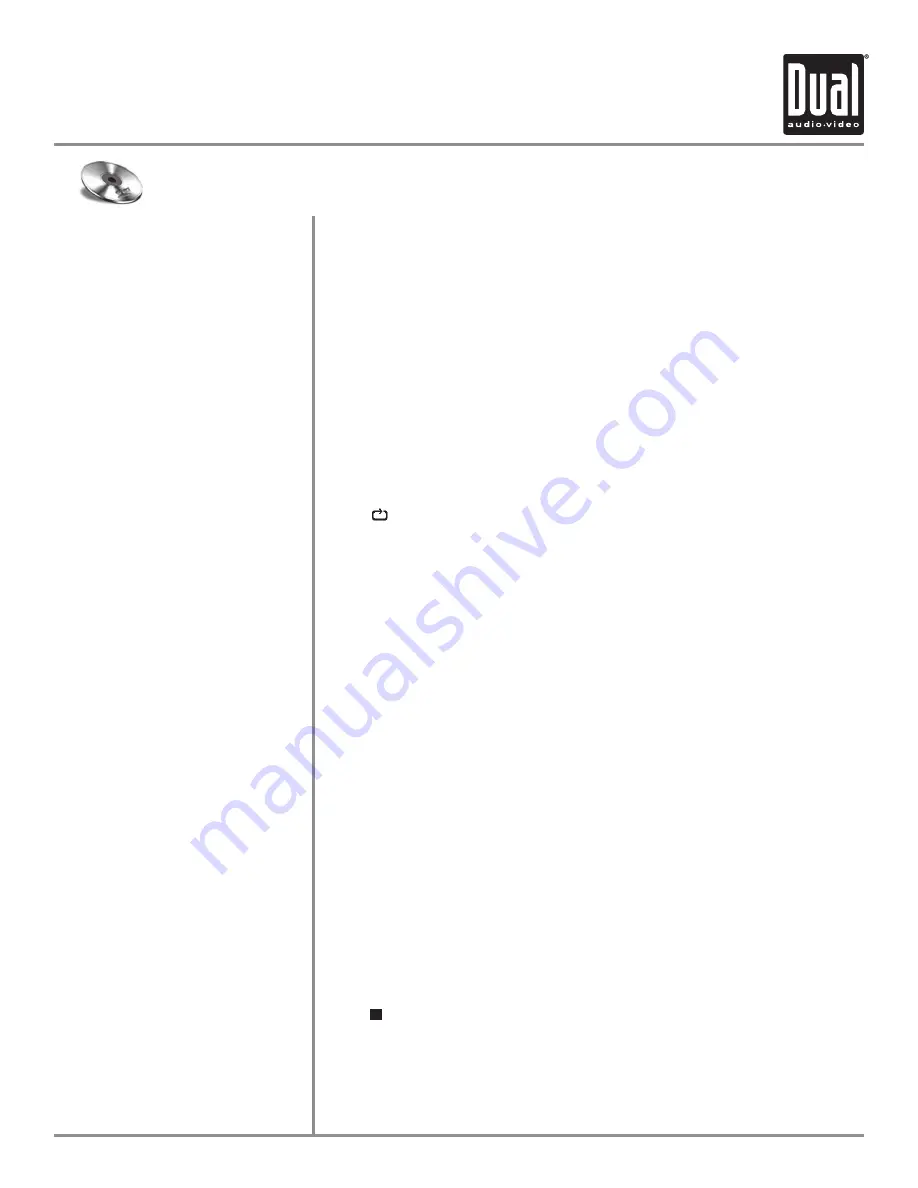
XDVD8183N
OPERATION
54
Touch the Shuffle button to shuffle all of the tracks on the CD. The Shuffle
button will be illuminated while
Shuffle Mode
is active. When the button is
illuminated, touching it a second time will disable
Shuffle Mode
.
Notes
: The shuffled order of the songs is fixed, therefore the Track Select
operations will continue to operate properly within the shuffled order.
Therefore using
Next Track
will move to the next shuffled track, while
Previous Track
will return to the start of the current track and then a second
press will return to the previously played track.
Touch the Repeat button to repeat a track. When
Repeat Mode
is active, the
Repeat button will be illuminated, and touching it again will disable
Repeat
Mode
.
From the remote control:
Press
to select Repeat. Press it a second time to disable Repeat.
Note
:
Shuffle
and
Repeat
modes can not be used simultaneously and
engaging one mode will cancel the other mode (if active.)
Touch
SCAN
on the screen to listen to all tracks on the CD for 10 seconds
at a time, starting from the first track on the CD. The Scan button will be
illuminated while
Scan Mode
is active. When the button is illuminated,
touching it a second time will disable
Scan Mode
.
From the remote control:
Press
TITLE
to activate and disable
Scan
Mode
.
Touching Play/Pause will temporarily stop playback of the current track.
Touching it again will resume playback,
Press
PLAY/PAUSE
to pause or resume the song.
From the remote control:
Press
OK
to temporarily stop and resume playback.
Touch Stop to stop playback of the current track. Pressing Play at this point
will resume playback. If Stop is touched a second time, then playback stops
completely and will restart from the beginning of the CD.
From the remote control:
Press to stop playback of the current song.
Shuffle Mode
Repeat Mode
Scan Mode
Play/Pause
Stop
CD Operation
















































