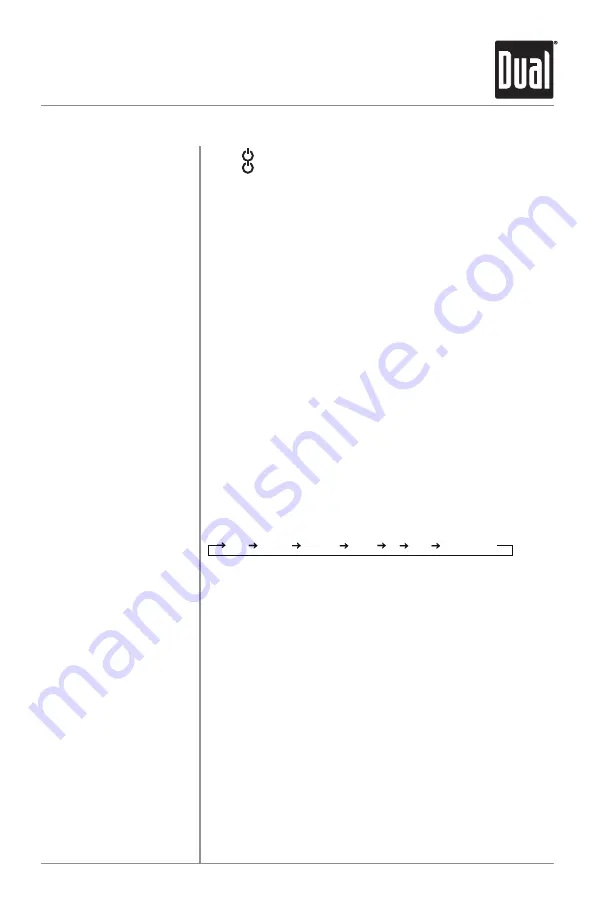
5
XDM290BT
OPERATION
Press or any other button (except
EJECT
) to turn the unit on.
Press to turn the unit off.
Press
MODE
to select between AM/FM, CD player, auxiliary, USB
and Bluetooth.. Modes of operation are shown in the display. CD
and USB modes will not appear unless a CD is inserted or USB
device is connected.
The XDM290BT offers a 3.5 mm auxiliary input port on the front
panel of the unit for connecting an audio device, MP3 player, etc.
Press
MODE
to select auxiliary input mode.
Adjust volume using volume knob (00-46).
Press
DISP
to show the clock. During MP3 playback, ID3 tag
information, elapsed time, track number and file/folder names
will automatically rotate on the display.
Press
RESET
upon initial installation or if abnormal operation
occurs. The reset hole is located under the volume knob of the
front panel.
With the unit on, press and hold
DISP
until the clock begins to
flash, then release. Press
TUNE
nn
to adjust the hours or
TUNE
ll
to adjust the minutes.
The clock will display 12-hour AM/PM time in USA frequency
spacing mode (PM 10:00). In European frequency spacing mode,
the clock will display 24-hour time (22:00).
Press the volume knob momentarily to select between Bass,
Treble, Balance, Fader, EQ, Loud and Source Level.
BASS TREBLE BALANCE FADER EQ LOUD SOURCE LEVEL
Press the volume knob until
BASS
appears then rotate volume
knob left/right to adjust ( -6 minimum / +6 maximum).
Press the volume knob until
TREBLE
appears then rotate
volume knob left/right to adjust ( -6 minimum / +6 maximum).
Press the volume knob until
BAL
appears then rotate volume
knob left/right to adjust (BAL 7L - BAL 7R). BAL EVEN
represents equal balance.
Press the volume knob until
FAD
appears then rotate volume
knob left/right to adjust (FAD 7R - FAD 7F). FAD EVEN
represents equal fader.
Press the volume knob until
EQ
appears then rotate volume
knob left/right to adjust USER, ROCK, BEAT, CLASSICS, JAZZ,
POP, and FLAT.
Press the volume knob until
LOUD
appears then rotate it to
adjust OFF/ON.
Press the volume knob until
SRC LEVEL
appears then rotate it
left/right to adjust the current source volume (-6 m6
maximum).
Power On/Off
Mode
Auxiliary Input
Volume
Display
Reset
Set the Clock
12/24-hour Clock
Audio Controls
Bass
Treble
Balance
Fader
EQ
Loudness
SRC Level
General Operation






































