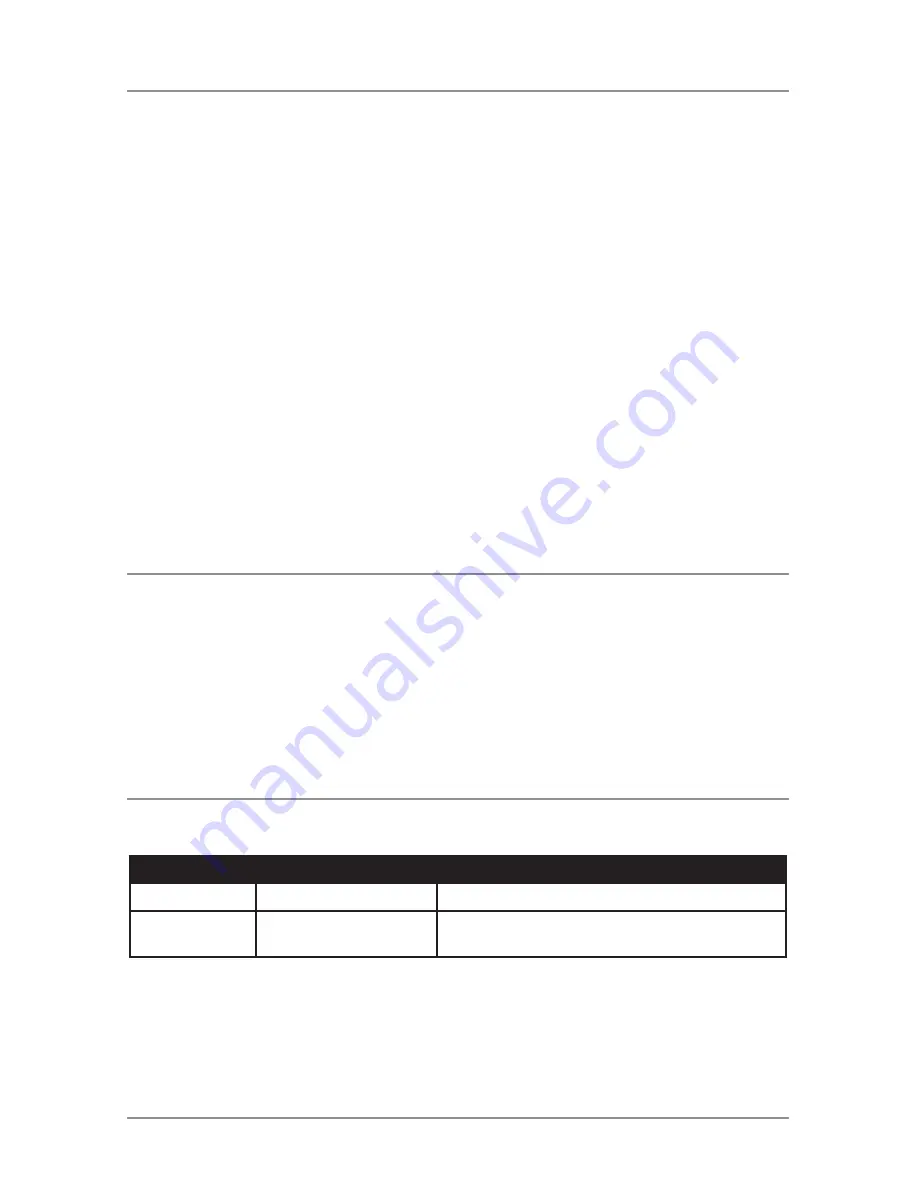
15
MMC36BT
Bluetooth Operation
The MMC36BT supports A2DP (advanced audio distribution profile) wireless streaming
audio from your Bluetooth mobile device directly to your head unit. You can also control
your music from the front panel of the head unit using AVRCP (audio video remote control
profile).
•
To stream music to your head unit, your mobile device must support the A2DP and
AVRCP Bluetooth profiles. Check the owner's manual of your mobile device for details.
•
Streaming audio must be enabled from your mobile device. This option will vary
depending on the device. Some devices allow streaming audio to be disabled.
After pairing, connecting and enabling streaming audio from a compatible mobile device,
begin playing music using the music player on your mobile device. Once the music is
playing, the following functions can be used to control the music:
•
The button will skip to the next available audio track.
•
The button will skip to the previous audio track.
•
The / button will toggle between play and pause during playback.
Note:
Some Bluetooth devices may not fully support these commands.
Bluetooth Reset
Bluetooth Setup Menu Options
Streaming Audio Operation
ll
nn
l
II
Resetting the Bluetooth module will remove the list of paired phones
To reset Bluetooth, perform the following steps:
1) Press
SOURCE
until the head unit is in Bluetooth mode.
2) Press and hold
MENU
for 3 seconds to reset Bluetooth settings back to factory default.
Compatibility Note:
Due to the differences in Bluetooth technology, some mobile devices may be incompatible,
function improperly or may not support all features when used with the MMC36BT.
Function
Options
Action
Bluetooth
BLUETOOTH (ON/OFF)
Enables/disables Bluetooth functionality.
Auto Connect
AUTO CON (ON/OFF)
Set to On to allow a Bluetooth device to connect
automatically or Off to require manual connection.






































