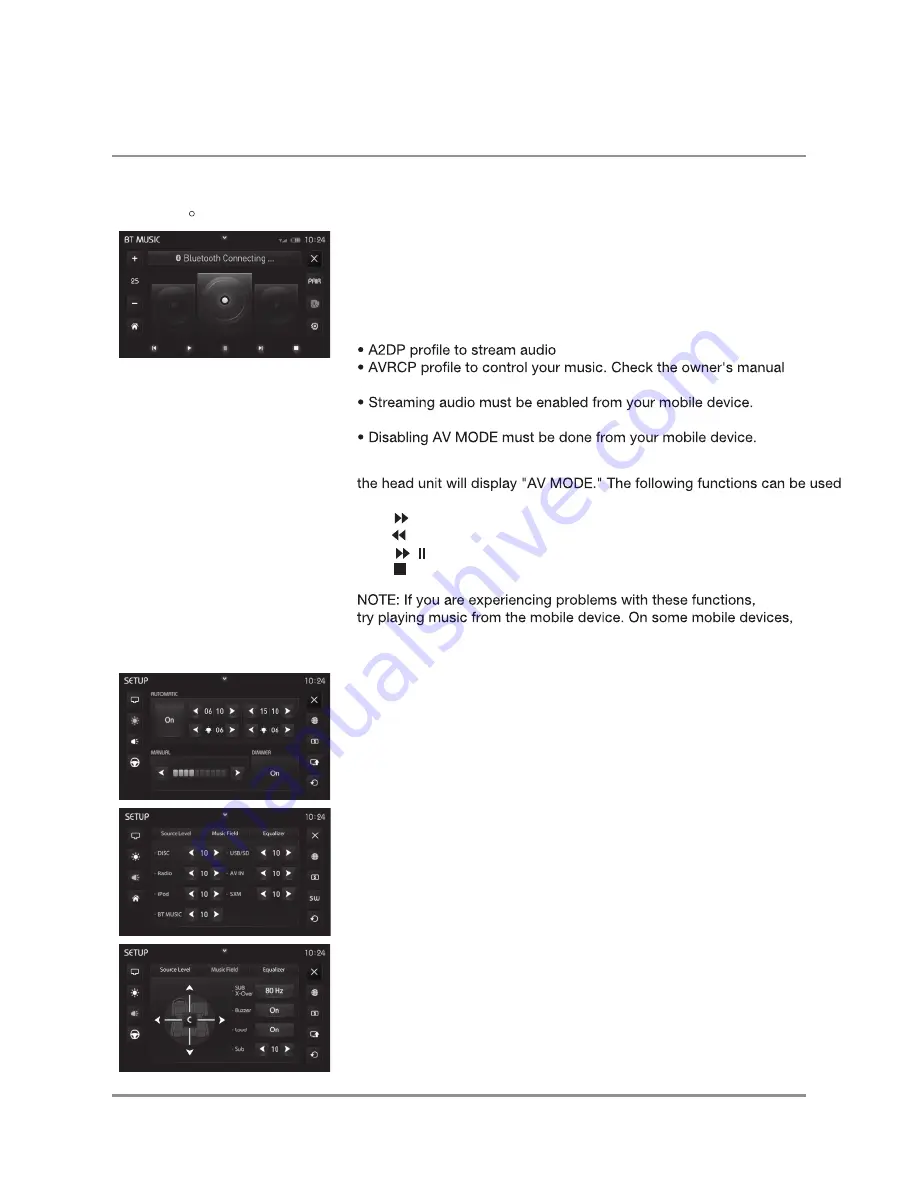
10
DXV3D
Bluetooth Music
Setting Mode
The DXV3D supports A2DP wireless streaming audio from your Bluetooth
mobile device directly to the head unit. You can also control music from
the front panel of the head unit using AVRCP (audio video remote control
profile).
To stream music to your head unit, your mobile device must support
the following criteria:
or manufacturer of your device for compatibility.
This option will vary depending on the device. Example: "wireless stereo."
After enabling streaming audio from a compatible mobile device,
to control music:
• The button will skip to the next available audio track.
• The button will skip to the previous audio track.
• The / button will toggle between play and pause during playback.
• The button will stop the audio playback
it may be necessary to control the music from the device.
Brightness Control
Source Level Control
The source level menu allows you to adjust the volume level of each source.
Select AUTOMATIC to enable adjustment of the time and brightness settings
for both day and night.
Select DIMMER to set the unit to control brightness automatically.
Select MANUAL to fix brightness at the currently-selected setting.
Music Field
The music field allows you to set balance, fader and other sound controls.
SUB X-over allows you to choose from three low pass X-over settings.
This control will only affect devices connected to the subwoofer output.
R
Operation






























