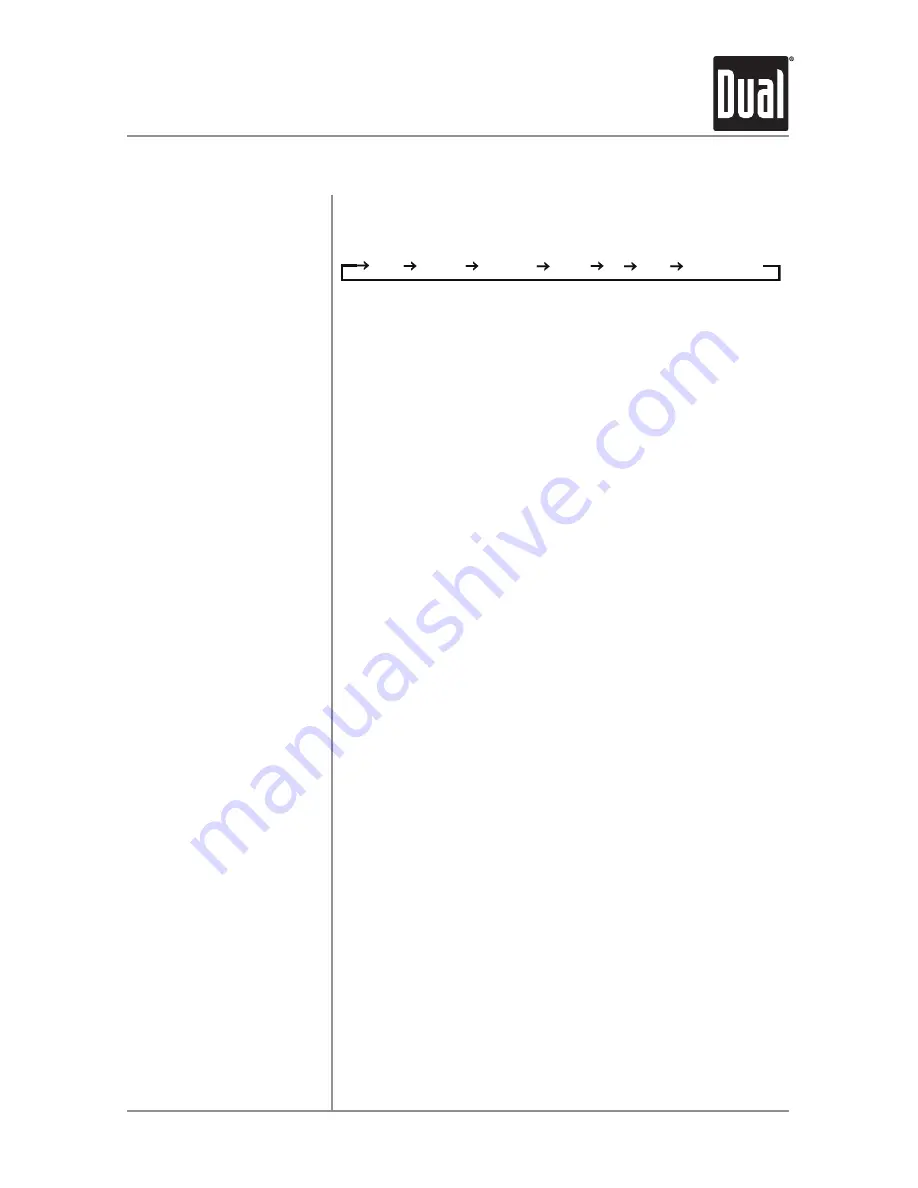
7
DC426BT
OPERATION
Press
AUDIO/MENU
momentarily to select between Bass,
Treble, Balance, Fader, Subwoofer and Source Volume
Level.
Press
AUDIO/MENU
until
BASS
appears then rotate volume
knob left/right to adjust ( -6 minimum / +6 maximum).
Press
AUDIO/MENU
until
TREBLE
appears then rotate
volume knob left/right to adjust ( -6 minimum / +6
maximum).
Press
AUDIO/MENU
until
BAL
appears then rotate volume
knob left/right to adjust (BAL LEFT 12 - BAL RIGHT 12).
BAL EVEN represents equal balance
Press
AUDIO/MENU
until
FADER
appears then rotate
volume knob left/right to adjust (FADER FRONT 12 - FADER
REAR 12). FADER EVEN represents equal fader
Press
EQ,
then turn the
volume knob
to cycle through the
following equalization curves: FLAT (default), POP, JAZZ,
CLASSIC, BEAT, ROCK and USER. Any manual adjustment
to the Bass or Treble settings are automatically saved as
USER.
Press
AUDIO/MENU
until
LOUD
appears then rotate volume
knob left/right to adjust LOUD ON/OFF.
The source volume level control allows a gain adjustment
for each audio source: AM, FM, CD, AUX and USB. Set the
source volume level for each mode, depending on the
relative volume of each audio source.
To set the source volume level, press
AUDIO/MENU
until
SRC LEVEL appears. After one second, the current mode
will appear on the display. Turn the volume knob to adjust
the audio level of the current source (-3 m3
maximum).
Note:
Only the current mode will be available for
adjustment. To adjust another mode of operation, press
MODE
until the desired mode is selected, then set the
source volume level for that mode.
Audio
Bass
Treble
Balance
Fader
EQ
Loudness
Source Volume Level
General Operation
BASS TREBLE BALANCE FADER EQ LOUD SOURCE LEVEL






















