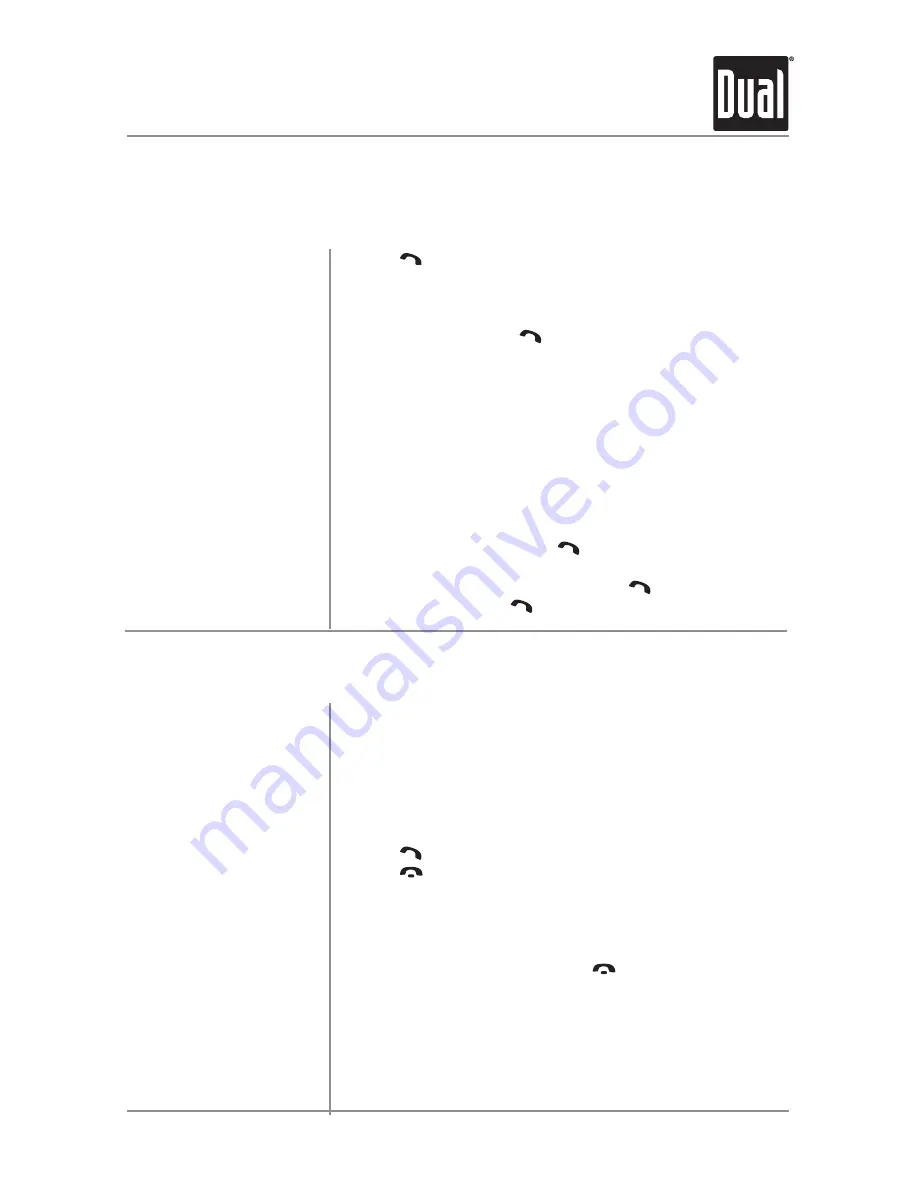
19
DC426BT
OPERATION
Bluetooth
®
Operation
Making a Phone Call
• Press
once. "Enter Phone Number" will be shown, then
an "_" will appear on the display.
• Using the remote control, enter the phone number using
the 0-9 buttons. Press
on the remote control or
DC426BT front panel to begin dialing.
Note
: Placing a phone call from your cell phone will also use
the Bluetooth function of the DC426BT.
• Press
SELECT
from Bluetooth mode to view the 10 most
recent phone calls that were dialed, received or missed
while connected to the DC426BT.
• Turn the
volume knob
to cycle through the recent phone
numbers. Press
SELECT
or
to dial the phone number.
To redial the last phone number, press
two times from
Bluetooth mode. Press
again to redial the phone number.
Manual Dialing
Recent Calls List
Redialing the last number
Receiving and Ending Phone Calls
Incoming phone calls will automatically appear on the
display and a ring tone will be heard.
Note
: The volume of the ring tone depends on the volume
level of the DC426BT. The incoming ring tone may not be
heard if the volume is set to a low level or mute is activated.
• Press
to receive the incoming phone call.
• Press
to refuse the incoming phone call.
Note
: If
Auto Answer
is set to
ON
in the setup menu, all
phone calls will be received automatically.
During an active phone call, press
to end a phone call.
If the phone call was received when listening to music in
another mode, the DC426BT will resume the previous mode.
Receiving a Phone Call
Ending a Phone Call






















