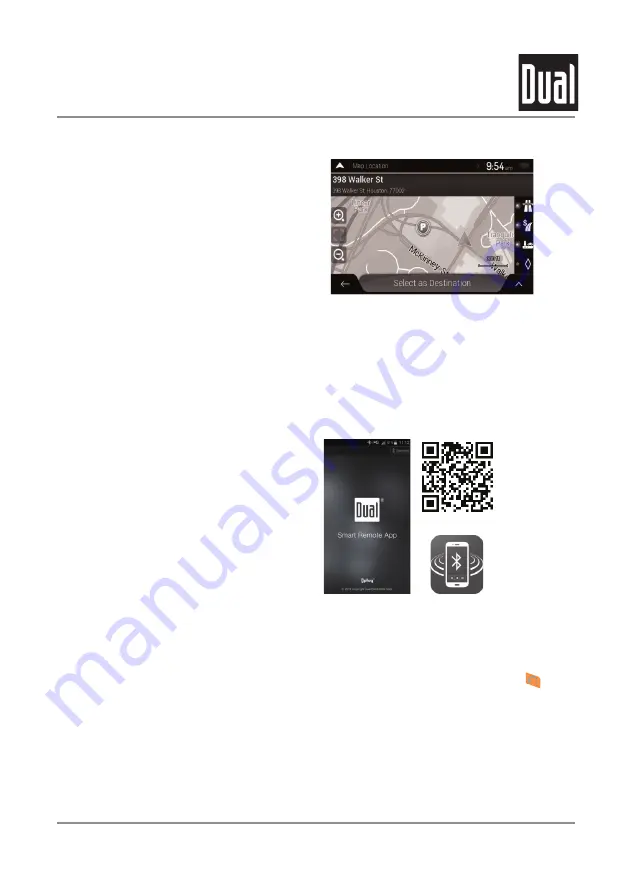
14
DM620N
OPERATION
Front 3.5mm Aux Input
Connect an optional audio source into the 3.5mm (front panel) input. Select auxiliary input from the Main Menu to
listen to audio.
Adjust volume on the external audio source as needed (if connected to the headphone output of the
device).
Voice Activation
Your receiver is designed with an easy access voice activation button to use Siri® or the Google Assistant™ via
your car's Bluetooth. Interact with your smartphone assistant while you drive with only the push of a button!
Bluetooth should be paired between your smartphone and the receiver. Press the voice activation button
, and
the receiver will switch into Bluetooth mode, This will activate Siri® or Google AssistantTM on your smartphone.
You will need to manually switch back to the previous or desired mode once this operation is terminated.
Navigation Hot Button
Navigation Operation
Press the Navi hot button to connect your receiver to your phone through the on-screen UI. Instantly stream audio
from your favorite navigation apps on a connected smartphone through your car's reclever vla Bluetooth.
N
ote
: A smartphone with date is required to stream navigation.
To access navigation functions, select Navigation from
the Main Menu. For questions regarding navigation
operation, refer to the Navigation manual available online
at dualav.com/support/manuals.php.
Dual iPlug P1 Smart App Remote Control
Use the Dual iPlug P1 Smart App Remote Control on an
Apple or Android smartphone to control the receiver via
Bluetooth.
Change the mode, station, song, volume, and settings
directly from your smartphone without being in the
receiver's line-of-sight.
Download the Dual iPlug P1 Smart App Remote Control
from Apple App Store or Google Play Store and install it
on your smartphone or tablet (QR code download link on
the right).
Summary of Contents for DM620N
Page 19: ...18 DM620N OPERATION Notes ...






































