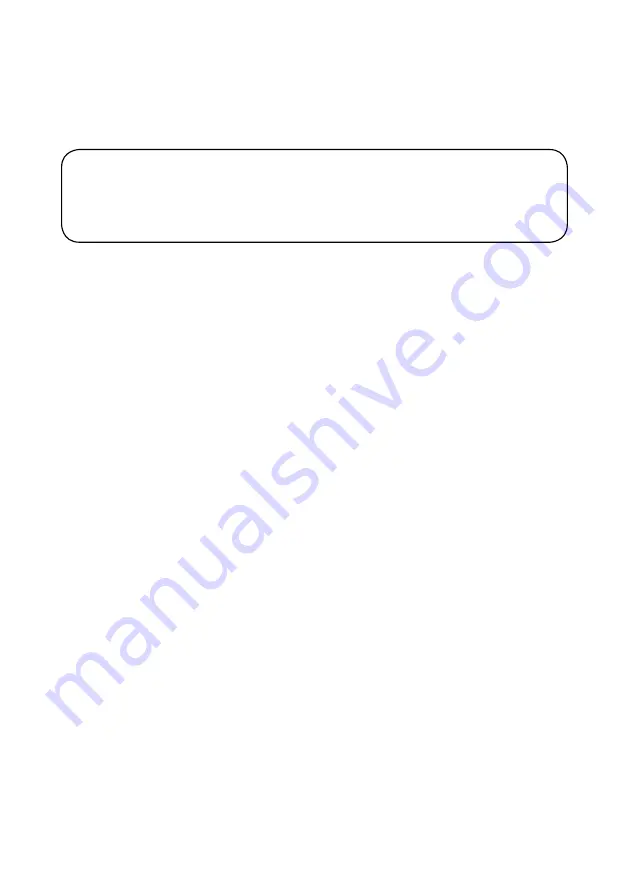
Copyright Notes
This product incorporates copyright protection technology that is protected by method claims of certain U.S. patents and other
intellectual property rights owned by Macrovision Corporation and other rights owners. Use of this copyright protection technology
must be authorized by Macrovision Corporation, and is intended for home and other limited viewing uses only unless otherwise
authorized by Macrovision Corporation. Reverse engineering or disassembly is prohibited.
The Bluetooth
®
word mark and logos are owned by the Bluetooth SIG, Inc.
Use of the Apple CarPlay logo means that a verhicle user interface meets Apple performance standards. Apple is not responsible
for the operation of this vehicle or its compliance with safety and regulatory standards. Please note that use of this product with
iPhone, iPod or iPad may affect wireless performance. Apple CarPlay is a trademark of Apple Inc. "Made for iPod" and "Made for
iPhone" mean that an electronic accessory has been designed to connect specifically to iPod or iPhone, respectively, and has been
certified by the developer to meet Apple performance standards. iPhone and iPod are trademarks of Apple, Inc., registered in the
U.S. and other countries.
Availability of Android Auto™ may vary depending upon your country and phone model. Please visit android.com/auto for more
information. Android, Android Auto, Google and other marks are trademarks of Google Inc.
Other trademarks and trade names are those of their respective owners.
Safety Notes
Video playback will not operate while the vehicle is moving.
This is a safety feature to prevent driver distraction. In-dash video functions will only
operate when vehicle is in Park and the parking brake is engaged. It is illegal in most
jurisdictions for the driver to view video while the vehicle is in motion.
The SAFETY NOTICE is reminder to drive responsibly and safely while using your mobile phone device, or any APP’s that are
compatible with this unit.
It is highly recommended that your DUAL DCPA901 is installed by a professional installer or an authorized dealer.
This product is only for use in vehicles with 12VDC negative ground only.
To prevent damage or injury:
• Make sure to ground the unit securely to the vehicle chassis ground.
• Do not remove the top or bottom covers of the unit.
• Do not install the unit in a spot exposed to direct sunlight or excessive heat or th possibility of water splashing.
• Do not subject the unit to excessive shock.
• When replacing a fuse, only use a new one with the correct rating. Using a fuse wit the wrong rating may cause the unit to
malfunction.
• To prevent short circuits when replacing a fuse, disconnect the wiring harness first.
• Use only the provided hardware and wire harness.
• If you experience problems during installation, consult your nearest DUAL deale .
• If the unit malfunctions, reset the unit as described. If the problem still persists consult your nearest DUAL dealer or call tech
assistance @ 1-866-382-5476.
• To clean the monitor, wipe only with a dry silicone cloth or soft cloth. Do not usea stiff cloth, or solvents such as paint thinner
and alcohol. They can scratch the surface of the panel and/or remove the printing.
• When the temperature of the unit falls (as in winter), the liquid crystal inside th screen will become darker than usual. Normal
brightness will return after the unit is in use for a while.
• When extending the ignition, battery or ground wiring, make sure to us automotive-grade wiring with an a minimum AWG 16 or
more to prevent voltage drops.
• Do not touch the liquid crystal fluid if the LCD is damaged or broken. The liqui crystal fluid may be hazardous to your health or
fatal. If the liquid crystal fluid from the LCD contacts your body or clothing, wash it off with soap immediately.



































