Reviews:
No comments
Related manuals for FX810e

UF-6950 - Panafax - Multifunction
Brand: Panasonic Pages: 126

99732
Brand: Tornado Pages: 23

EWF-E7152D
Brand: Elba Pages: 17

UnionSpecial 35800BLWG
Brand: JUKI Pages: 68

WAYFARER 6
Brand: Parkeon Pages: 127

743-420
Brand: Duerkopp Adler Pages: 84

MO-6704DA
Brand: JUKI Pages: 84

Belgafax 802
Brand: BELGACOM Pages: 44

AA-2
Brand: Siruba Pages: 10

MSB-11 ORB
Brand: Pacific Floorcare Pages: 24

JUNO E1015
Brand: Janome Pages: 43

R100H
Brand: Minuteman Pages: 20

AquaRide 56314009
Brand: Nilfisk-Advance Pages: 32

P32ND
Brand: Innovatech Pages: 25

DLN-6390
Brand: JUKI Pages: 380

Premium Stringer 7600
Brand: PENTA Pages: 13
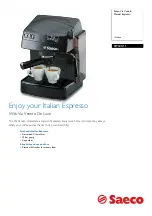
Saeco Via Veneto RI9345/11
Brand: Philips Pages: 2
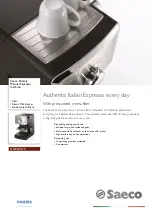
Saeco Poemia HD8325/79
Brand: Philips Pages: 2

















