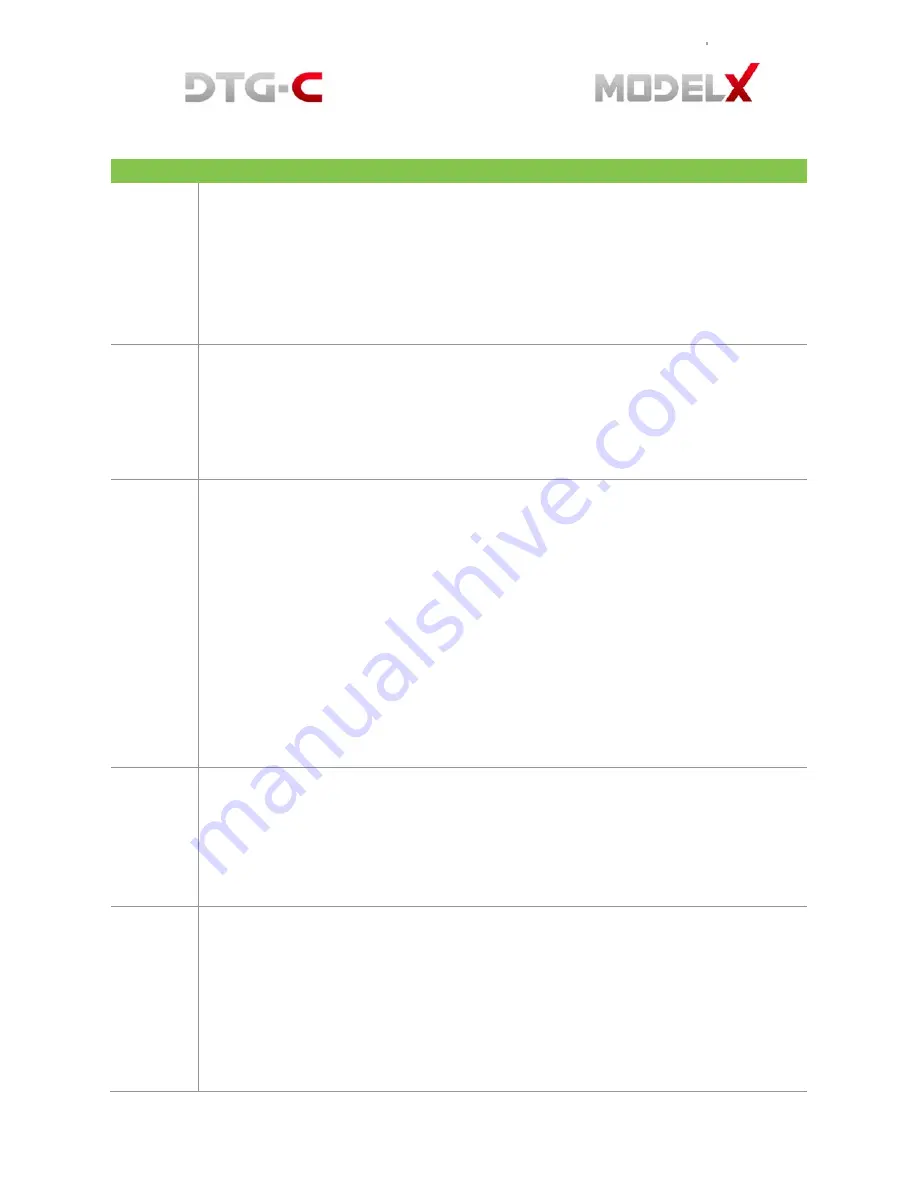
CODE DESCRIPTION
986 Humidity
Sensor
Abnormal
The
printer
detected
that
the
humidity
sensor
was
abnormal.
•
Sensor
connector
loose,
damaged,
or
defective.
•
Sensor
defective
1.
Cycle
printer
on/off,
check
result.
2.
Check
control
board
connections.
3.
Replace
control
board.
988
Ink Supply Error (Air Sensor Abnormal) DFU
Printer
detected
air
sensor
was
abnormal
when
suction
was
applied
3
times
when
the
printer
was
powered
on
for
the
first
time
for
ink
tank
filling
or
head
refreshing,
but
no
air
was
detected.
•
Cycle
the
printer
off
and
on
and
try
again.
•
If
the
problem
persists,
the
head
air
sensors
may
be
defective.
1.
Replace
the
air
release
lever
sensor
and
solenoid.
990
Ink Level Feeler Position Error DFU
The
position
of
one
or
more
ink
level
feelers
could
not
be
detected
at
initial
filling.
Correct
voltage
could
not
be
created
for
operation
of
the
head
tank,
so
the
heads
cannot
operate.
•
Ink
level
sensor
defective
•
Horizontal
encoder
film
dirty,
installed
incorrectly,
broken
•
Maintenance
unit
dirty,
defective
•
Ink
nozzles
clogged
1.
Cycle
printer
on/off,
check
result.
2.
Clean
suction
cap.
3.
Replace
horizontal
encoder
film
strip.
4.
Replace
maintenance
unit.
5.
Check
the
position
of
the
feelers
attached
to
the
sides
of
the
tanks.
991
Ink Pump Timeout Error DFU
The
feeler
of
the
ink
lever
sensor
could
not
be
detected.
•
Obstruction
blocking
operation
of
the
feeler
•
Ink
tube
twisted,
broken
•
Tube
disconnected
causing
an
air
leak
•
Ink
pump
motor
defective
996
No Input Signal from the Horizontal Encoder
No
input
signal
from
the
horizontal
encoder
was
detected
during
operation
of
the
horizontal
motor.
•
Horizontal
encoder
sensor
loose,
broken,
or
defective.
•
Horizontal
encoder
film
broken,
disconnected,
or
installed
upside
down.
•
HRB
defective
1.
Cycle
printer
on/off,
check
result.
2.
Confirm
film
encoder
not
loose.
3.
Replace
horizontal
motor.
Summary of Contents for Model X
Page 1: ......
Page 18: ...White ink bay Cyan and Black ink bay Magenta and Yellow ink bay Return to home screen...
Page 26: ...3 USER INTERFACE 3 1 Home Screen 3 1 1 Setting Platen Please refer 2 2 3 Setting Platen...
Page 39: ......
Page 50: ...10 Assemble the new ink tube to the ink supply unit 11 Turn on the printer power...
Page 63: ...the ink pump button on the Replace tab...
Page 76: ...6 3 Android System Menu 6 4 Printer System Menu 6 4 1 Ink Path Management DBG...
Page 95: ...84 8 HARDWARE INFORMATION 8 1 Harness Schematics with PCBs...
Page 103: ...92 9 REPLACEMENT AND ADJUSTMENT FOR SERVICE PART 9 1 Adjustment of X Y Orthogonality...
Page 105: ...94 9 2 Check Head GAP...
Page 111: ...100 PCB SENC TOS PIE 9 10 Replacing PCB SENC TOS PIE...






























