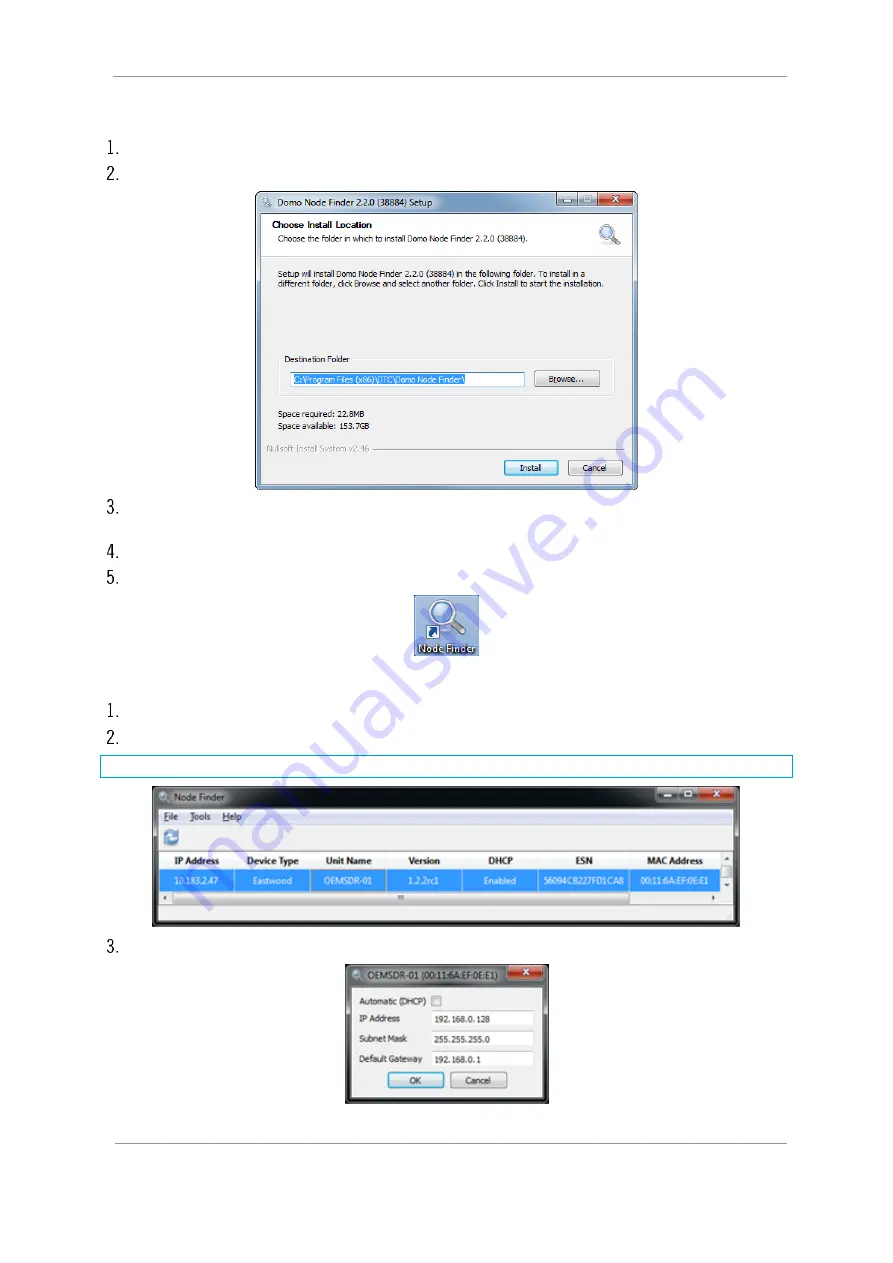
SOL8SDR Hardware Guide
Commercial in Confidence
Revision 8.0
The information contained in this document is the property of Domo Tactical Communications (DTC) Ltd.
Any copying or reproduction in any form whatsoever is prohibited without the written permission of DTC.
© 2016 Copyright Domo Tactical Communications (DTC) Limited. All rights reserved.
Page 4-25
4.4.1
Install Node Finder on your PC
Double click the
NodeFinder.exe
file from the USB drive on your PC.
The
Node Finder Setup
window opens.
Browse
to the location where you wish to install the software or leave the
Destination Folder
at default
(recommended).
Click the
Install
button.
On completion
Close
the installer. A Node Finder icon will appear on your desktop.
4.4.2
Establish IP Address using Node Finder
Double click the newly installed Node Finder icon from your PC desktop.
Establish the SOL8SDR IP address from Node Finder.
Note
: If the device is not connected to a network with a DHCP server, the IP address may appear as 0.0.0.0.
Right click on the SOL8SDR to disable DHCP and set the IP address, if required.






























