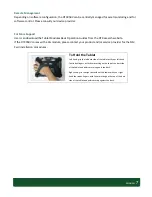Power/Battery
LED
Status:
•
Blue
indicates
the
battery
is
25%
to
100%
charged
•
Blinking
blue
indicates
the
battery
is
charging
•
Orange
indicates
that
the
battery
is
between
11%
to
25%
•
Blinking
Orange
indicates
that
the
battery
is
below
10%
•
Blinking
blue
and
orange
alternately
indicates
the
battery
is
being
warmed
up.
Do
not
unplug
the
AC/DC
adapter.
Precautions
•
Always
exercise
care
when
operating
and
handling
the
DT395BV.
•
Do
NOT
apply
excessive
pressure
to
the
display
screen.
•
Avoid
prolonged
exposure
of
the
display
panel
to
any
strong
heat
source.
Wherever
possible,
the
DT395BV
should
face
away
from
direct
light
to
reduce
glare.
•
If
the
AC
‐
DC
power
adapter
is
used
to
recharge
or
power
the
tablet,
do
NOT
use
any
AC
‐
DC
adapter
other
than
the
one
provided
or
acquired
from
the
manufacturer
or
its
partners.
•
In
the
unlikely
event
that
smoke,
abnormal
noise,
or
strange
odor
is
present,
immediately
power
off
the
DT395BV
and
disconnect
all
power
sources.
Report
the
problem
to
your
device
provider
immediately.
•
Never
attempt
to
disassemble
the
DT395BV,
as
this
will
void
the
warranty.
THE
DT395BV
Basic
Features
The
DT395BV
wireless
tablet
integrates
a
bright
and
multi
‐
touch
display,
one
USB
port,
and
embedded
networking
elements
such
as
wireless
LAN
and
Bluetooth.
A
DT395BV
typically
integrates
an
802.11ac
wireless
LAN
(WLAN)
adapter
that
may
connect
to
other
wireless
devices
or
access
points.
If
your
DT395BV
does
not
come
with
such
a
network
adapter,
please
consult
your
device
provider
to
establish
the
desired
network
connectivity
ENGLISH
6
Summary of Contents for DT395BV
Page 2: ...DT395BV ENGLISH 2...