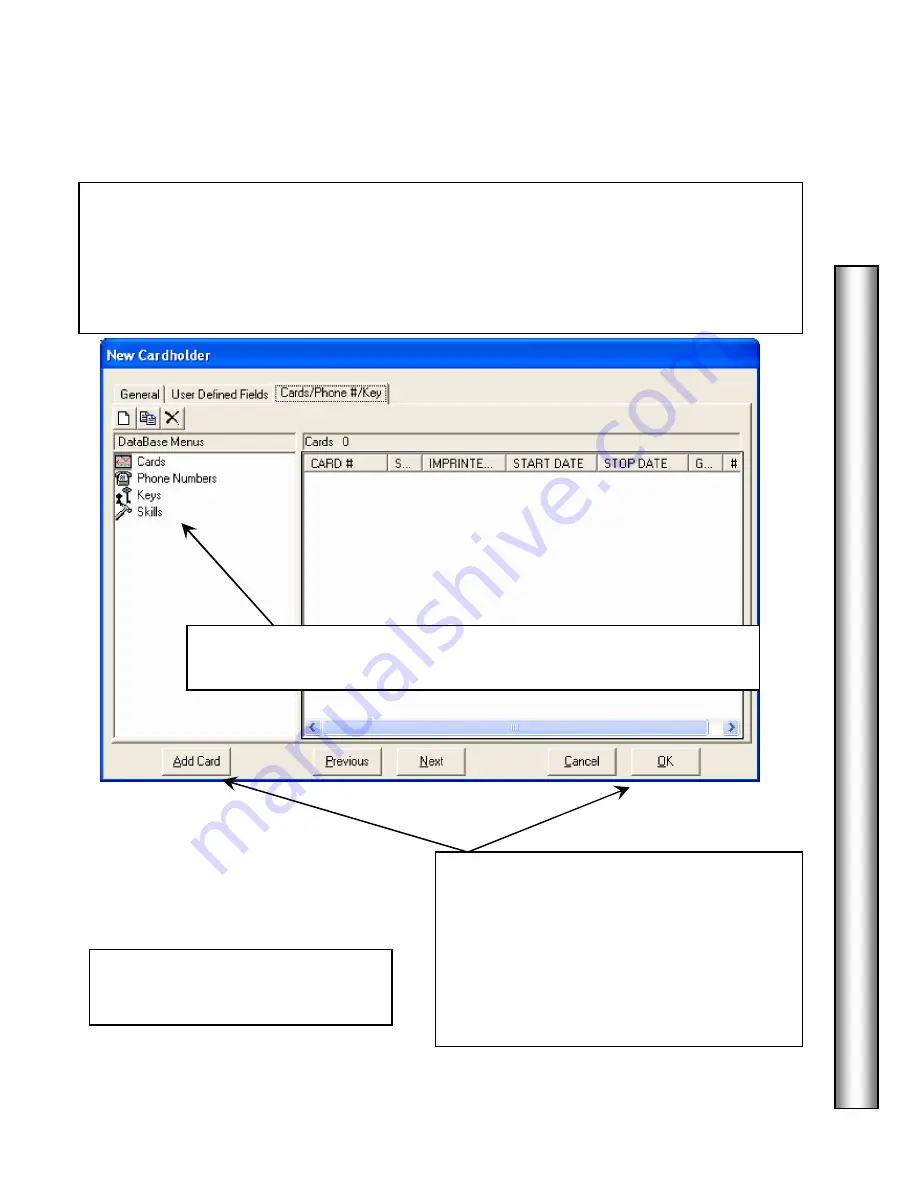
D
a
ta
B
ase
Card Holder – Cards Tab
41
Use the
Add, Copy or Delete
Buttons.
7.
Select one of the 4 menu items, Cards, Phone Numbers, Keys, or Skills
and then click on the Add button (blank page) at the top to add a new entry.
This is where Access
Cards/
Keypad Codes,
Phone Numbers
,
Keys
, and
Skills
are assigned to
the Card Holder. Card Holders can be assigned any or all of these items but it is not required.
Card Holders can have more than one card or code. Each Card can a different Access Level and
Output Linking Level. When locations are grouped, each card can have an access level that
works for any or all of the Locations in the Location Group.
If you started adding this code by selecting the
Add Card Quick Load
button from the
General Tab, you need to Click on the General
Tab after the code has been added and before
you click on OK, to enter the name.
If you have already completed the General and
UDF tab screens click on OK
For information on
Phone Numbers
and Keys see pages 45-46.
Summary of Contents for WinDSX
Page 1: ...WinDSX User s Guide...
Page 2: ...b This page was intentionally left blank...
Page 4: ...d...
Page 7: ...g This page was intentionally left blank...
Page 8: ......
Page 116: ...WinUser 10 11 The Security Professionals First Choice...






























