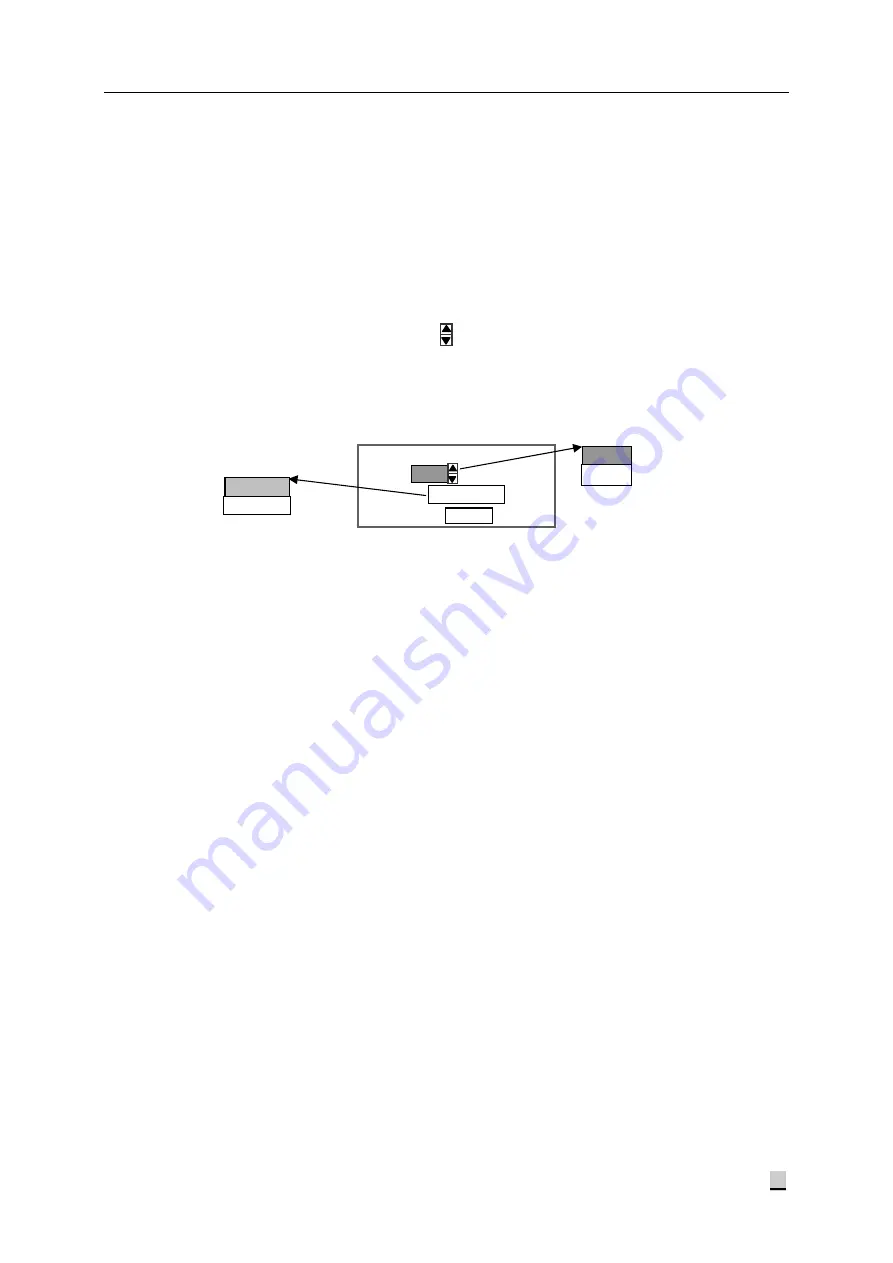
*
LY
*
Multi-room Music System
15
Select the “OK” button after operation to apply and exit from the interface, or select the
“Cancel” button to cancel and exit.
5.5
System setting
Turn the digital wheel to highlight the “System setting” option in the “Operation options” interface,
and press it to access the “IR teaching” interface (as shown in Fig. 5-5), where the backlight lighting
status can be set (as “Auto” or “Always”). Operation is as follows:
Turn the digital wheel to highlight the content in the box following the “Backlight”, and then
press down the wheel once to show the icon. Turn the wheel to select “Always” or “Auto”,
and press it again to apply and exit. If it is set as “Auto”, the display will automatically turn off
when no operation is performed within 20 seconds.
Select the “OK” button to apply and exit.
Select USB disk: This option is used to select a USB interface from the “Front panel” or “Rear
panel”. If it is set as “Front panel”, tracks from the USB interface on the front panel will be
played; if it is set as “Rear panel”, tracks from the USB interface on the rear panel will be
played.
5.6
Operation of talk
To initiate a talk through the system, press and hold the “MIC” key and talk to the “MIC” pick-up.
To end a talk, release the “MIC” key. Press and hold the “MIC” key, and the text “CALLING” will
be shown on the interface. Release the “MIC” key, and the system will automatically return to the
previous status.
System setting
OK
Backlight
Auto
(Fig. 5-5)
Auto
Always
Select USB disk
Front panel
Front panel
Rear panel























