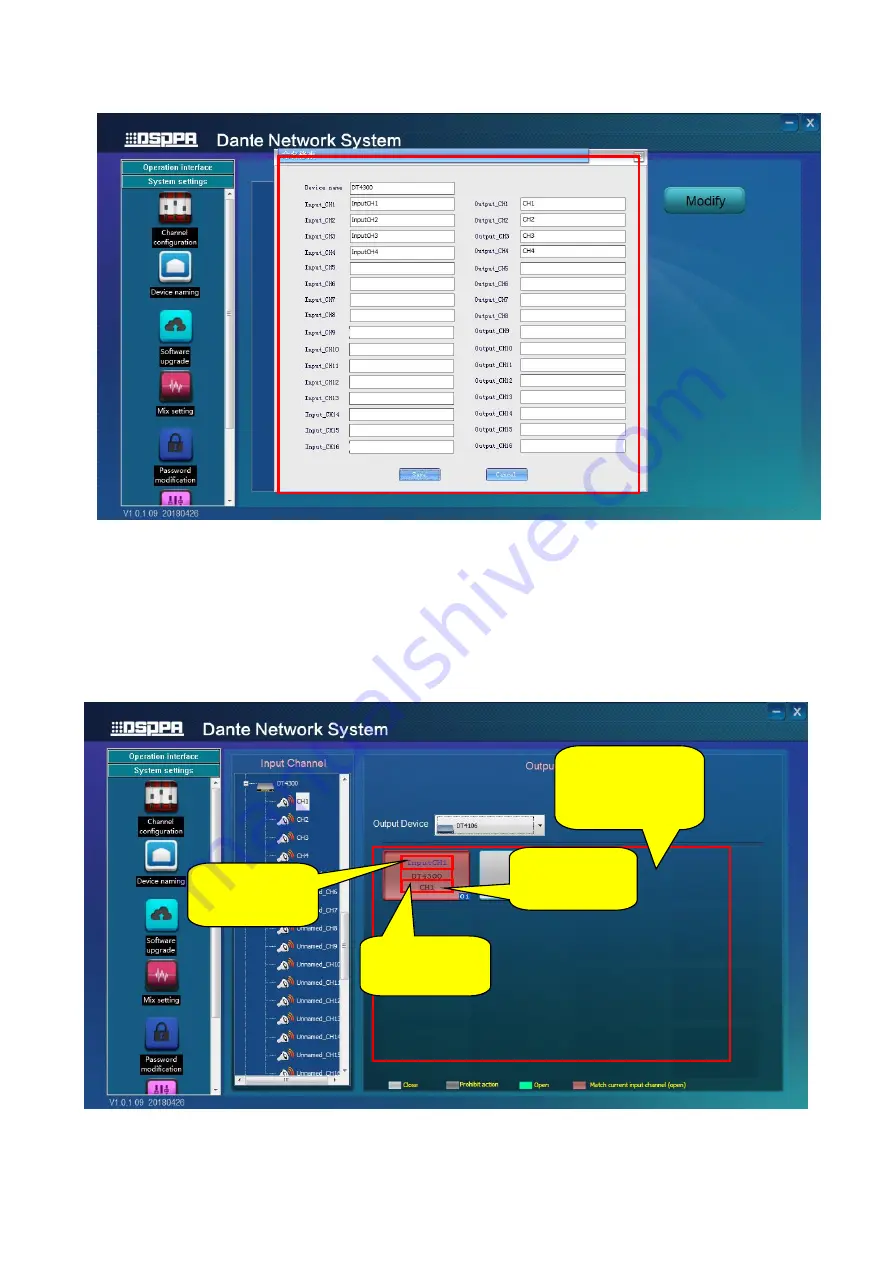
5.
Channel configuration
1)
When configuring channels, you need to choose audio input channel of device in input channel (such as input
CH1 of DT4300 in the following picture) and then choose corresponding device name of output channel
(DT4106 in the following picture). Next, click audio output CH1 to export the audio of CH1 of DT4300 to
output channel CH1 of DT4106.
2)
Input channel and output channel cannot be of the same device. If doing so, you will see “Prohibit action”
○
3
Corresponding
device name
Name of input
channel
Use your mouse
wheel to switch
output channel
Name of current
output channel


























