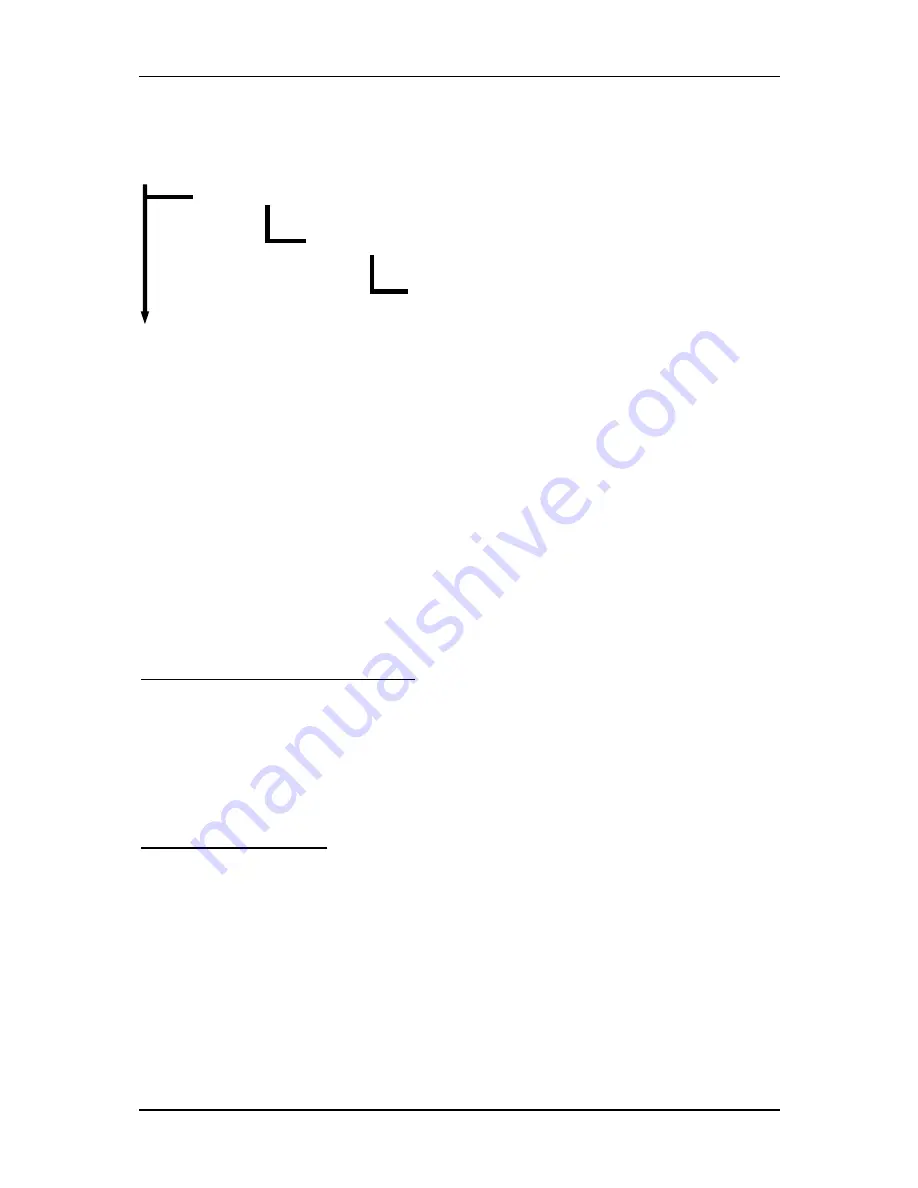
Troubleshooting
96M4371o
User’s Manual
5-2
Table. 5-1 SATA Mode setting guide
System BIOS
Advanced
SATA Configuration
SATA Mode as… [IDE/AHCI/RAID]
5.2
BIOS Setting
It is assumed that users have correctly adopted modules and connected all the
devices cables required before turning on ATX power. CPU, CPU Fan, 240-pin DDR3
SDRAM, keyboard, mouse, floppy drive, SATA hard disk, DVI-I connector, device
power cables, ATX accessories are good examples that deserve attention. With no
assurance of properly and correctly accommodating these modules and devices, it is
very possible to encounter system failures that result in malfunction of any device.
To make sure that you have a successful start with 96M4371o, it is
recommended, when going with the boot-up sequence, to hit “DEL” key and enter
the BIOS setup menu to tune up a stable BIOS configuration so that you can wake up
your system far well.
Loading the default optimal setting
When prompted with the main setup menu, please scroll down to “
Load Optimal
Defaults
”, press “Enter” and “Y” to load in default optimal BIOS setup. This will
force your BIOS setting back to the initial factory configuration. It is recommended to
do this so you can be sure the system is running with the BIOS setting that D
SM
has highly endorsed. As a matter of fact, users can load the default BIOS setting any
time when system appears to be unstable in boot up sequence.
Auto Detect Hard Disks
In the BIOS => Standard CMOS setup menu, pick up any one from
Primary/Secondary Master/Slave IDE ports, and press “Enter”. Setup the selected
IDE port and its access mode to “Auto”. This will force system to automatically pick
up the IDE devices that are being connected each time system boots up.
Summary of Contents for 96M4371o
Page 9: ...System Overview 96M4371o User s Manual 1 6 1 3 1 Mechanical Drawing ...
Page 10: ...System Overview 96M4371o User s Manual 1 7 ...
Page 31: ...System Installation 96M4371o User s Manual 3 13 int 10h ...
Page 33: ...System Installation 96M4371o User s Manual 3 15 and al 00h Parallel Port Disable ...
Page 35: ...System Installation 96M4371o User s Manual 3 17 out dx al ...
Page 37: ...System Installation 96M4371o User s Manual 3 19 nop ...
Page 39: ...System Installation 96M4371o User s Manual 3 21 in al dx ...
Page 41: ...System Installation 96M4371o User s Manual 3 23 mov ax bx ...
Page 44: ...System Installation 96M4371o User s Manual 3 26 mov al 02h out dx al ...
Page 65: ...BIOS Setup Information 96M4371o User s Manual 4 20 H W monitor ...
Page 66: ...BIOS Setup Information 96M4371o User s Manual 4 21 Thermal Configuration ...




































