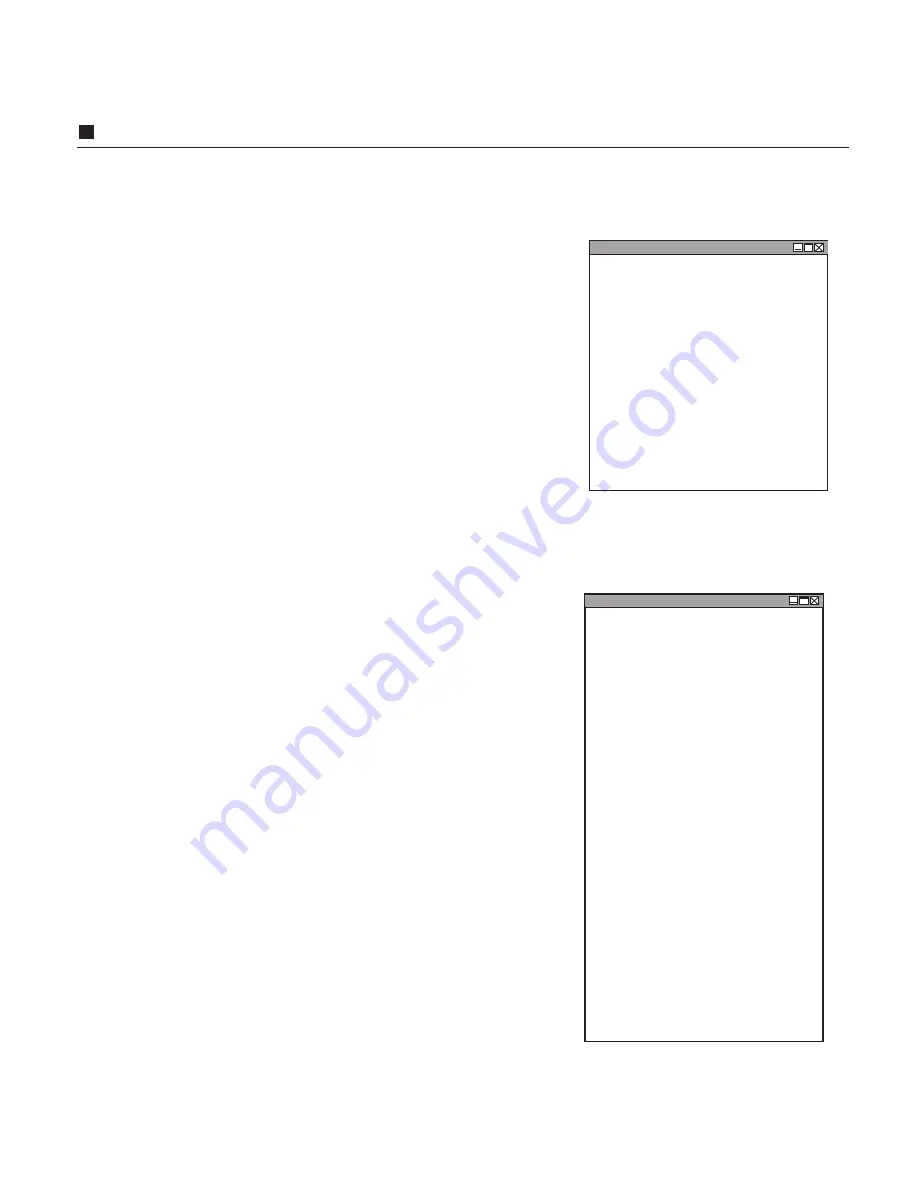
1.
At the prompt displays
Select an item to setup
(or quit):
, type
2
and press Enter to assign a
specific TCP port.
2.
At
(2) NAT TCP Port Index (0-255):
, type
0
to assign the first TCP port index to IP870 then
press Enter.
3.
At the prompt displays
Select an item to setup
(or quit):
, type
3
and press Enter to assign a
specific UDP port.
4.
At
(3) NAT Voice Port (UDP) Index (0-255):
,
type
0
to assign the first UDP port index to
IP870 then press Enter.
5.
You can install up to 256 units of IP870 in
LAN under NAT Environment. After Telnet the
specific IP870, repeat the above procedures and
assign the specific TCP and UDP ports index
from 0-255 separately.
7-4
IP870 Operation Manual
Enable NAT Function
Telnet
NAT Setup :
(1) NAT : Enable
(2) NAT TCP Port Index : 0
(3) NAT Voice Port (UDP) Index : 0
Select an item to setup (or quit) :
2
(2) NAT TCP Port Index (0-255):
0
NAT Setup :
(1) NAT : Enable
(2) NAT TCP Port Index : 0
(3) NAT Voice Port (UDP) Index : 0
Select an item to setup (or quit) :
3
(3) NAT Voice Port (UDP) Index (0-255):
0
NAT Setup :
(1) NAT : Enable
(2) NAT TCP Port Index : 0
(3) NAT Voice Port (UDP) Index : 0
Enable NAT Function
Assign TCP & UDP Port Index
1.
At the prompt displays
Select the option to
setup:
, type
19
and press Enter to edit
(19)
NAT Setup.
2.
At the prompt displays
Select an item to setup
(or quit):
, type
1
and press Enter to edit.
3.
At
(1) NAT (0: Disable 1: Enable):
, type
1
to
enable NAT function then press Enter.
Telnet
Select the option to setup:
19
NAT Setup :
(1) NAT : Disable
(2) NAT TCP Port Index : 0
(3) NAT Voice Port (UDP) Index: 0
Select an item to setup (or quit) :
1
(1) NAT (0: Disable 1: Enable):
1
NAT Setup :
(1) NAT : Enable
























