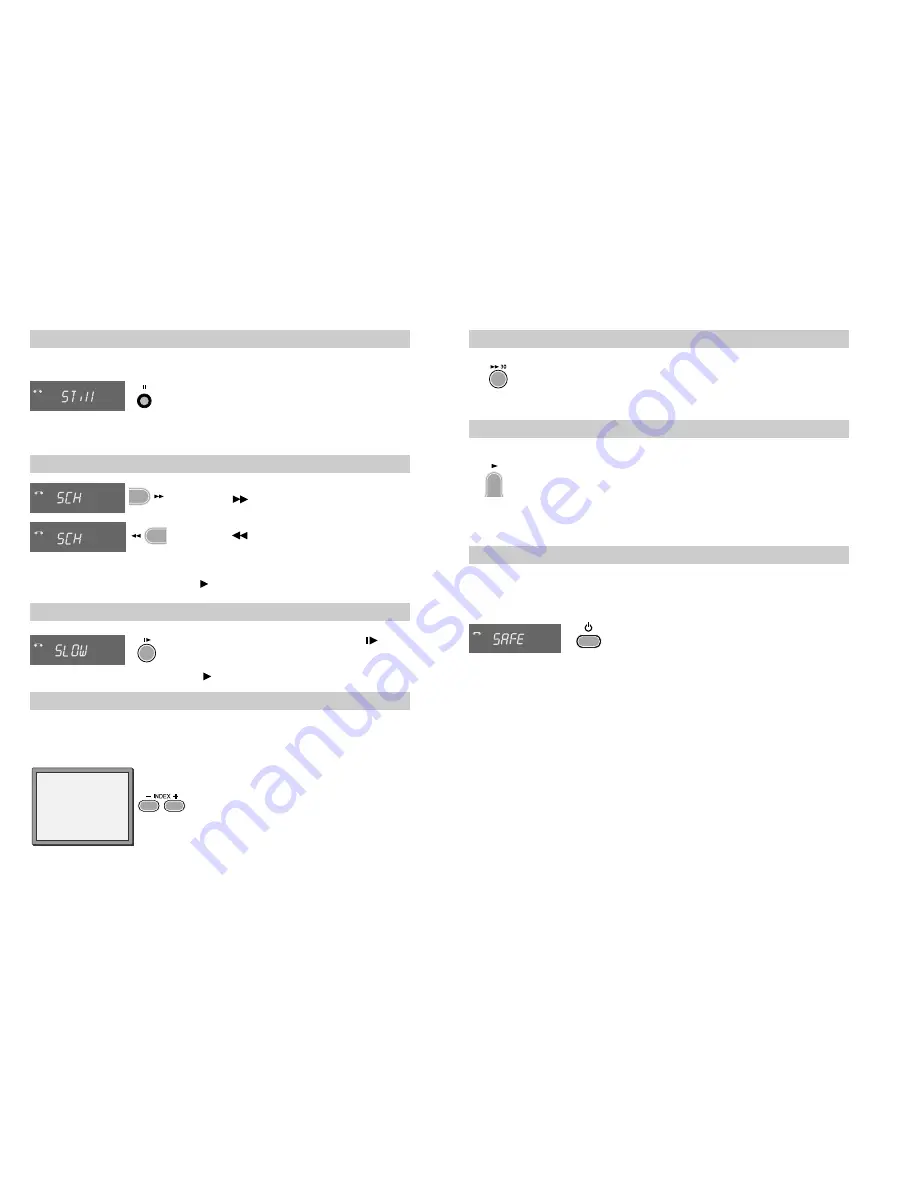
15
CM Skip
If you press [CM Skip] button on the remote control during playback mode,
tape advances for 30 seconds segment.
Auto Repeat
If you press the PLAY button for 5secs during playback mode, REP should
appear on your display, the video goes into Auto repeat mode. This video
repeatedly plays the tape from beginning to end .
To release this mode, press any mode operation button such as
PLAY
,
FF
,
REW
or
STOP
.
Child lock
Press the button for about 5 seconds.
No buttons of front panel can be operated now and
LOCK INDICATOR (“SAFE”) will be displayed
momentarily on LED display. Keep your remote control
in a safe place.
To release child lock, press any button of the remote
control.
You can only set the child lock with your remote control.
14
Still
There must be a cassette in the video.
VCR
Still picture from playback.
Each press of the button moves the picture on one frame.
Press the play button to switch back to normal playback.
Variable picture search
VCR
VCR
-
Keep pressing to vary the forward search speed.
Keep pressing to vary the rewind search speed.
Pressing the above buttons will vary the search speed in
two speeds.
Press to switch back to normal playback.
Variable slow motion
VCR
Starting from playback you can keep pressing to
control slow motion speed in six steps.
Press to switch back to normal playback.
After approximately five minutes on still, the cassette will automatically switch to normal playback.
If the still picture is jumping, you can steady it by using the
PR+
and
PR-
button.
Finding new recordings (index scan)
The video index search system allows you to find the beginning of any recording you have
made on your video. Your video automatically records index marks on the tape whenever a
recording is started.
Press
INDEX +
or
INDEX –
to search forwards or
backwards.
The video will now wind to the beginning of a recording,
play it for about 6 seconds, then wind on to the next one.
When you see the recording you want to watch,
press
PLAY
.
FF SP
INDEX 01
0:11:09

















