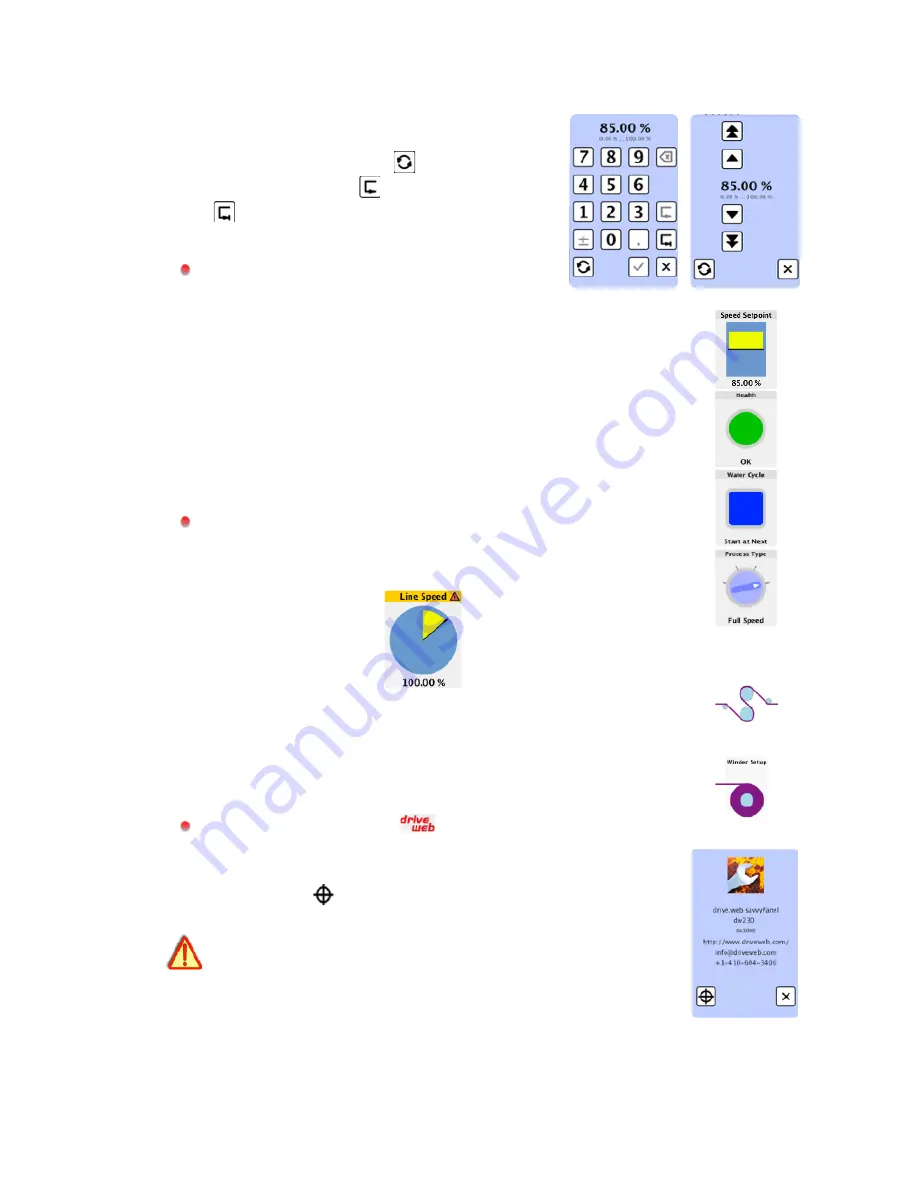
drive.web automation
savvyPanel
Tiles
Parameter Tiles
Touch a settable parameter to
see its
savvyPanel
Setter
. Select between
two setter styles with the
"
button. Return
to previous setting,
"
. Return to default,
"
. Hold down the increment or decrement
buttons for faster changes.
A parameter is settable if it is not read-only
a n d h a s n o i n c o m i n g
d r i v e . w e b
connection.
Meter
Digital panel meter, dial, or bar meter. Unipolar,
bipolar, full-scale, and percent choices.
Indicator
Variety of colors. Shows on/off, true/false
boolean state. All non-zero values are true.
Pushbutton
Momentary actuators in a variety of colors,
also lighted
Start/Stop
.
Multi-position Switch
For enumerated parameters.
Operator’s note: If communication with a
drive.web
device
is interrupted, affected tiles show a yellow bar at top with
exclamation warning. The displayed value is not updated.
Graphic Tiles
Create diagrams with various process elements.
Page-Link Tiles
A graphic tile that is also a page-link. Touch
to change the view to that page.
drive.web
button is located at bottom-left.
Touch the drive.web button,
"
, to view description, model
number, firmware version, contact information.
With resistive touch screen model
dw230-070
, touch the
target button,
"
, to adjust the touch calibration.
Proceed with caution! If the touch calibration is badly
adjusted, it may be necessary to plug in a USB pointing
device. Please see the installation manual for details.
Carefully touch the crosshair cursor that appears. Hold the
position for approximately one second. The best calibration
may be achieved with an appropriate stylus. Another cursor
will appear until this is repeated in four locations.
savvyPanel touch
HG503545Iss2
Page
"
/8
7


























