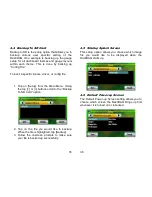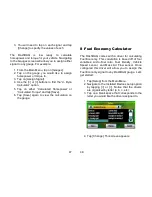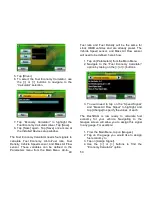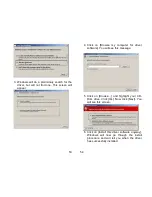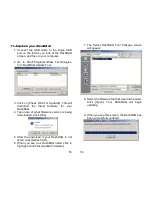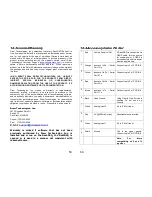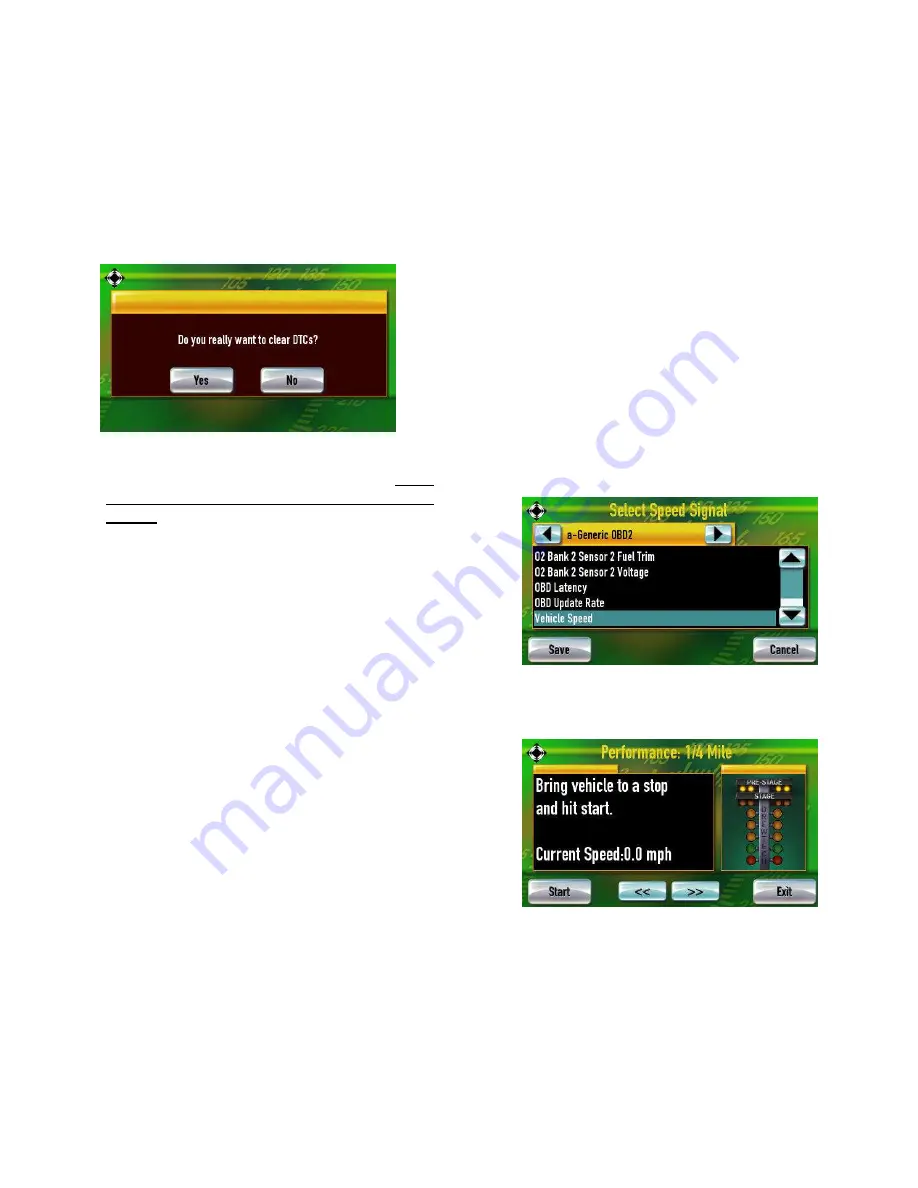
41
6. Tap [Yes] if you would like to clear the codes
and turn your check engine light off. Note:
This does not solve any underlying vehicle
issues.
7. Tap [No] if you do not want to clear the
codes.
42
6
Performance Measurements
1/4-mile, 1/8-mile, and 0-60mph times can be
attained with the DashDAQ. All that is needed to
calculate these measurements is a vehicle speed
sensor signal (OBDII/Aftermarket ECU’s) or a
speed signal from a GPS receiver.
If you want to measure performance:
1. From the Main Menu tap on [Performance].
2. Select the vehicle speed sensor.
3. Select either 1/4-mile, 1/8-mile, or 0-60 by
tapping on the [<<] or [>>] buttons.
Summary of Contents for DashDAQ Series II
Page 31: ...61...