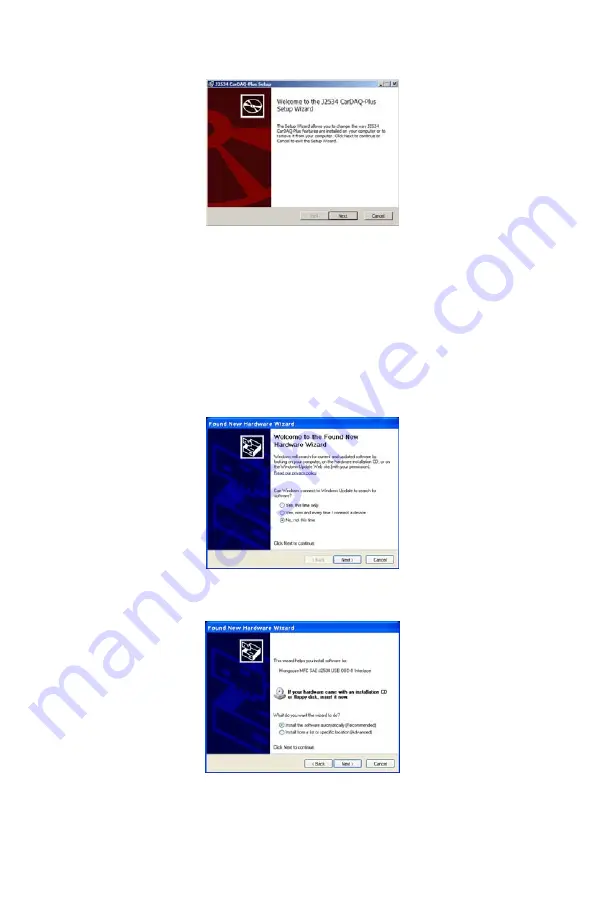
5
3.
The CarDAQ-Plus drivers and the J2534 ToolBox will now begin
installation. Follow the Setup Wizard instructions.
4.
When the installation is finished, power up your CarDAQ-Plus
from a vehicle with the OBDII cable, and then connect the USB
cable from CarDAQ-Plus to your PC. The drivers will
automatically be found and installed on Windows Vista and 7
computers.
For Windows XP, a few more steps are required:
a.
The “Found New Hardware Wizard” will pop up when you
connect your CarDAQ-Plus.
b.
Make sure “No, not this time” is selected and click [Next].
This screen appears:
c.
Select
“Install
the
software
automatically
(Recommended)” and click [Next]. After the progress bar
finishes, click [Finish]. Windows XP users are finished
installing at this point and can run the software they will
be using with the CarDAQ-Plus.
Summary of Contents for CarDAQ-Plus
Page 1: ...CarDAQ Plus Quick Start Guide ...
Page 15: ...15 ...
















