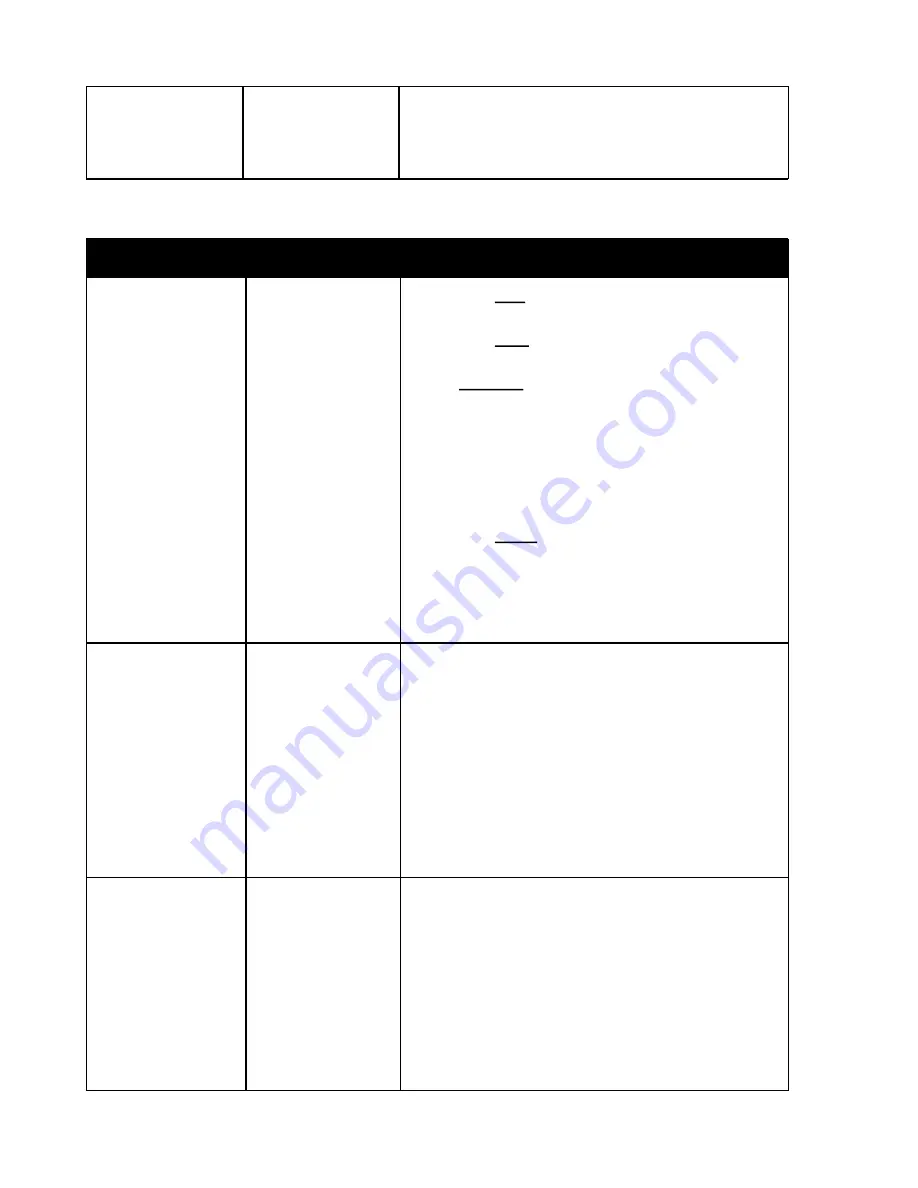
Yes
when the Activate button is pressed, to put the unit
into photo mode, causing the camera to pre-focus
(if the camera supports this capability).
NOTE: Leave this set to No for flashes.
Device Settings
Prameter
Options
Description
Trigger Type
Low
High
Threshld
Digital
A setting of Low will trigger when the sensor
reading is lower than the setting.
A setting of High will trigger when the sensor
reading is higher than the setting
With a Threshld setting, when you activate the
sensor it records the base value and then a trigger
happens when a difference greater than the
threshold value is recorded. Then once the bulb
has finished, a new base value is recorded. See
the example in the Light Sensor section of the
document for how this would be used.
A setting of Digital will cause digital readings to be
taken instead of analog readings. So instead of a
reading from 0 to 999 you will only get a 0 (low) or
1 (high). This mode is faster, but will not work with
sensors that depend on analog readings.
Trigger Value
Numeric value
between 000 and
999
Or Hi/Low if
Trigger Type set to
Digital
First value is the trigger value you set, and second
value is the current value read by sensor. The
current sensor value, which is displayed to the left
of this value, is updated every 500 ms.
When set to a trigger type of Threshld, the
updating value is the difference between the high
and low sensor readings during that sampling
period.
If trigger type is set to digial then this will dislay Hi
or Low instead of a number.
Power
On
Off_Dev1
Off_Dev2
This setting allows the sensor to be turned off
when the device associated with that sensor is
triggered.
For example, if there is a laser sensor connected
to the Sensor1 port and a light sensor connected
to the Sensor2 port. You could set Device1
(camera) to trigger based on input from sensor2
(light sensor). Then if Sensor1 (laser) turns it’s
power off based on to Device2 (camera linked to




















