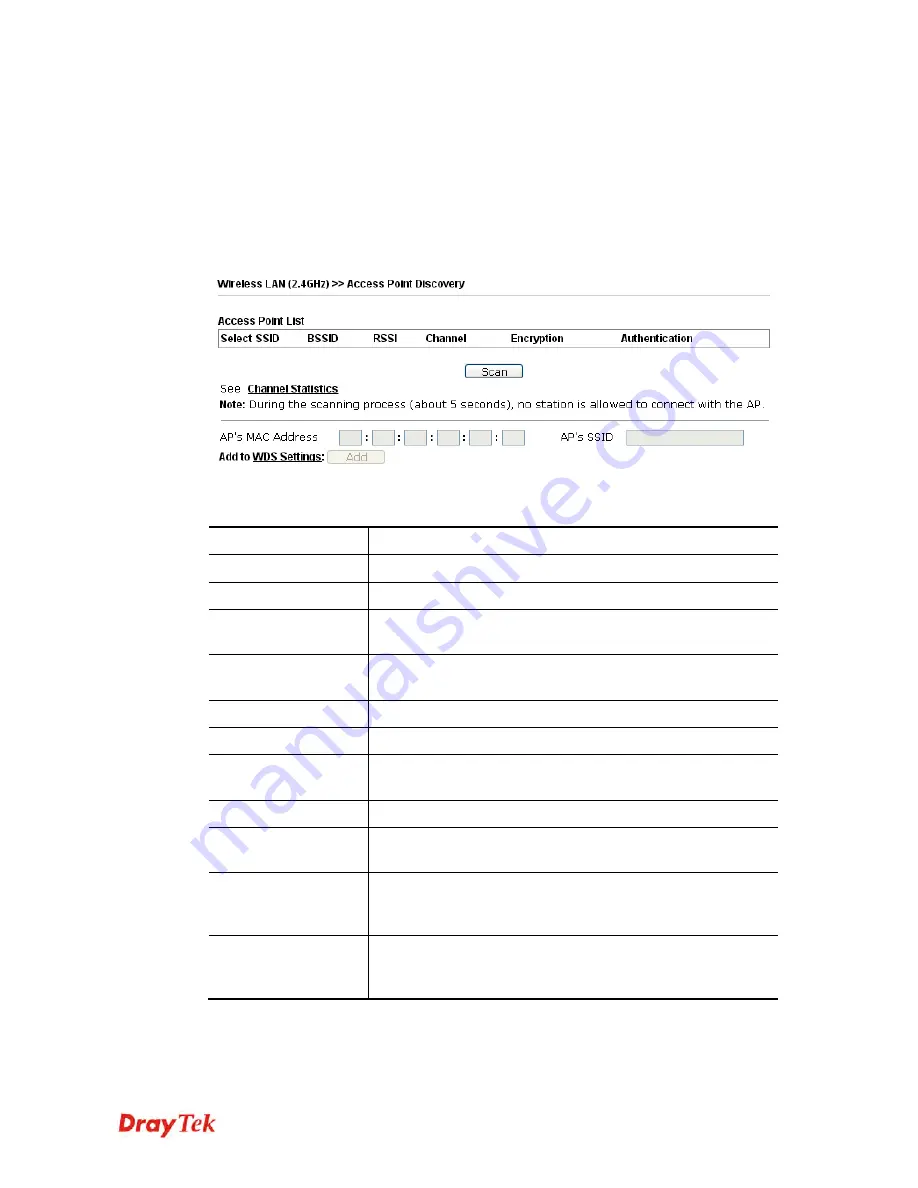
VigorAP 900 User’s Guide
69
3
3
.
.
6
6
.
.
2
2
A
A
P
P
D
D
i
i
s
s
c
c
o
o
v
v
e
e
r
r
y
y
VigorAP 900 can scan all regulatory channels and find working APs in the neighborhood.
Based on the scanning result, users will know which channel is clean for usage. Also, it can
be used to facilitate finding an AP for a WDS link. Notice that during the scanning process
(about 5 seconds), no client is allowed to connect to VigorAP 900.
This page is used to scan the existence of the APs on the wireless LAN. Yet, only the AP
which is in the same channel of VigorAP 900 can be found. Please click
Scan
to discover all
the connected APs.
Available settings are explained as follows:
Item Description
SSID
Display the SSID of the AP scanned by VigorAP 900.
BSSID
Display the MAC address of the AP scanned by VigorAP 900.
RSSI
Display the signal strength of the access point. RSSI is the
abbreviation of Received Signal Strength Indication.
Channel
Display the wireless channel used for the AP that is scanned by
VigorAP 900.
Encryption
Display the encryption mode for the scanned AP.
Authentication
Display the authentication type that the scanned AP applied.
Scan
It is used to discover all the connected AP. The results will be
shown on the box above this button
Channel Statistics
It displays the statistics for the channels used by APs.
AP’s MAC Address
If you want the found AP applying the WDS settings, please
type in the AP’s MAC address.
AP’s SSID
To specify an AP to be applied with WDS settings, you can
specify MAC address or SSID for the AP. Here is the place
that you can type the SSID of the AP.
Add
Type the MAC address of the AP. Click
Add
. Later, the MAC
address of the AP will be added and be shown on WDS
settings page.
















































