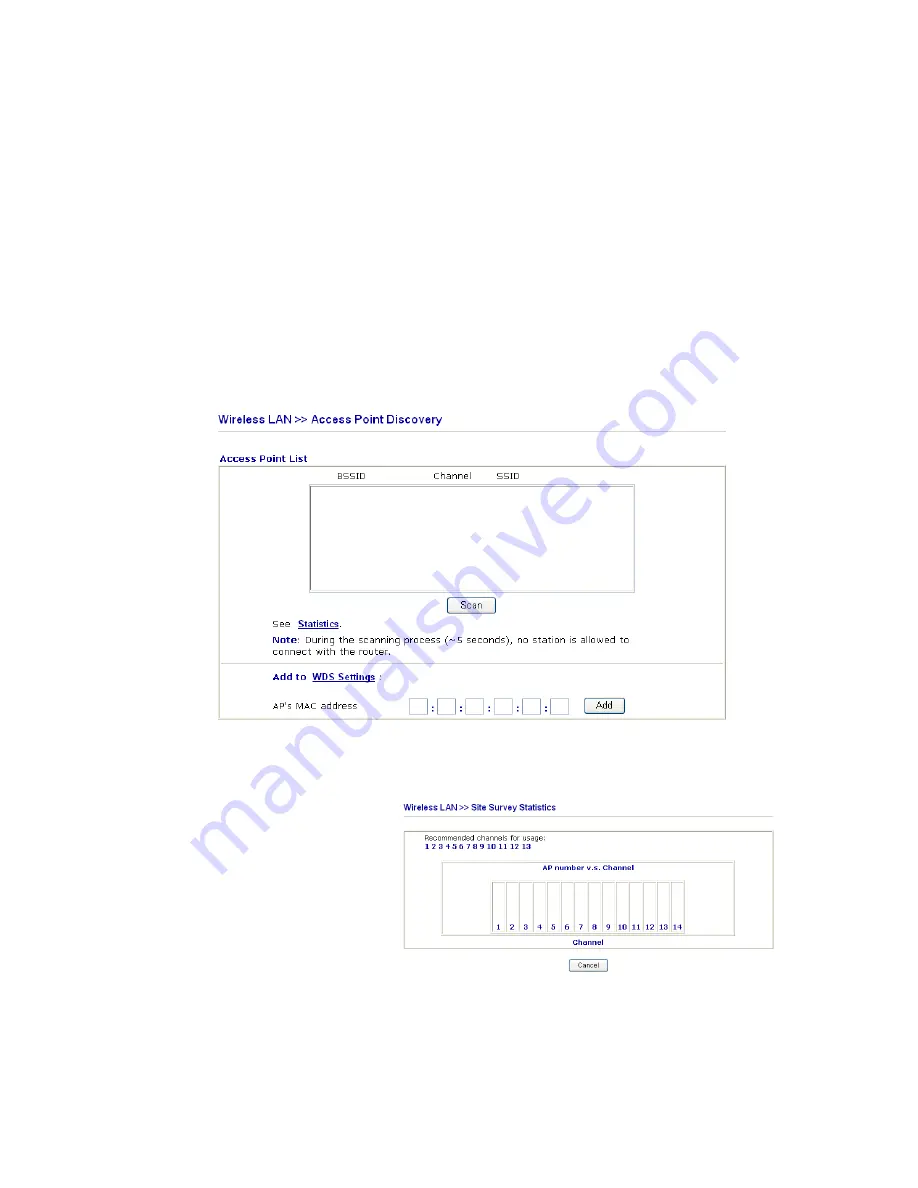
Vigor2820 Series User’s Guide
156
remember to check
Enable
box in the front of the MAC
address after typing.
Access Point Function
Click
Enable
to make this router serving as an access point;
click
Disable
to cancel this function.
Status
It allows user to send “hello” message to peers. Yet, it is valid
only when the peer also supports this function.
3
3
.
.
1
1
1
1
.
.
6
6
A
A
P
P
D
D
i
i
s
s
c
c
o
o
v
v
e
e
r
r
y
y
Vigor router can scan all regulatory channels and find working APs in the neighborhood.
Based on the scanning result, users will know which channel is clean for usage. Also, it can
be used to facilitate finding an AP for a WDS link. Notice that during the scanning process
(about 5 seconds), no client is allowed to connect to Vigor.
This page is used to scan the existence of the APs on the wireless LAN. Yet, only the AP
which is in the same channel of this router can be found. Please click
Scan
to discover all the
connected APs.
Scan
It is used to discover all the connected AP. The results will be
shown on the box above this button.
Statistics
It displays the statistics for the channels used by APs.
Add
If you want the found AP applying the WDS settings, please
type in the AP’s MAC address on the bottom of the page and
click
Add
. Later, the MAC address of the AP will be added to
the page of WDS setting.






























