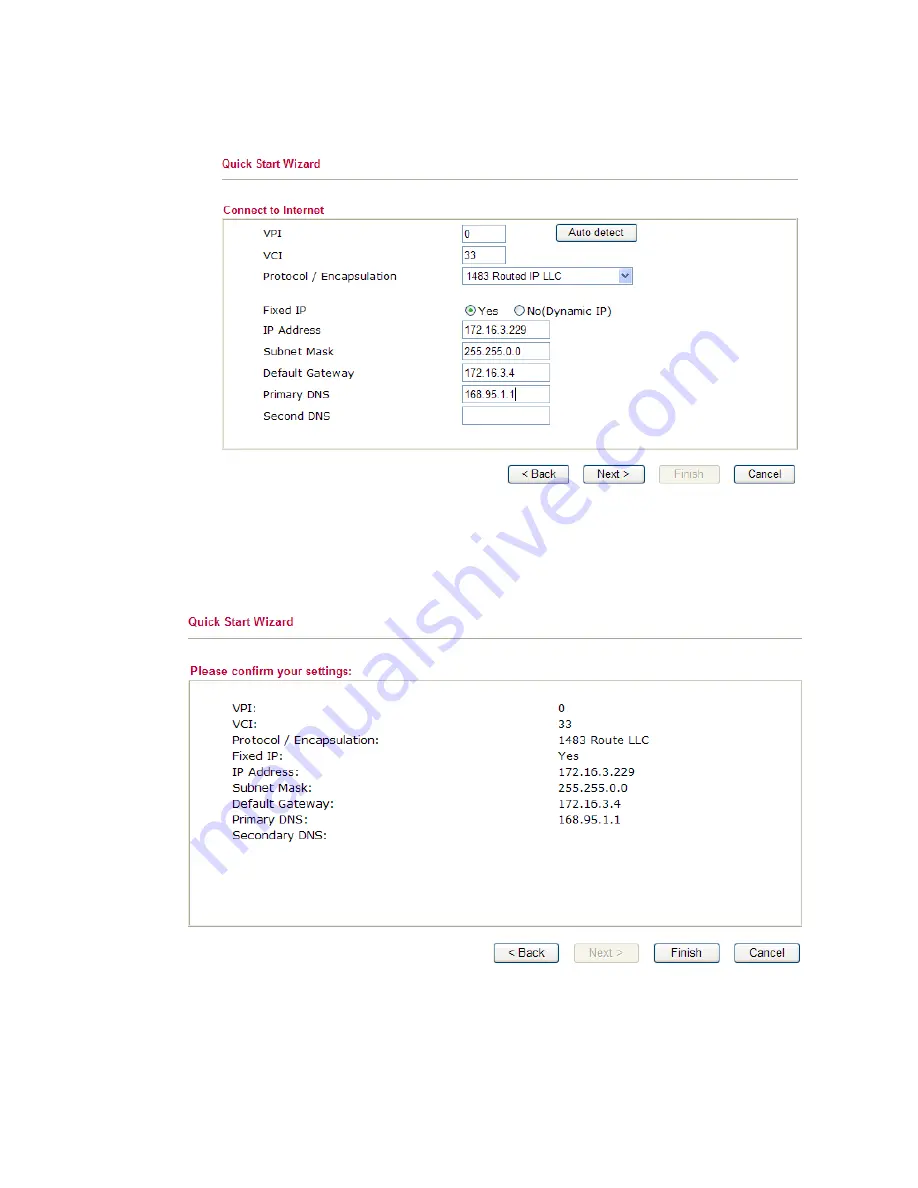
z
1483 Routed IP:
if you click 1483 Routed IP, you will get the following
page. Please type in all the information originally provided by your ISP.
Then click
Next
for next step.
6.
Now you can see the following screen. It indicates that the setup is complete.
Different types of connection modes will have different summary. Click
Finish
and then restart the router. Afterward, you will enjoy surfing on the
Internet.
Contacting Your Dealer
If the router still cannot work correctly after trying many efforts, please
contact your dealer for further help right away. For any questions, please
feel free to send e-mail to [email protected].
301-2710005-P0


























