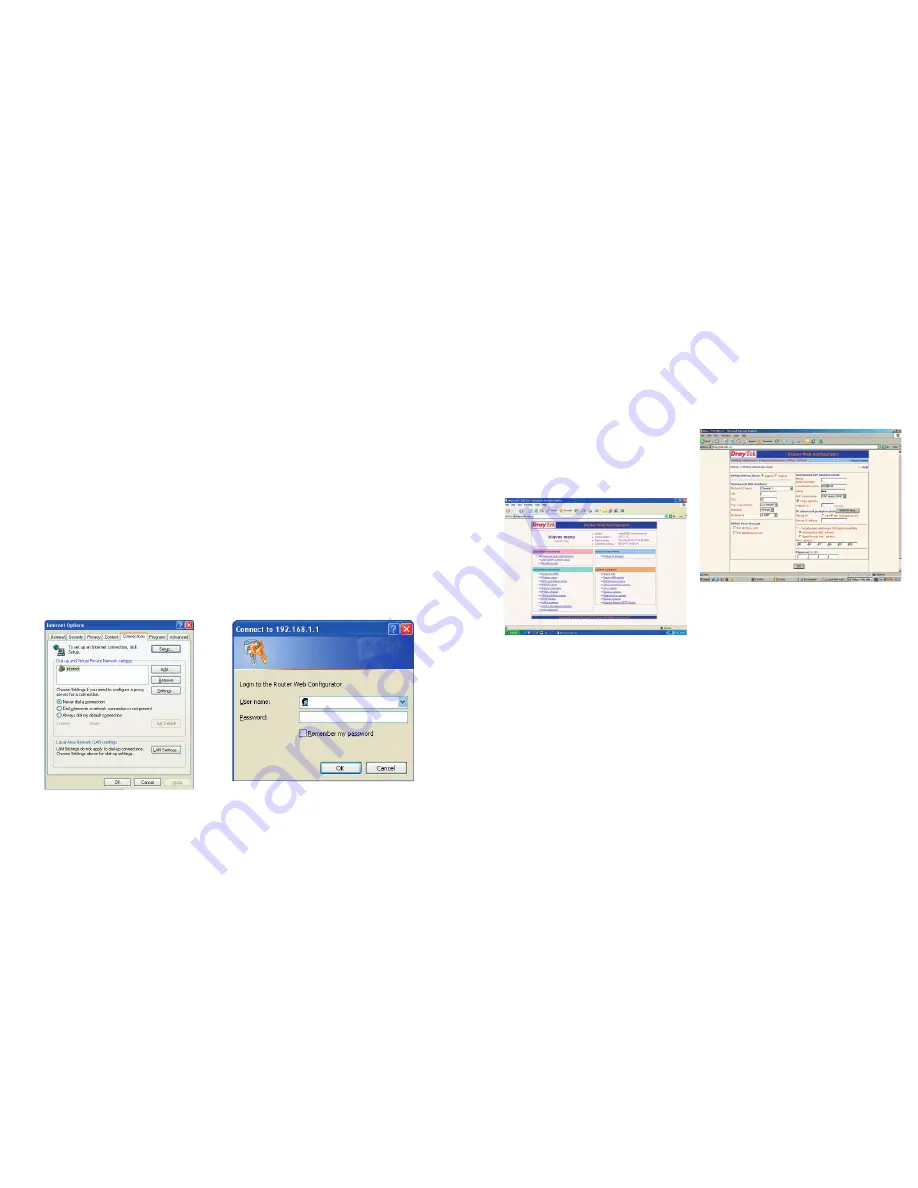
16
17
Important Notice Prior to Installation
In case you used Internet connection
on your PC, set your browser (Internet
Explorer etc.) to disable requesting
Internet connection via dial-up.
In case you use Internet Explorer, follow the
instructions below:
1. Launch Internet Explorer (clicking on the
“Internet Explorer” icon).
2. In the menu “Tools” choose item “Internet
options“.
3. Select item “Connections”.
4. Confirm “Never dial a connection”.
5. Click “OK“.
2. DSL Router Configurator Launch
After connecting of PCs to the DSL router,
each connected PC will be assigned an IP
address within the scope 192.168.1.10 to
192.168.1.60. Launch your Internet browser
(Internet Explorer etc.) and enter the address
192.168.1.1 (DSL router address) into the field
for addresses (used for entering www sites
addresses) and press “Enter“. Doing so you
will connect to your DSL router, which will
request a user name and password, not set
by default. Therefore, all you need to do is
click “OK” without entering a username and
password.
The main menu of configurator is displayed
using which you can administer and monitor
DSL router activity. The menu is in English
or Slovak language depending on the router
firmware version.
In the offer “Rýchle nastavenia” click on
“Prístup do internetu“, on the next page click
on link PPPoE/PPPoA and the site PPPoE/
PPPoA in client mode will be displayed:
Following the example on the Figure, set up
the following items:
PPPoE/PPPoA client:
■
Zapnutý
DSL router setup:
■
VPI : 1
■
VCI : 32
■
Typ zapuzdrenia: LLC/SNAP
■
Protokol: PPPoE
■
Modulácia: G.DMT
> Self-Installation Guide
> DSL router DrayTek Vigor 2600 VGST










