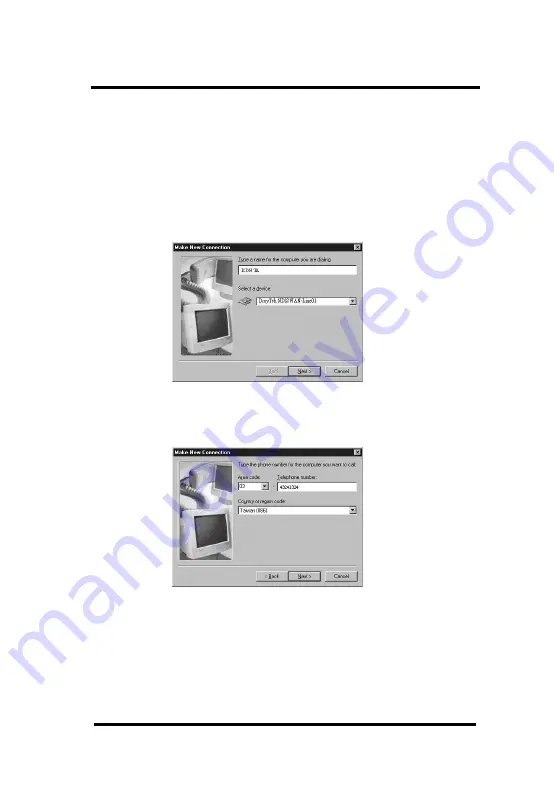
15
For Windows Users
3. Internet Access by using Dial-up
Networking
(1)My Computer -> Dial-Up Networking -> Make New Con-
nection
(2) Input the Telephone number of ISP
(3) After making a new connection, move the mouse to this
connection icon and click the right button. Select “Proper-
ties” to set server
type. Disabling
“Log on to network”,
“NetBEUI”, “IPX/SPX Compatible” will make the connec-
tion quicker.
Internet via Dial-up Networking on Windows 95






























