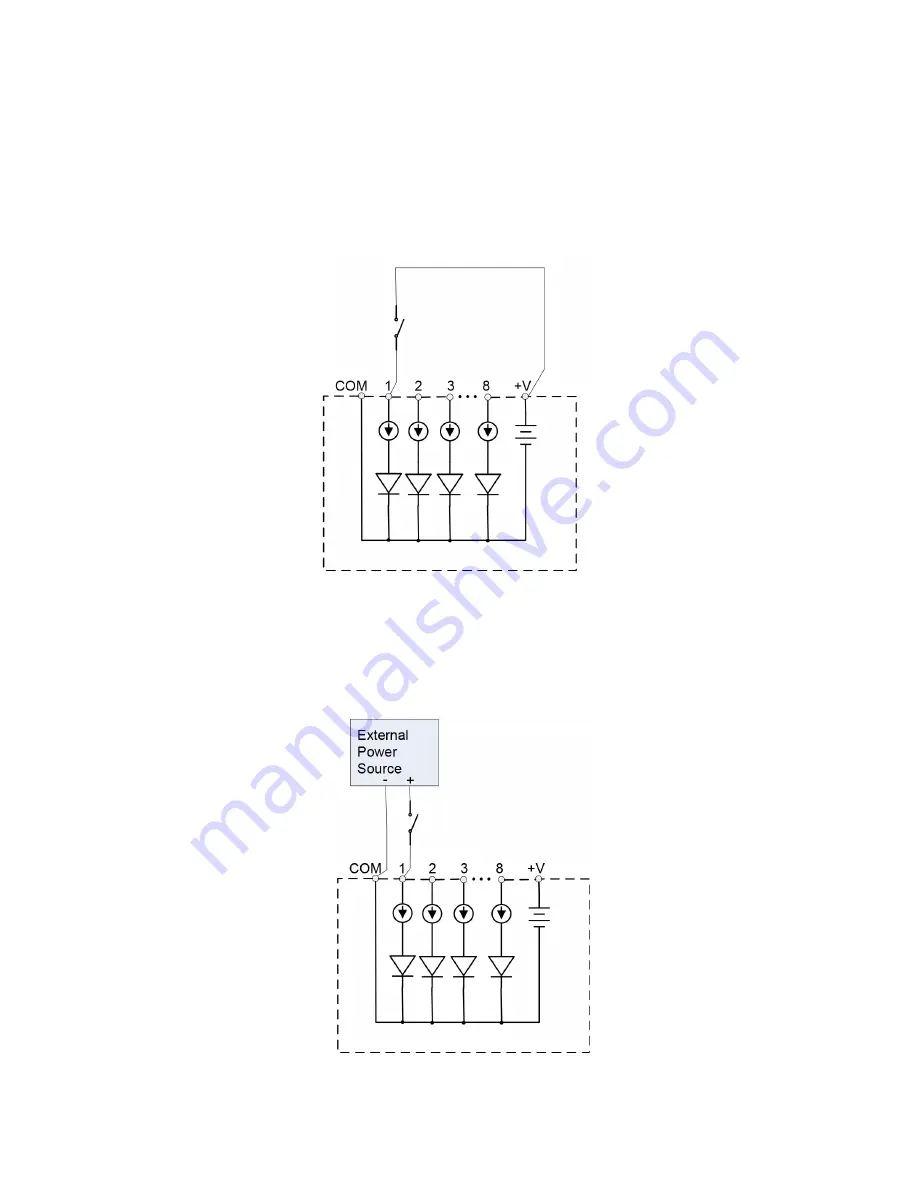
35
Internal Supply
Each channel 1 through 8 is referenced to the “COM”
terminal.
Individual channels can be connected between the
“COM” to the “ – “ terminal of your monitoring source
which serves as the reference. Each “+” terminal
(1,2,3,4,5,6,7,8) of the instrument connects to the “+”
terminal of your monitoring source.
External Supply
If an external voltage supply is used instead of the +V
output, the “COM” terminal must be connected to the
external common of the digital power source.
Summary of Contents for HDPQ-DN-MZP
Page 24: ...24 Connecting the Input Pods to the HDPQ DataNode...
Page 39: ...39 This page intentionally left blank...
Page 40: ...40...




















