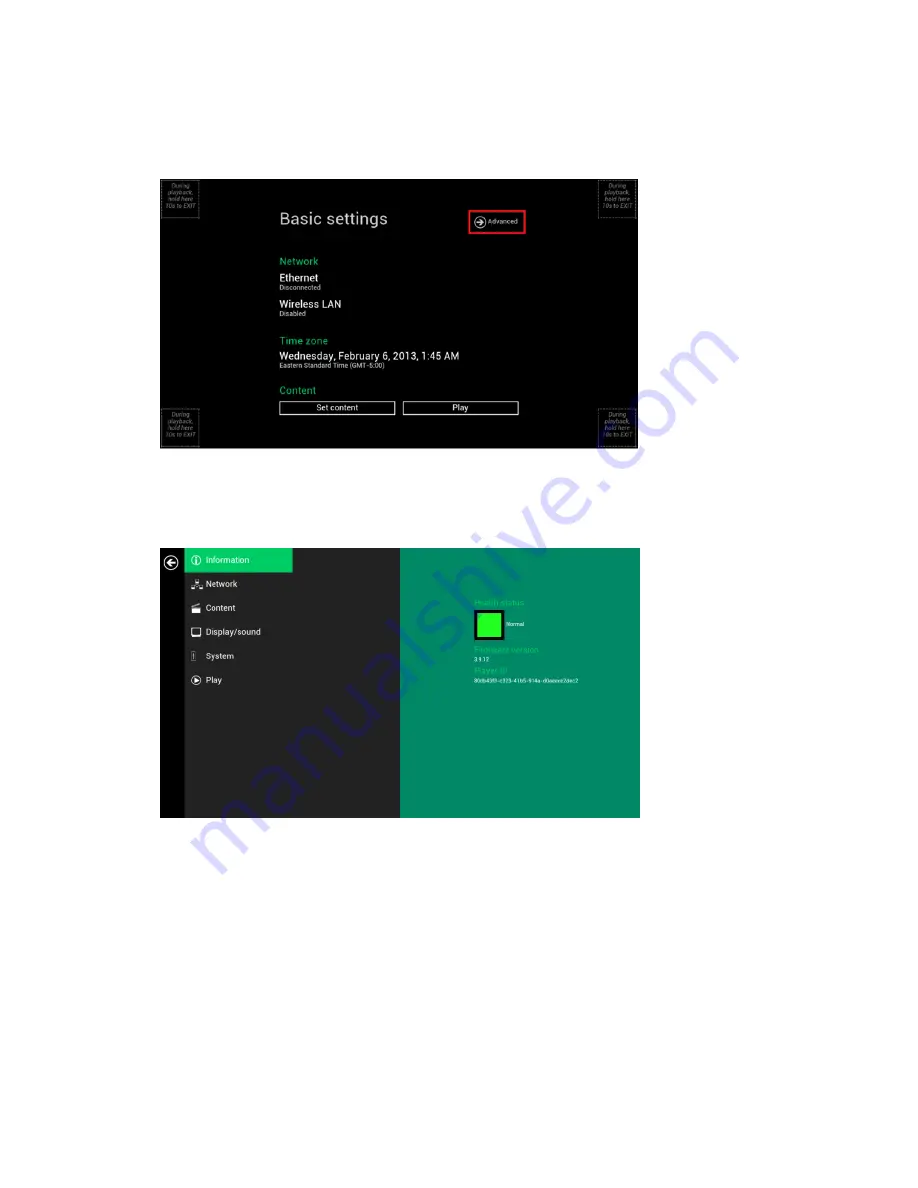
8
2.6.
Player
Information
User
can
check
the
player’s
basic
information
including
the
Health
status,
Firmware
version,
and
Player
ID.
1
Click
the
Advanced
button.
(Fig.
2.6.1)
2
Click
on
Information
.
The
definitions
of
the
Health
Status:
Green
–
Normal.
The
device
is
connected
to
the
URL
server.
Blue
–
Local.
The
device
is
playing
content
from
the
USB
drive
or
SD
card.
Gray
–
Disconnected.
The
device
is
disconnected.
(Fig.
2.6.2)
2.7.
Content
configuration
–
AppStart
User
can
assign
the
URL
and
APP
for
execution
after
the
system
start
up.
1
Click
the
Advanced
button.
(Fig.
2.6.1)
2
Click
on
Content
,
and
then
click
on
AppStart.
3
Enter
the
valid
URL
of
HTML/SMIL
in
AppStart(Fig.
2.7.1).
4
User
can
disable
Autorun
from
here.
Autorun
will
automatically
enable
when
content
is
played.
This
is
useful
when
system
integrators
prepare
the
device
in
the
office
before
installation.
In
most
case,
the
network
needs
to
be
re
‐
configured
on
site,
so
this
prevents
the
device
from
starting
playback
automatically
on
the
first
startup.

























